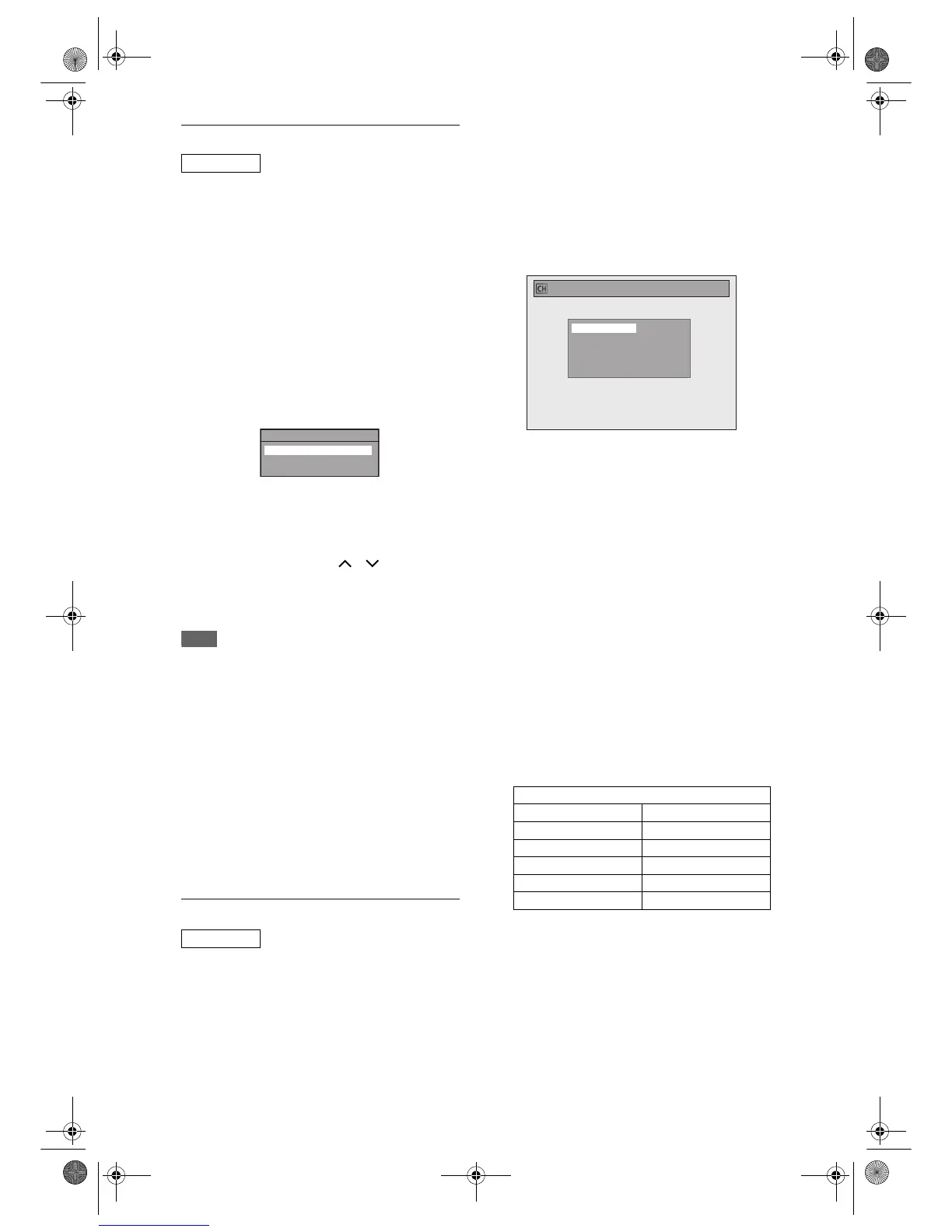24
EN
Auto Tuning (ANALOG)
Programme the tuner to scan only the analogue
channels you can receive in your area.
1 In stop mode, press [SETUP]. Select
“General Setting” using [U / D],
then press [ENTER / OK].
2 Select “Channel” using [U / D], then
press [ENTER / OK].
3 Select “ANALOG Channel Setup”
using [U / D], then press
[ENTER / OK].
4 Select “Auto Tuning” using [U / D],
then press [ENTER / OK].
The unit will start storing channels available in
your area.
Wait for several minutes to finish channel storing.
• Analogue channels will be stored in channel
901-999 after it is scanned by this unit.
5 Press [SETUP] to exit.
You can select only the channels memorised in
this unit by using [PROG. / ].
To cancel auto tuning
Press [RETURN / BACK] or [SETUP] during
scanning.
Note
• The selection will be affected by how you receive TV
channels in your local area.
• If the auto tuning is cancelled during scanning,
some channels not yet tuned may not be received.
• You cannot change the channel when this unit is in
any recording mode (normal recording, One-touch
Timer Recording or timer recording).
• Sorting of TV channels from 901 to 906 will be
performed automatically as follows.
901: BBC1 902: BBC2 903: ITV
904: CH4 905: CH5 906: SKY NEWS
• If you are using a satellite receiver, or a cable box,
turn it on and select Sky News before commencing
tuning. If the Sky News channel is not available to
you, choose another channel that you can recognise
easily, and move this reception to preset 906 after
the automatic tuning has finished. Instructions on
page 25 explain how to move channels.
Manual Tuning (ANALOG)
You can preset an analogue channel manually and
individually.
1 In stop mode, press [SETUP]. Select
“General Setting” using [U / D],
then press [ENTER / OK].
2 Select “Channel” using [U / D], then
press [ENTER / OK].
3 Select “ANALOG Channel Setup”
using [U / D], then press
[ENTER / OK].
4 Select “Manual Tuning” using
[U / D], then press [ENTER / OK].
5 Select “Position” using [U / D], then
press [P].
6 Select the position number you want
to use using [the Number buttons] or
[U / D], then press [L].
• You can select position number 901 to 999.
•With [the Number buttons], you only need to
enter the last 2-digit numbers.
7 Select “Channel” using [U / D], then
press [P].
8 Press [U / D] to start scanning.
• The tuner will begin to search up or down
automatically. When a channel is found, the unit
will stop searching and the picture will appear
on the TV screen.
• You can select a desired channel number using
[the Number buttons]. Refer to the following
Channel Plan table and press the three digits to
select the channel number.
(To select channel 4, press [0] first and then
press [0] and [4]. Or press [4] and then “– – 4”
appears and wait for 2 seconds.)
• If this is the channel you want, press [L].
This unit can receive the Hyper and Oscar
frequency bands.
• If “Skip” is set to “ON”, select “Skip” using
[U / D], then press [P]. Select “OFF” using
[U / D], then press [L].
• If you want to decode scrambled signals, select
“Decoder” using [U / D], then press [P]. Select
“ON” using [U / D], then press [L].
• To store another channel, repeat steps 5 to 8.
9 Press [SETUP] to exit.
ANALOG
ANALOG
ANALOG Channel Setup
Auto Tuning
Manual Tuning
Move
Channel Plan
CH Indication TV Channel
01 - 10 IRA-IRJ, GAP
21 - 69 E21 - E69
74 - 78 X, Y, Z, Z+1, Z+2
80 - 99, 100 S1 – S20, GAP
121 - 141 S21 - S41
Manual Tuning
Channel
Decoder
Skip
Position
1
OFF
ON
901
E9NG1BD_EN.book Page 24 Monday, April 7, 2008 5:54 PM
