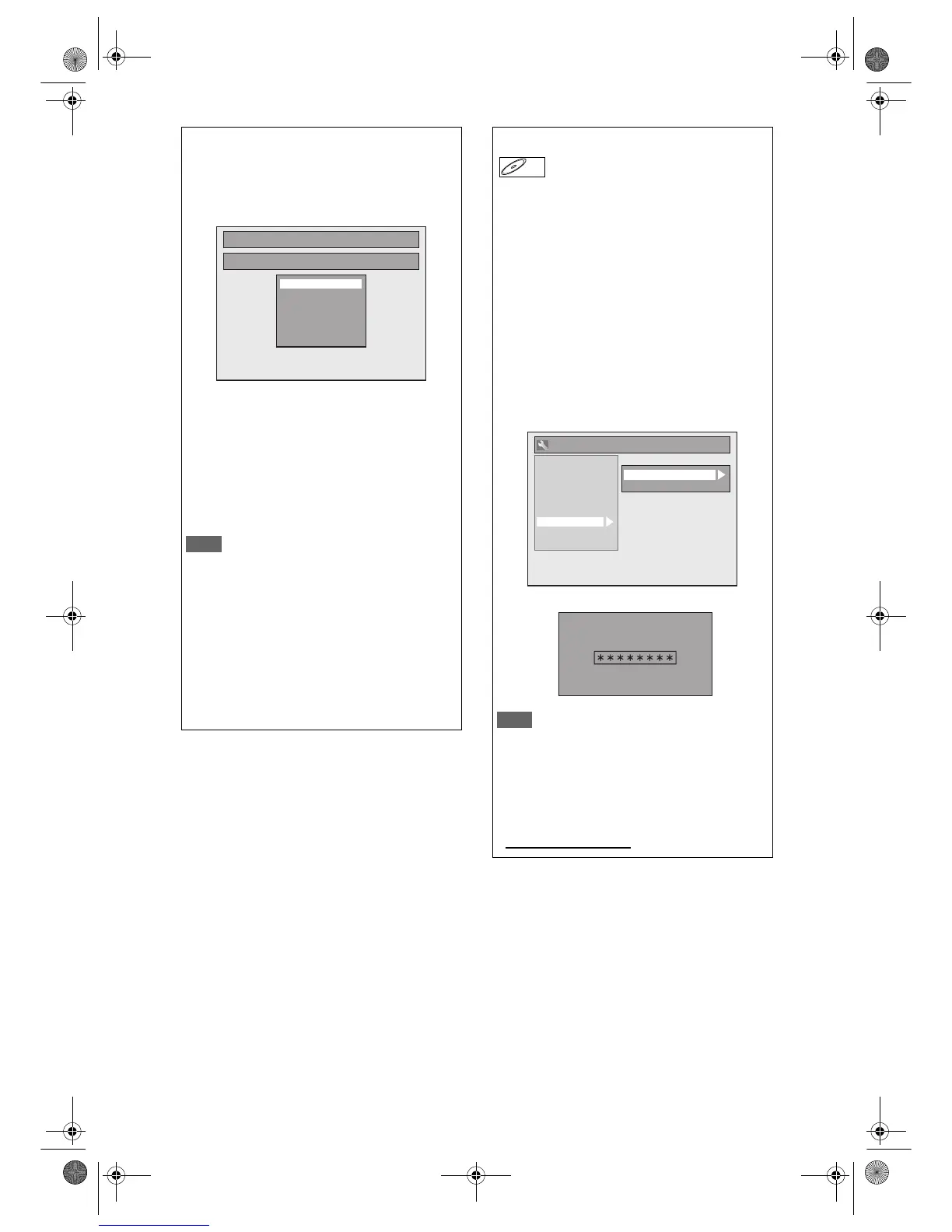56
EN
It is recommended that files to be played back in
this unit are recorded under the following
specifications:
[DivX
®
]
• Official DivX
®
Certified
product
• Playable Codec of AVI files : DivX
®
3.x,
DivX
®
4.x,
DivX
®
5.x,
DivX
®
6.x
• Maximum size of image : 720 x 480 @30 fps
720 x 576 @25 fps
• Sampling frequency of audio: 8 kHz - 48 kHz
• Audio type : MPEG1 audio layer 3
(MP3), MPEG1
audio layer 2,
Dolby Digital
DivX
®
Subtitle
The subtitle created by the user can be displayed
during DivX
®
playback.
1 After the DivX
®
file is selected, the
“Subtitle List” will appear.
2 Select the desired extension you
want to display using [U / D], then
press [ENTER / OK]. DivX
®
with the
subtitle starts playback. The subtitle
cannot be displayed when the
setting is “OFF”.
• If there is more than one extension available,
the choices will appear in “Subtitle List”.
Note
• “DivX Subtitle” must be activated in the DivX Menu.
(Refer to “DivX Subtitle” on page 82.)
• Playback file and the subtitle file must have the
same name.
• Playback file and the subtitle file must locate in the
same folder.
• Only the subtitle files with the following extensions
are supported; .smi (.SMI), .srt (.SRT), .sub
(.SUB), .ass (.ASS), .ssa (.SSA), .txt (.TXT). (.sub
(.SUB) and .txt (.TXT) files may not be recognised.)
• The subtitles that exceed the playback time of the
DivX
®
file will not be displayed.
Subtitle List
DivX File1
OFF
SMI
SRT
SUB
ASS
SSA
TXT
DivX
®
VOD
This unit allows you to play back the files purchased
or rented from DivX
®
Video-On-Demand (VOD)
services. The files are available on the internet.
When you purchase or rent DivX
®
VOD files on the
internet, you will be asked to enter a registration
code. This menu item provides you with the
registration code.
1 Press [SETUP].
2 Select “General Setting” using
[U / D], then press [ENTER / OK].
3 Select “DivX” using [U / D], then
press [ENTER / OK].
4 Select “DivX®VOD” using [U / D],
then press [ENTER / OK].
Your registration code will appear.
Note
• One registration code is only valid for one DivX
®
VOD file.
• You must first download the file from the internet
and play it back on this unit before you are able to
get another code.
• You must follow this step every time you purchase
or rent a DivX
®
VOD file from the internet.
• For more information for DivX
®
, please visit
http://www.divx.com/vod
.
DivX
®
DivX
®
General Setting
DivX
®
VOD
DivX Subtitle
Playback
Display
Video
Clock
Channel
HDMI
Reset All
Recording
DivX
Your registration code is :
To learn more visit :
www.divx.com/vod
DivX
®
VOD
E9NG1BD_EN.book Page 56 Monday, April 7, 2008 5:54 PM
