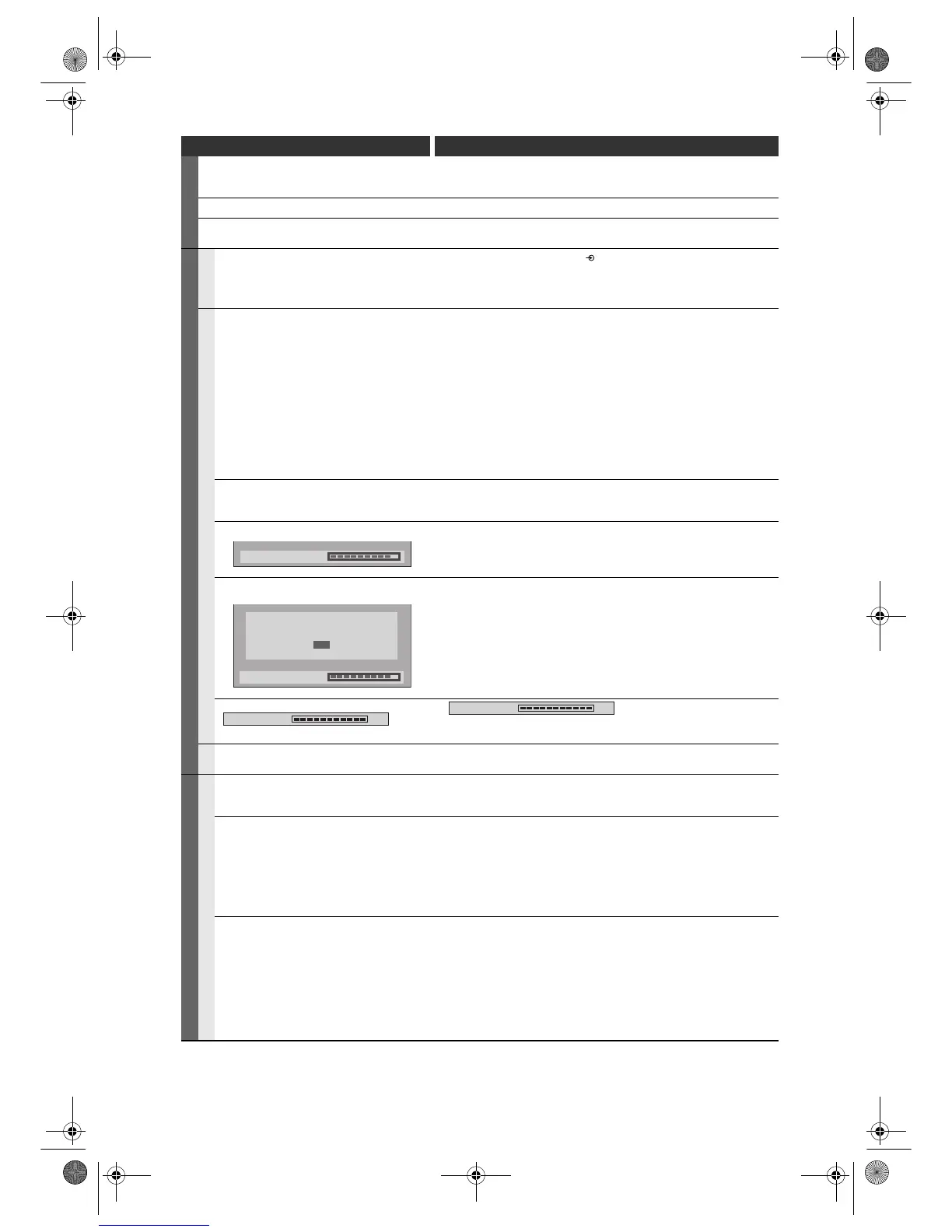EN
90
Symptom Remedy
CHANNEL
TV channels cannot be changed. • Check if the connections are made securely and correctly.
• Check if the cables are damaged.
• Try channel setting by following the steps on pages 23 to 29.
Only specific channels do not appear. • The channels may be set to be skipped. (See page 25.)
The external input channels (such as AV2 or AV3)
cannot be skipped.
• This unit does not skip the external input channels. This is not a
malfunction.
RECORDING
GENERAL
The image from the external device cannot be
displayed or recorded.
• Try pressing [INPUT SELECT ] repeatedly.
• Turn on all connected devices.
• Check if the connections are made securely and correctly.
DVD
Recording is impossible. • This unit cannot record programmes that contain copy protection signal.
This is not a malfunction.
• The space of the recording media may be used up. Try deleting
unnecessary titles, or exchange it with the recordable media.
• The maximum number of titles or chapters has exceeded. Delete the
unnecessary titles to make enough space or insert a new recordable
media.
• Check if the disc is CPRM compatible. Copy-once programmes can only
be copied onto the disc which is CPRM compatible.
• Check if the disc is protected or finalised. Undo the protection or the
finalisation.
• DVD-RW once formatted in other unit cannot be recorded in this unit
unless formatted in this unit.
• Check if the connections are made securely and correctly.
Timer recording cannot be performed. • The internal clock of the unit may have been stopped due to a power
failure that lasted for more than 30 seconds. Reset the clock. (See page
33.)
“Repairing” appears on the TV screen. • If there is a power failure or unplugging during recording, finalising,
formatting or editing (even after “Repairing” disappears), a repairing
process will begin automatically just after turning the unit on again.
• It may take several minutes up to about several hours.
In a case you intend to cancel the repairing
process.
• If you intend to cancel the repairing process, press [A OPEN / CLOSE]
on the front panel, then select “Yes” and press [ENTER / OK]. After that,
press [OPEN / CLOSE A] to take out the disc. The disc cancelled during
the repairing process MAY NOT work.
The indication
“ ” does
not disappear.
• “ ” may remain on screen for the
maximum of 20 seconds even after it reached 100%. This is not a
malfunction.
VCR
Recording does not start immediately
after pressing [REC I].
• Make sure the videotape has a recorded tab when you record to a
videotape. If needed, cover the hole with cellophane tape.
PLAYBACK
GENERAL
TV aspect ratio does not match your TV
screen.
• Check the “TV Aspect” setting. (See page 81.)
• A different aspect ratio will be used when the aspect ratio specified by the
disc is not supported by this unit.
Playback picture is distorted.
Colour of the picture is abnormal.
• During fast forward or fast reverse, playback picture may be distorted.
This is not a malfunction.
• Connect to TV directly. When you connect this unit with the television via
VCR or other devices, the picture may be distorted due to the copy-
protection signal.
• Check if the cables are damaged.
• Keep the equipment which may cause electrical disturbances, such as a
cellular phone, away.
There is no sound, or no subtitle. • Turn on all connected devices.
• Check if the external input channel is set correctly.
• Check if the connections are made securely and correctly.
• If using the HDMI connection, sound is not output when “HDMI Audio” is
set to “OFF”.
• Check the RCA audio cable connection. If you are using HDMI-DVI
conversion cable, you must connect the RCA audio cable, too.
• If using the HDMI connection, check whether the output format of this unit
(HDMI FORMAT) matches the supported input format of other connected
device.
Repairing
Do you want to cancel a repairing
process? When selecting “Yes”,
the disc may not be usable.
Yes
No
Repairing
100%
Writing to Disc
100%
Writing to Disc
E9NG1BD_EN.book Page 90 Monday, April 7, 2008 5:54 PM
