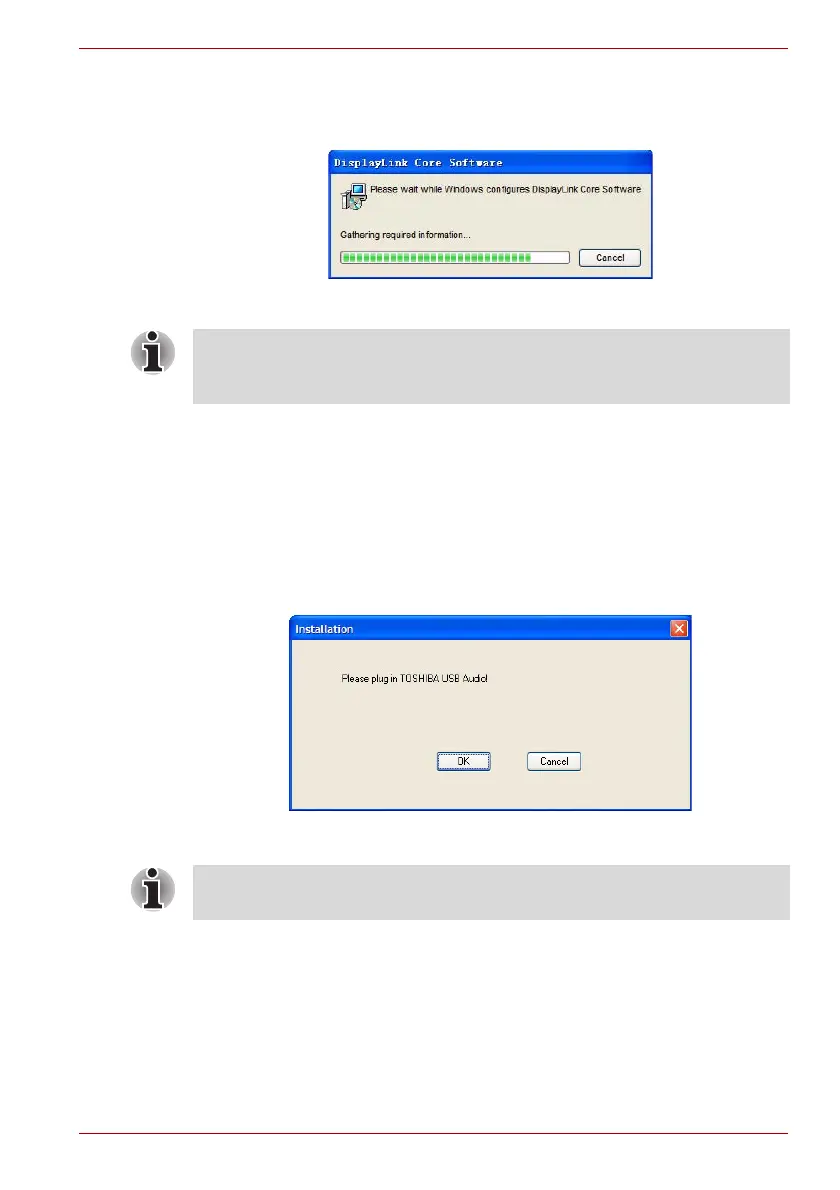User’s Manual EN-19
Installation
Windows XP Operations:
3. After the utility installation is completed, the “Video” driver will be
installed automatically.
(Sample Image) Video driver Install screen
4. Once the video drivers are installed, a message will prompt you to
install the “Audio” driver. This step requires the dynadock to be
connected to your computer. Click OK to proceed or connect the
dynadock to your computer now by referring to the Connecting the
dynadock to the Computer section.
If the dynadock is not detected, the message will appear again. Please
make sure the dynadock is connected correctly.
If you click Cancel, the program will exit the installation of the audio
driver.
(Sample Image) Not detected the dynadock screen
NOTE: During the installation, the screen will flicker a couple of times. This
is normal. A dialog box may prompt to restart the computer. Please do not
restart at this time in order to install additional drivers.
NOTE: Installation of the “Audio” driver will fail if the dynadock is not
connected to the PC.
