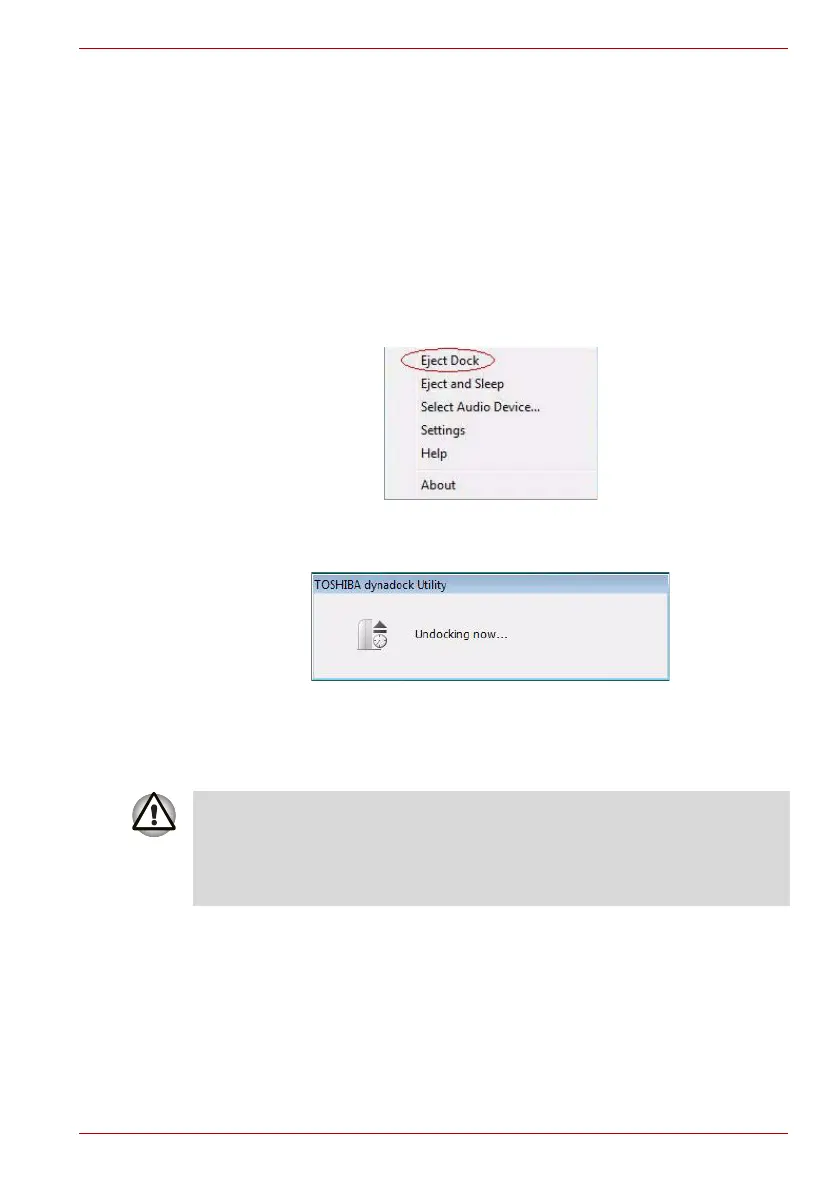User’s Manual EN-39
Disconnecting the dynadock
Disconnecting the dynadock
Eject Dock
When the dynadock is connected to your computer, the TOSHIBA
dynadock Utility can remove all devices with one-click. Please follow these
steps:
1. Right-click the icon in the system tray.
2. Select “Eject Dock” from the menu to start the eject process.
(Sample Image) Eject Dock screen
3. Wait before removing the dock from the system.
(Sample Image) Undocking screen
4. If the dock is removed from the system successfully, the icon in the
system tray will disappear. Disconnect the USB cable from your
computer’s USB port.
CAUTION: If the dynadock is not disconnected safely by following the
above steps, or it is connected and then disconnected before it is detected
by the PC, the icon will disappear too. However, it is not recommended,
because it may cause loss of data and/or other damage to your PC and
devices connected through the dock, especially when they are still working.
