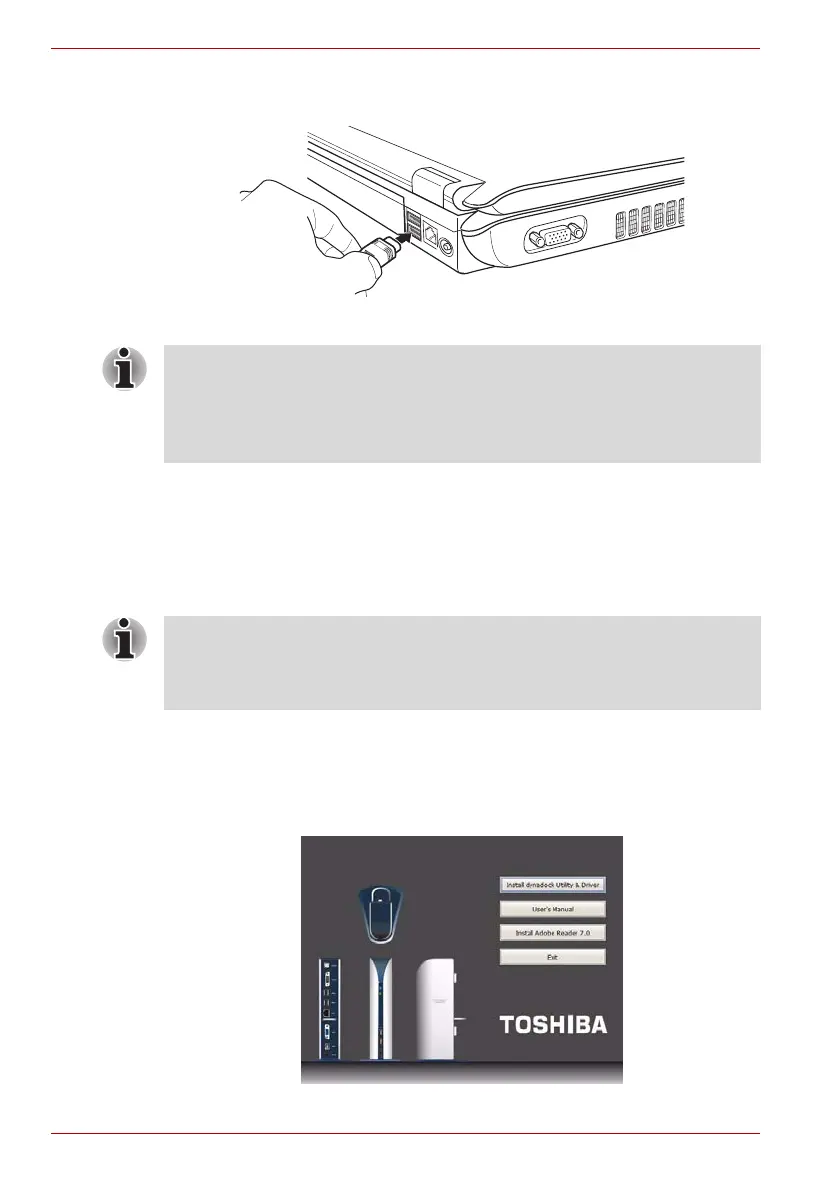EN-14 User’s Manual
dynadock™
4. Plug the other end of the USB cable into an available USB 2.0 port on
your computer.
(Sample Illustration) Connecting the USB cable to your computer
5. Connect your notebook computer to a power source and turn it on. For
more information on connecting your computer to a power source, read
the documentation for your computer.
Installing the Drivers
1. Insert the provided Installation CD into your optical disc drive. It will run
automatically and the dialog box will appear.
If the auto-run function is disabled on your system, the program will fail
to load automatically. Please open the disk in explorer, and double click
“AutoRun.exe”.
(Sample Illustration) Initial Screen
NOTE: Be sure to remember which USB port is used for the driver
installation and always plug the dynadock into the same USB port,
otherwise, Windows
®
will treat the dynadock as a new device and ask to
install the drivers again. Only one dynadock can be operated on one PC at
a time.
NOTE: The following installation steps are for both Windows Vista™ and
Windows XP operating systems. Although most steps are similar, there are
some differences between the two operating systems so please follow the
steps for your operating system where indicated.
