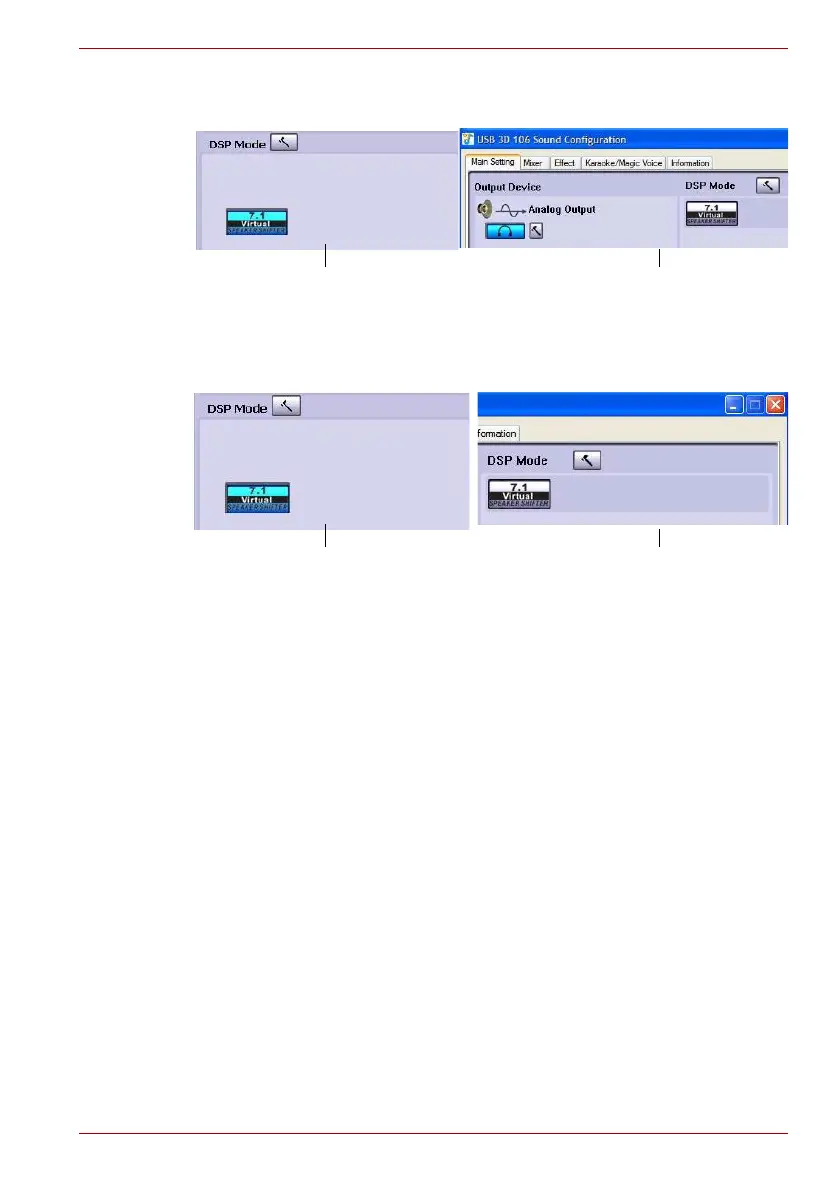User’s Manual EN-29
Using the dynadock
2. On the panel, click the 7.1 Virtual SPEAKER SHIFTER button to
enable the virtual multi-channel function.
(Sample Image) 7.1 Virtual SPEAKER SHIFTER button
3. The button next to DSP Mode string allows you to switch between the
SHIFTER control and basic control window.
(Sample Image) DSP button
Launch the USB 3D 106 Sound Configuration utility from the System
Tray. Click on the Virtual Speaker Shifter button to open the Shifter
controls.
Using the Virtual Speaker Shifter Controls
1. Volume control
2. Rotate all the virtual speakers clockwise
3. Rotate all the virtual speakers counterclockwise
4. Manually rotate all the virtual speakers
5. Manual shifting function. You can drag a specific virtual speaker to the
preferred position to enhance an individual channel output. For
example, a low-volume center (for dialog) can be enhanced by being
dragged closer to you
