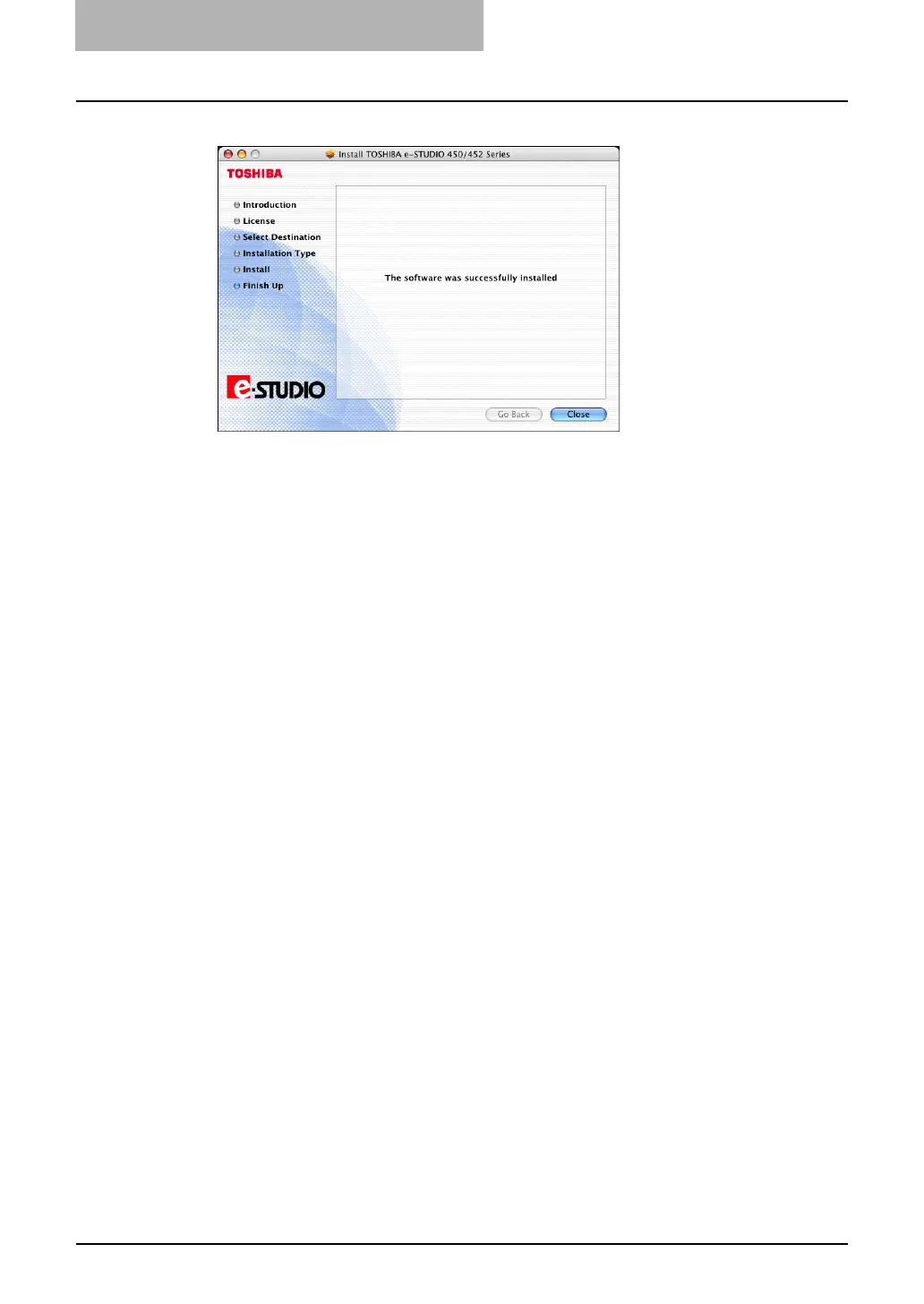3 Installing Client Software for Macintosh
144 Installing the Printer on Mac OS X 10.2.4 to Mac OS X 10.4.x
12
Click [Close] to close the installer window.
13
Delete the GZIP files and Installer files created from the desktop.
14
Continue the procedure for configuring the printer.
P.157 “Configuring the Printer on Mac OS X 10.2.4 to Mac OS X 10.3.x”
P.144 “Configuring the Printer on Mac OS X 10.4.x”
Configuring the Printer on Mac OS X 10.4.x
After you copy the PPD file to the library folder in the System Folder, you can configure the
printer.
This equipment supports the following Macintosh Printing Services: LPR Printing, AppleTalk
Printing, IPP Printing, and Bonjour Printing.
y LPR Printing
When this equipment and your computer are connected over TCP/IP network, you can
enable LPR printing from Macintosh computer.
y AppleTalk Printing
When this equipment and your computer are connected over AppleTalk network, you can
enable AppleTalk printing from Macintosh computer.
y IPP Printing
When this equipment and your computer are connected over TCP/IP network, you can
enable IPP printing from Macintosh computer.
y Bonjour Printing
When this equipment and your computer are connected over TCP/IP network, you can
enable Bonjour printing from Macintosh computer.
