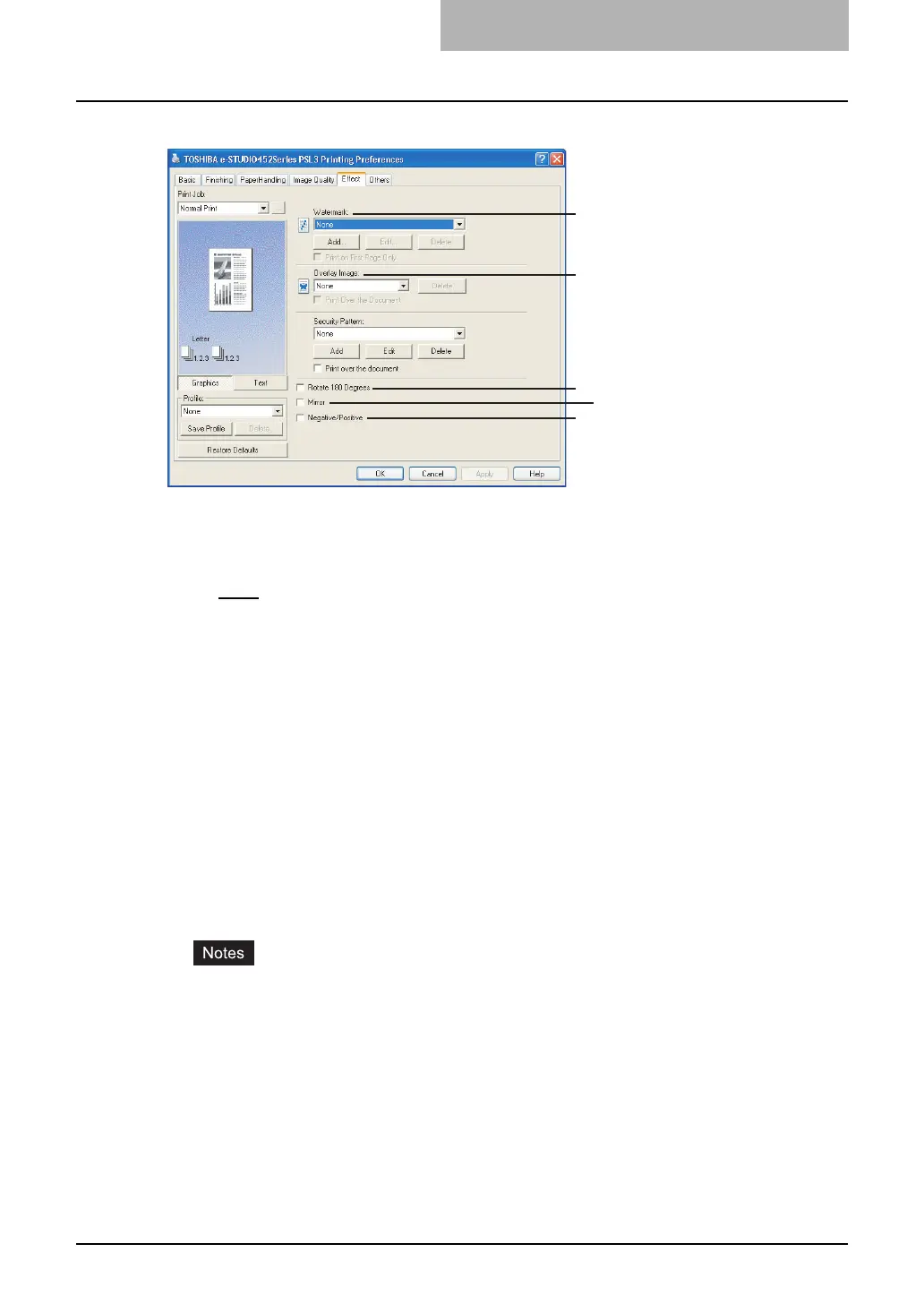Setting Up Print Options 239
Effect Tab for PS3
1) Watermark
This selects the watermark to be used or edited. The following values except “None” are the
default watermarks that have been registered in the printer driver. New watermarks you cre-
ate are added to the drop down menu list.
- None
— Select this if no watermark is desired.
The following default watermarks are also displayed in the drop down menu:
- TOP SECRET
- CONFIDENTIAL
-DRAFT
- ORIGINAL
-COPY
[Add]
Click this to create new watermark. The Watermark dialog box appears by clicking on this.
P.241 “Add/Edit Watermark”
[Edit]
Select a watermark from the Watermark drop down menu and click it to edit the watermark.
The Watermark dialog box appears by clicking on this.
P.241 “Add/Edit Watermark”
[Delete]
Select a watermark from the Watermark drop down menu and click it to delete a watermark.
y The default watermarks can be deleted but, If deleted, they cannot be restored.
y “None” cannot be deleted.
Print on First Page Only
Check this to print a watermark on the first page only. This setting will become available
when any watermark is selected from the Watermark drop down menu.
2) Overlay Image
This selects an overlay image to be used. This feature allows you to print an image on the
background of a print job, although the watermark allows only text.
1
2
3
5
4
