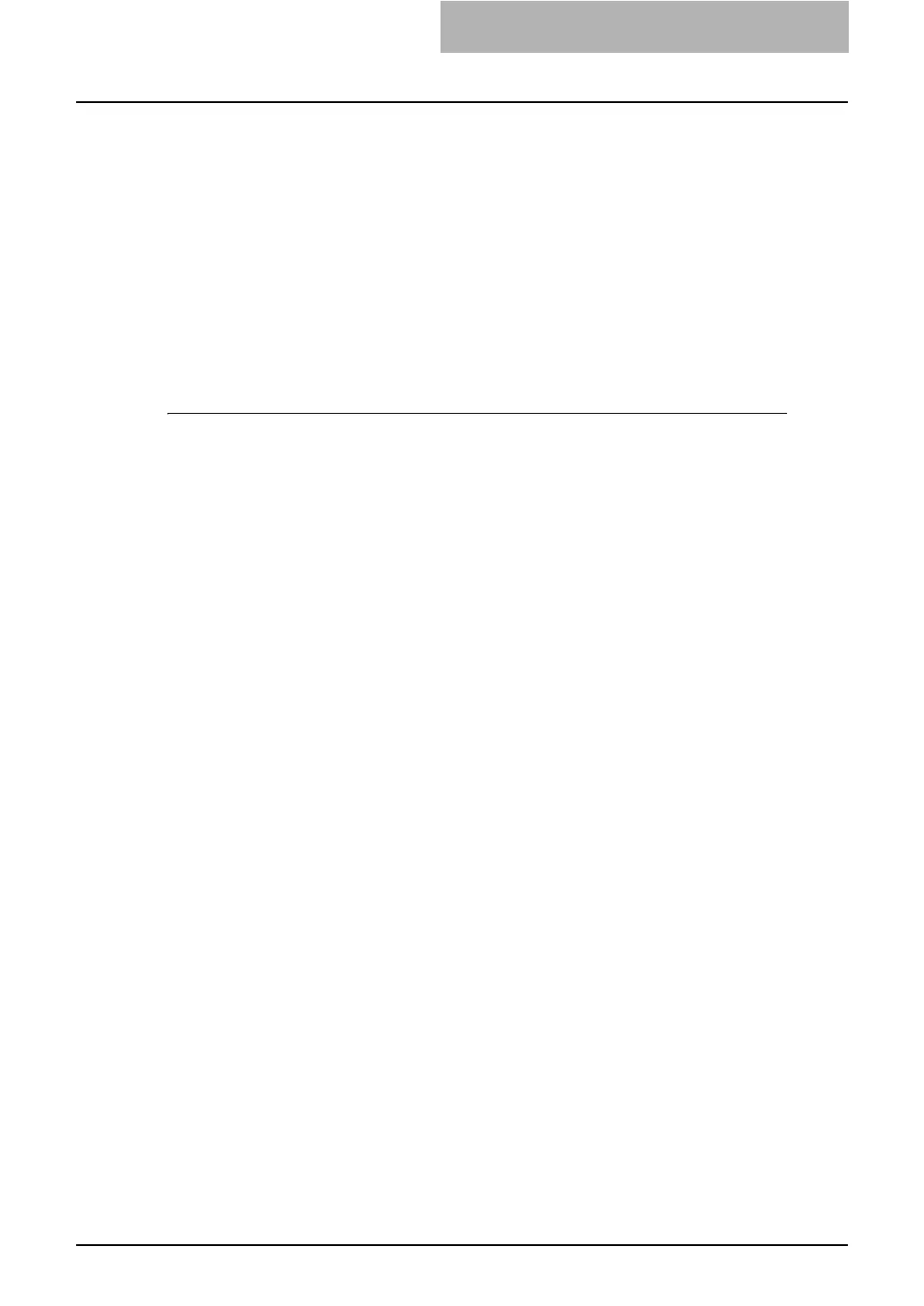Setting up NetWare Print Server 17
16
When more than one queue is added, you must enter the priority
value.
17
Press the [Esc] key until the Save Changes menu appears.
18
Select “Yes” and press the [Enter] key.
Setting up the NetWare in NDS Mode
The following explains how to set up a NetWare 5.1/6.0/6.5 file server with NDS so that network
users can print to this equipment from their computers, and this equipment can obtain print jobs
from the NetWare server. More detail is provided in your NetWare documentation.
Setting up the NDS with NetWare Administrator
1
In NetWare Administrator, select the container object to create the
printer and click the [Object] menu and select [Create].
y The New Object dialog box appears.
2
In the Class of new object list, select “Print Queue” and click [OK].
y The Create Print Queue dialog box appears.
3
Select “Directory Service Queue” and enter the name of the print
queue in the Print Queue name field.
4
Click the browse button at the next to the Print Queue Volume field.
y The Select Object dialog box appears.
5
Select the volume to create a print queue and click [OK].
6
Click [Create].
y The print queue is created.
7
Click the [Object] menu and select [Create].
y The New Object dialog box appears.
8
In the Class of new object list, select “Printer” and click [OK].
y The Create Printer dialog box appears.
9
Enter the printer name, check the “Define additional properties”
option and click [Create].
10
Display the Assignments window and click [Add].
y The Select Object dialog box appears.
11
Select a created queue and click [OK].
12
Display the Configuration window, select “Other/Unknown” at the
Printer Type drop down box and click [OK].
y The printer is created.
13
Click the [Object] menu and select [Create].
y The New Object dialog box appears.
14
In the Class of new object list, select “Print Server” and click [OK].
y The Create Print Server dialog box appears.
