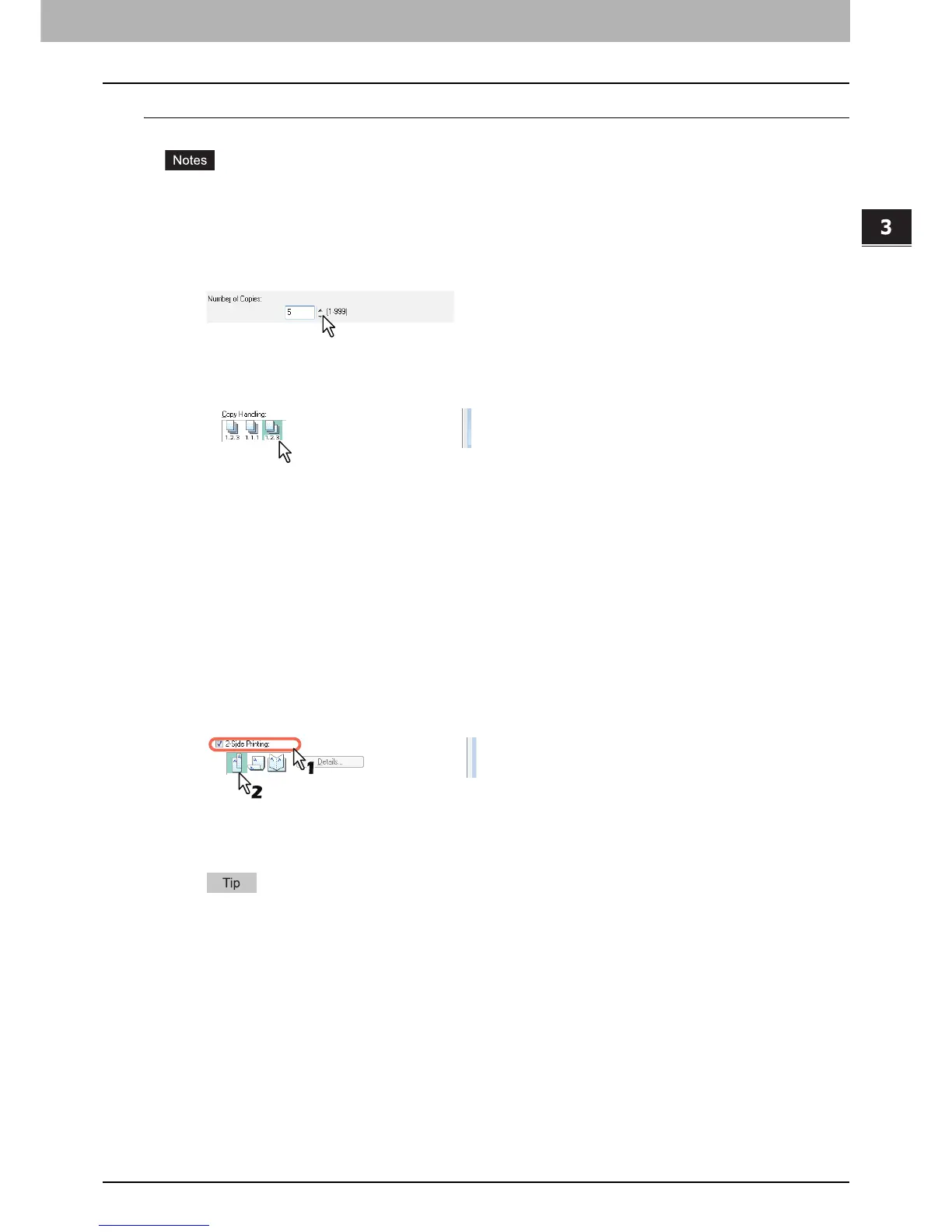3.PRINT FUNCTIONS
Printing With Best Functions for Your Needs 91
3 PRINT FUNCTIONS
Sorting printed documents horizontally and vertically for each copy
Rotated Sort Copies can be enabled only when printing on Letter, A4, B5, or 16K.
To make Rotated Sort Copies, sheets to be used must be placed both horizontally and vertically (example: A4 and
A4-R).
1
Display the [Basic] tab menu.
2
Enter the number of copies to be printed at the [Number of Copies] box.
3
Display the [Finishing] tab menu.
4
Select [Rotated Sort] icon at [Copy Handling].
5
Set any other print options you require and click [OK].
6
Click [OK] or [Print] to send the print job.
The printed documents are alternately sorted horizontally and vertically for each copy.
Printing on both sides of a paper
You can print on both sides of the paper.
1
Open the [Basic] tab to select the following settings.
Any paper size other than envelopes from the [Print Paper Size] list. You cannot use envelopes.
[Plain] from the [Paper Type] list. You cannot use other paper sizes.
2
Open the [Finishing] tab, select the [2-Sided Printing] check box, and select the binding
position icon.
Long Edge — Select this to print on both sides of the paper with a margin on the long edge.
Short Edge — Select this to print on both sides of the paper with a margin on the short edge.
Booklet — Select this to print a properly paginated booklet or magazine-style publication.
You can also set booklet printing at the [2-Sided Printing] option by selecting the [Booklet] icon. For instructions
on how to perform booklet printing, see the following section.
P.92 “Making a booklet”
3
Set any other print options you require and click [OK].
4
Click [OK] or [Print] to start the print job.
The print job is printed on both sides of paper in the specified direction.
