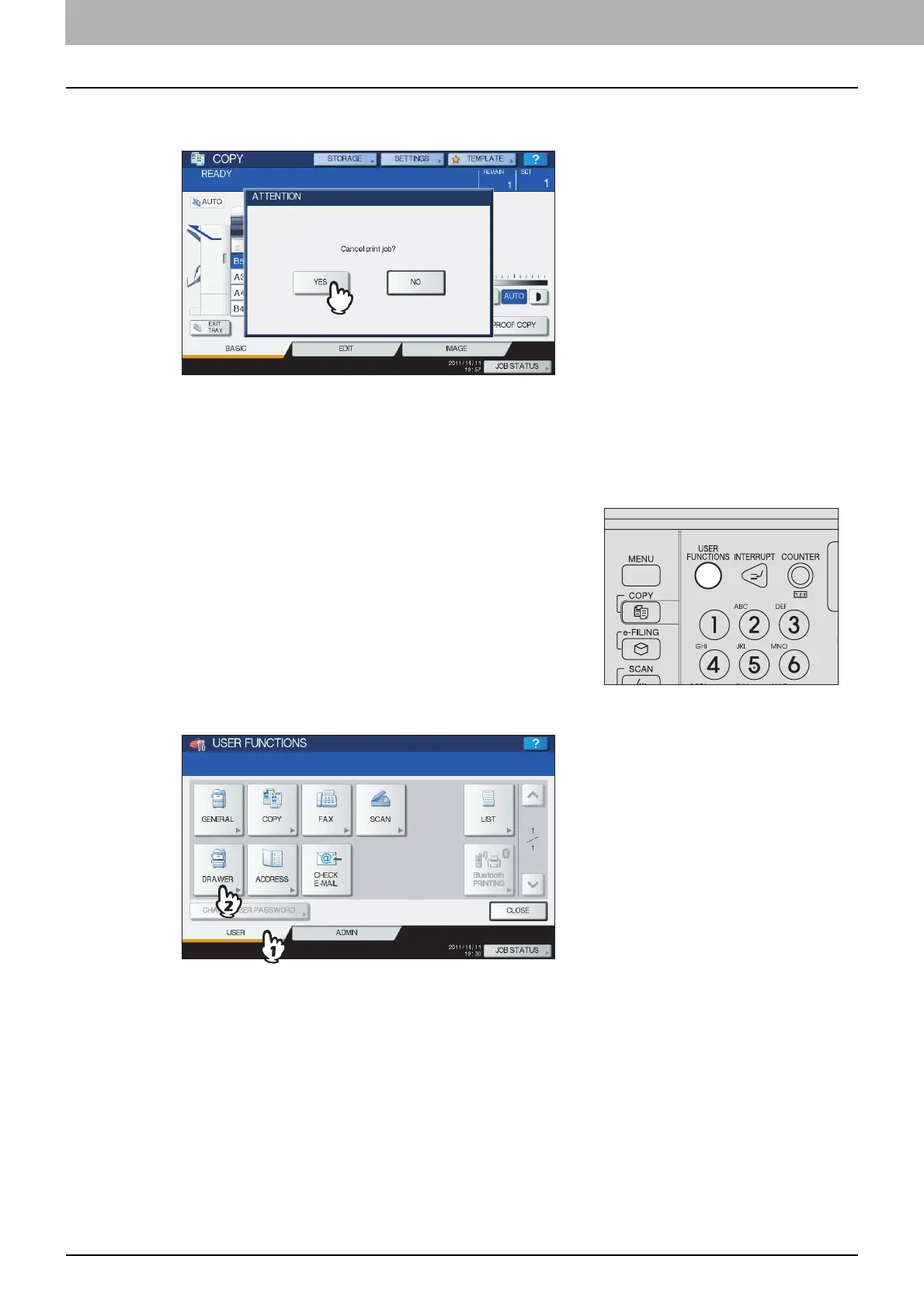1 TROUBLESHOOTING FOR THE HARDWARE
46 Clearing a Paper Jam
4
Press [YES] when “Cancel print job?” appears.
The print job is canceled.
If you do not want to cancel the print job
To restart the job without canceling it, replace the paper in the drawer with that corresponding to the size set in the
equipment after the paper jam is cleared. Then if you press [NO] in step 4, the job can be restarted. In this case, it
is not necessary to follow step 5 and later.
6
Press the [USER] tab to enter the [USER] menu and press [DRAWER].
5
Press the [USER FUNCTIONS] button on the control
panel.
