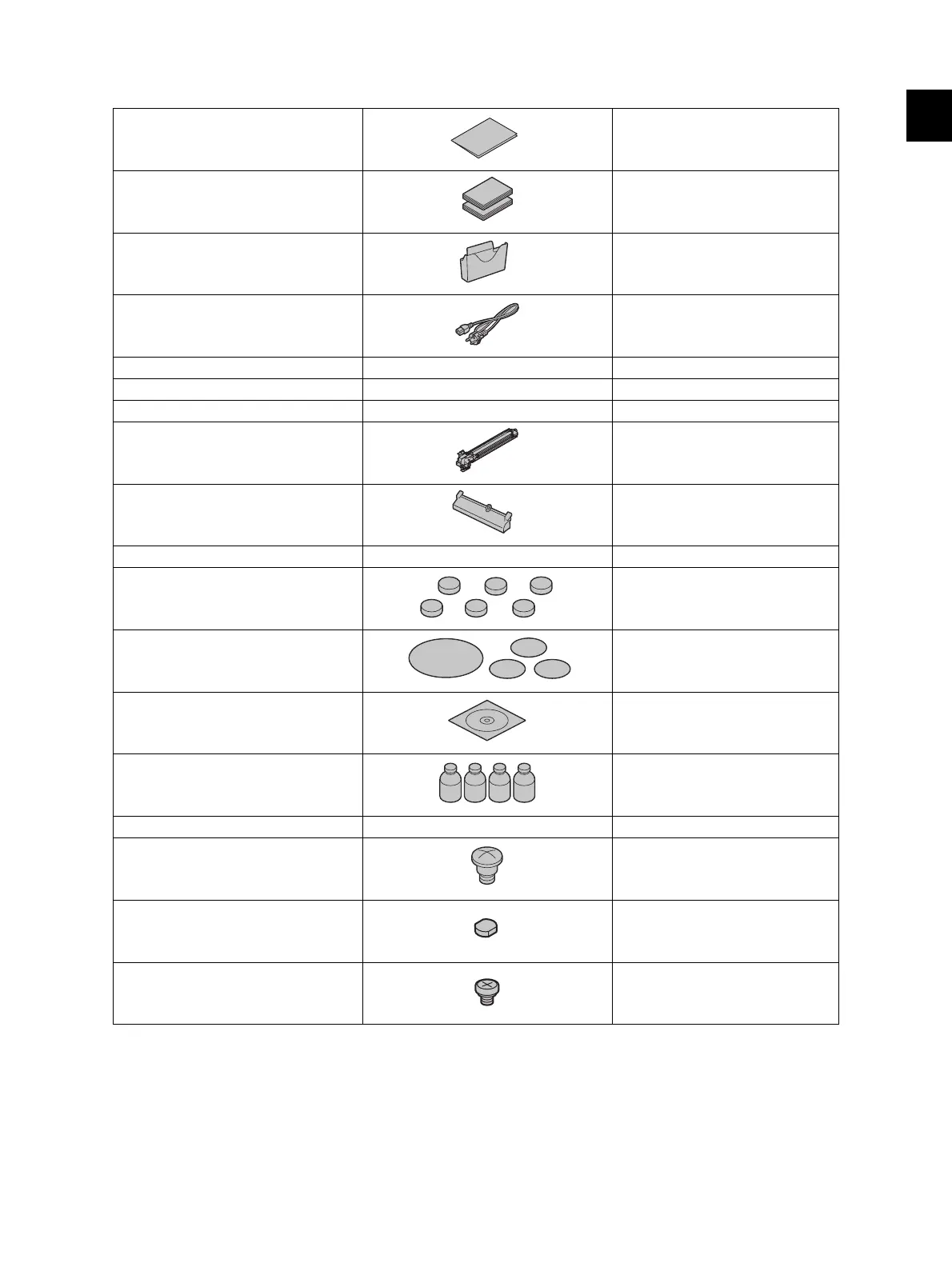1
© 2008 - 2011 TOSHIBA TEC CORPORATION All rights reserved e-STUDIO2020C/2330C/2820C/2830C/3520C/3530C/4520C
SPECIFICATIONS/ACCESSORIES/OPTIONS/SUPPLIES
1 - 11
1.2 Accessories
* Machine version
NAD: North America, Brazil
MJD: Europe
AUD: Australia
ASD: Asia, Hong Kong, Latin America
TWD: Taiwan
SAD: Saudi Arabia
Unpacking/Setup instruction 1 set
Operator’s manual 1 set (except for ASU)
Operator's manual pocket 1 pc.
Power cable 1 pc.
Warranty sheet 1 pc. (for NAD)
Setup report 1 set (for NAD, MJD and CND)
PM sticker 1 pc. (for MJD)
Process unit (Y, M, C, K) 1 pc. each
Control panel stopper 1 pc.
Sub tray 1 pc. (for NAD)
Rubber plug 6 pcs.
Blind seal (small / large) 1 pc. /3 pcs.
CD-ROM 2 pcs. (except for ASU)
Developer material (Y, M, C, K) 1 pc. each (for CND)
Approval sheet 1 set (for CND)
Screw 1 pc.
Gasket 1 pc.
Gasket screw 1 pc.
