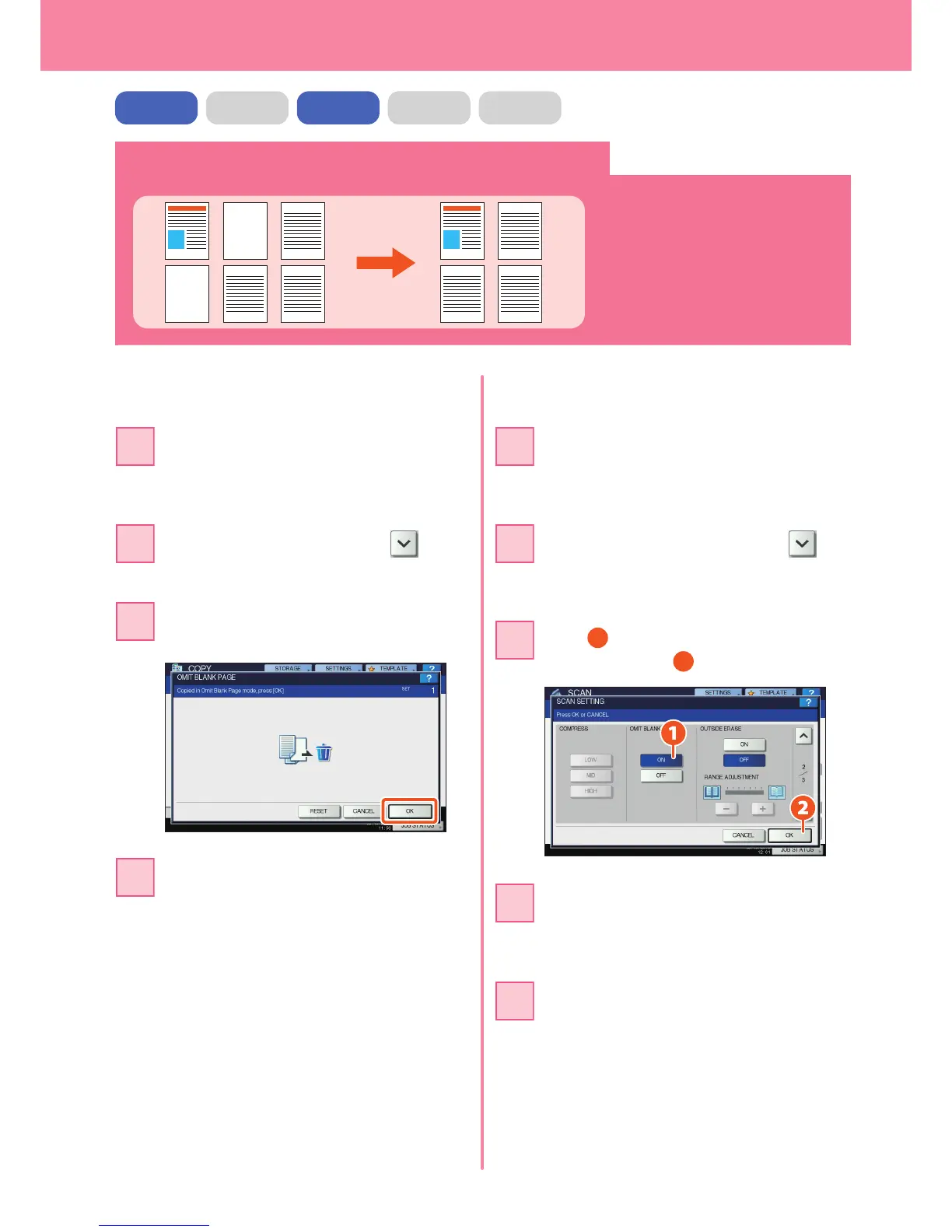Chapter 5 ADVANCED FUNCTIONS
52
Copying or scanning originals without blank sheets
1 3
5 6
1 3
5 6
You can copy or scan originals omitting
blank sheets while maintaining the
original page sequence.
Press the [EDIT] tab, and then in the
basic menu for the copying functions.
Press [OMIT BLANK PAGE] and then
[OK].
When scanning
When copying
Press the [START] button on the control
panel. Copying starts.
Place the originals on the Reversing
Automatic Document Feeder.
& P.16 “Placing originals” in this manual
Place the originals on the Reversing
Automatic Document Feeder.
& P.16 “Placing originals” in this manual
COPY FAX SCAN e-FILING PRINT
Press [SCAN SETTING], and then in
the basic menu for the scanning
functions.
[ON] in the “OMIT BLANK PAGE”
setting and then
In the basic menu for the scanning
functions, specify details such as the
destination for saving the data.
Press [SCAN] on the touch panel.
Scanning starts.
