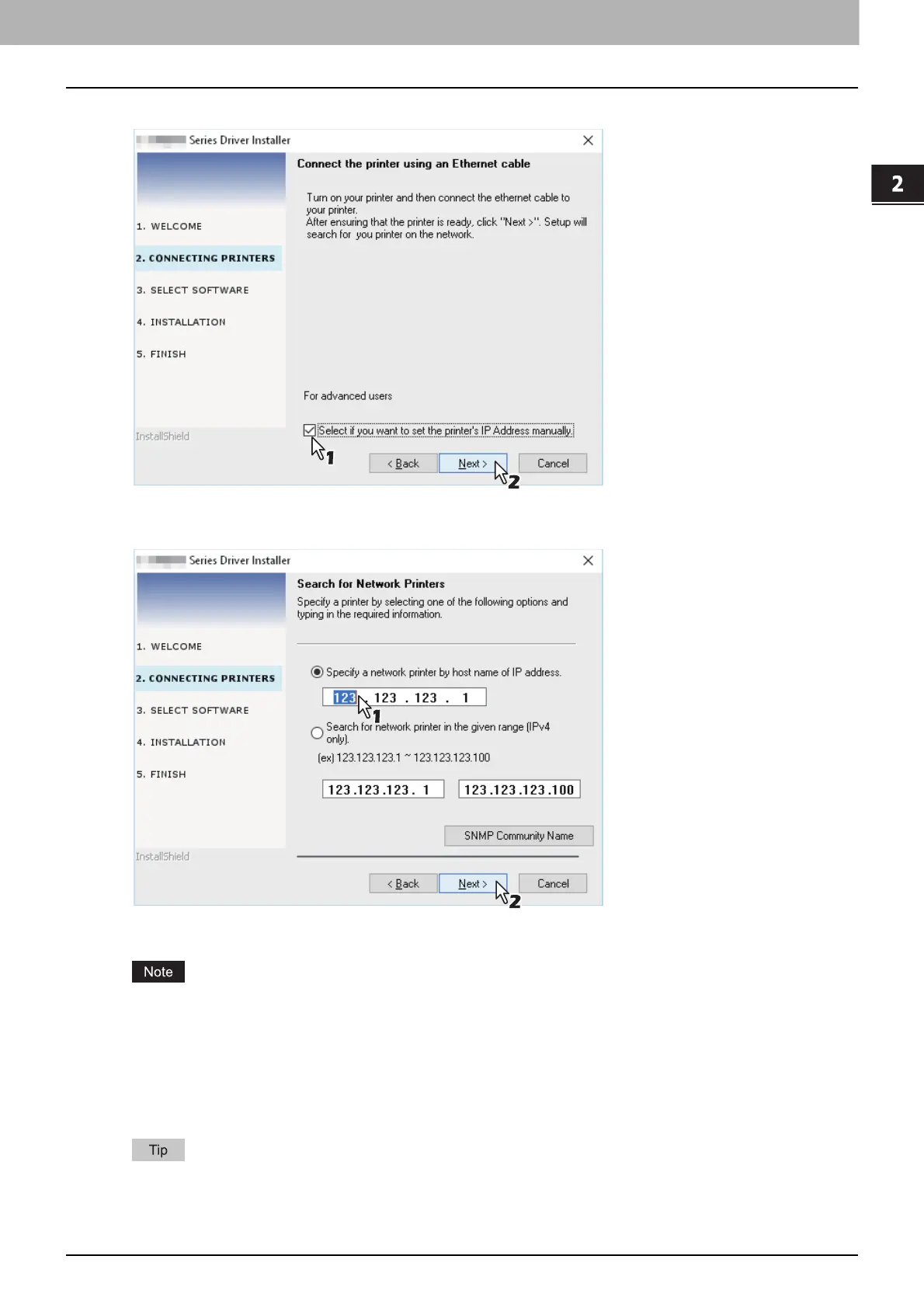2.INSTALLATION IN WINDOWS
Installing the Drivers in Windows 17
INSTALLATION IN WINDOWS
2. Select [Select if you want to set the printer’s IP Address manually.], and then click [Next].
3. Enter the IP address of the equipment under [Specify a network printer by host name of IP address.], then click
[Next].
7
Check the model and the software to install and click [Next].
The option to select the model name is not displayed depending on the model used.
8
Click [Finish] when the installation is complete.
To install e-STUDIO Scan Editor, open the [Application] - [e-STUDIO Scan Editor] folders, double-click
“eSScanSetup.exe”, and follow the instructions that appear on the screen. After the installation, remove the DVD
from the computer.
The Installer may ask you to restart your computer. If it does, select “Yes, I want to restart my computer now.” to
restart your computer.
