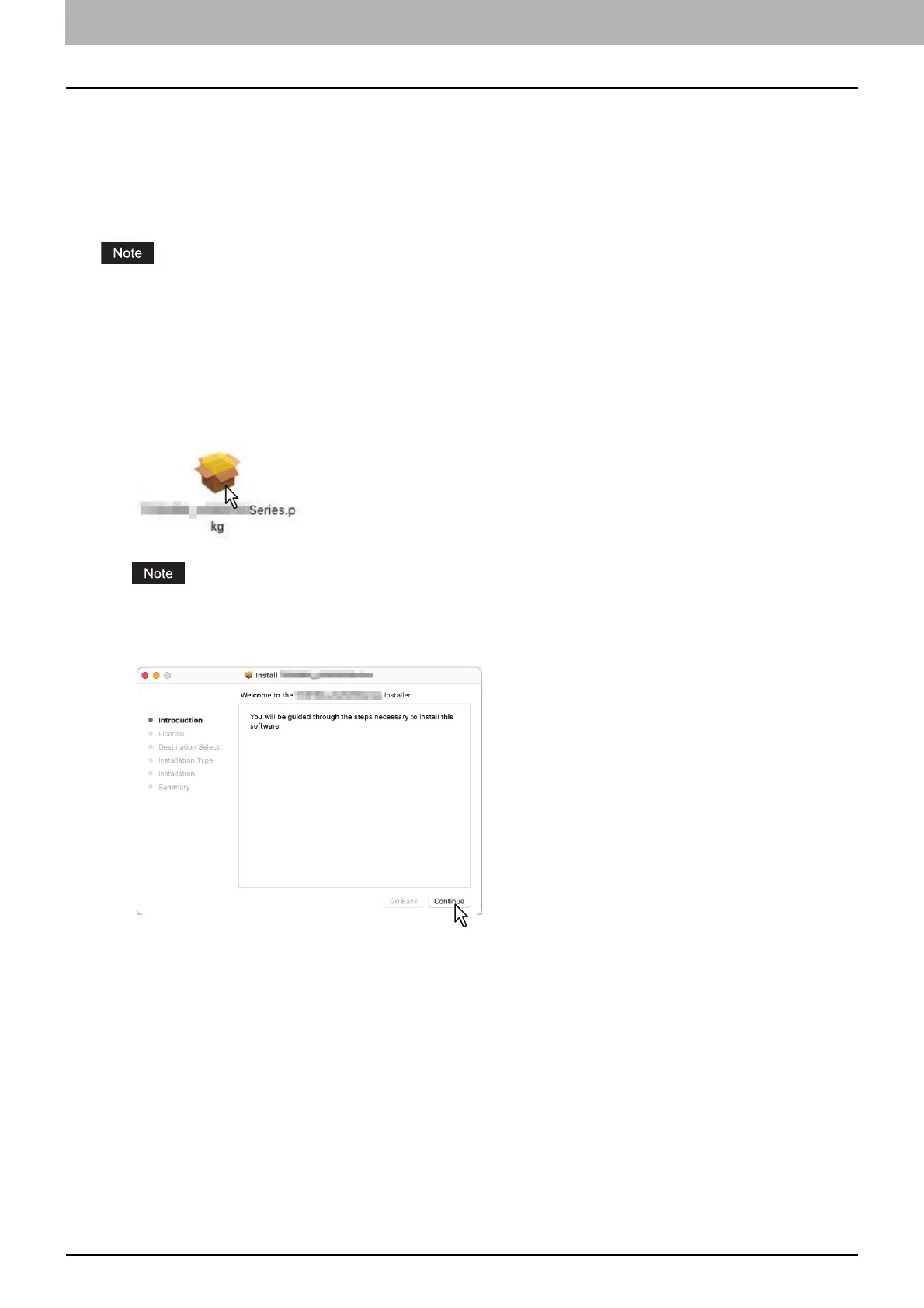20 Installing the Printer in macOS
0.Installing the Printer in macOS
Refer to the following pages to install the PPD file and configure the printer in macOS:
P.20 “Installing the PPD file”
P.23 “Configuring the printer”
Installing the PPD file
The following procedure explains the PPD file installation by example of the screens in macOS 11.4.
The steps and screens may differ depending on the version of macOS.
1
Insert the Install Disc into the disc drive.
2
Open the [MacPPD] folder, and then copy the ZIP file to the desktop.
3
Double-click the ZIP file on the desktop.
4
Double-click the Disk Image file.
5
Double-click the icon in the installer window.
When you start up the installer, be sure that macOS Printer Setup Utility is not operating. If a PPD file is installed
while the macOS Printer Setup Utility is operating, the printer may not be normally recognized.
6
Click [Continue].
The [Software License Agreement] window is displayed.
