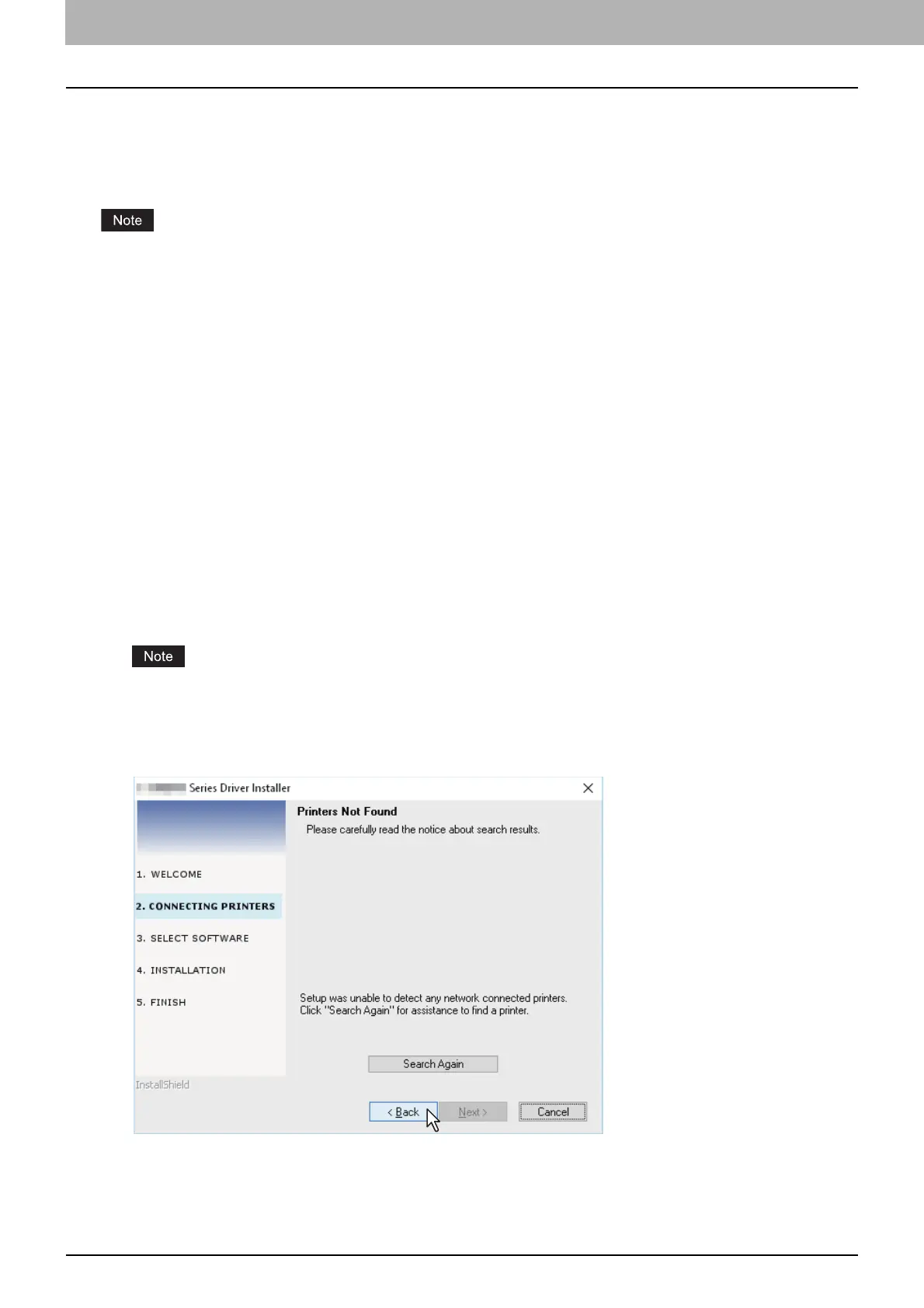16 Installing the Drivers in Windows
0.Installing the Drivers in Windows
This section describes how to install the printer, scanner, and N/W Fax drivers in Windows. Installing the drivers
requires the administrator authority.
Install the drivers using the installer.
P.16 “Installing the drivers using the installer”
Close any running software, such as an antivirus program, before installing the drivers.
When you are using Windows Server 2012, install [Desktop Experience] from [Server Manager] of [Administrative
Tools] before you install the scanner driver.
Installing the drivers using the installer
1
Make sure that the equipment is turned on.
When the Windows Security screen appears, just click [Install].
2
Insert the Client Utilities/User Documentation DVD into your computer.
The installer automatically starts and opens the installation dialog box.
If the installer does not automatically start, open the “Drivers” folder and double-click “Setup.exe” in the DVD.
3
Select “I accept the terms of the license agreement” and click [Next].
4
Select [USB Connection] or [Network Connection], and then click [Next].
5
Make sure that the equipment has been connected to the computer or the network and click
[Next].
If you have selected [USB Connection] at the previous step, proceed to step 7.
6
Check the detected printer, select the model and click [Next].
If the equipment is not discovered over the network, specify the IP address manually following the steps below.
For the IP address of the equipment, refer to User’s Guide “Chapter 6: VARIOUS FUNCTIONS - Network Menu
List - Setting the TCP/IP protocol”.
1. Click [Back].
