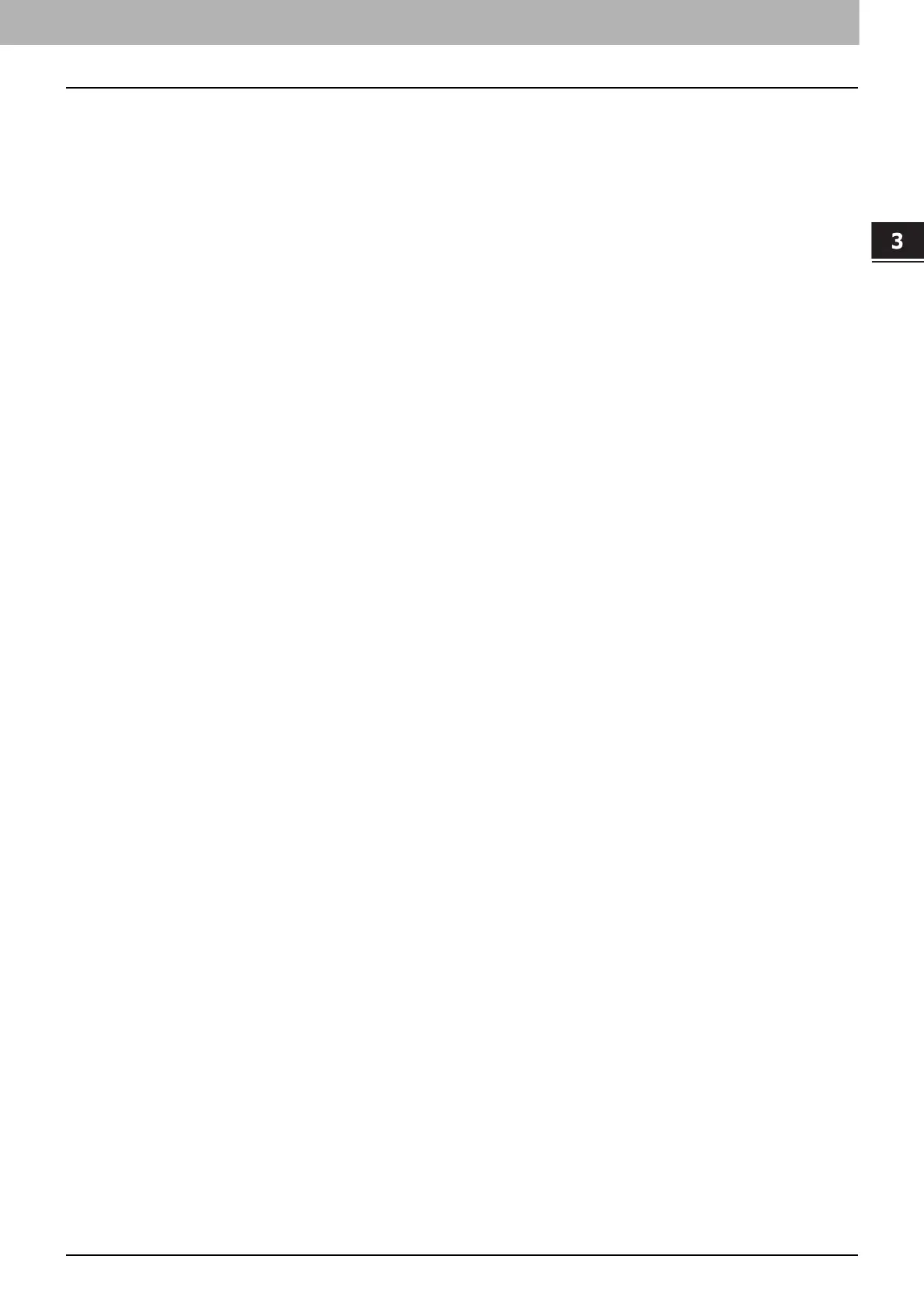3.INSTALLATION IN macOS
Installing the Printer in macOS 27
INSTALLATION IN macOS
6
Click [OK].
The printer is added to the Printer List.
Configuring USB printing
1
Connect to your PC using a USB cable.
2
Click [System Preferences] > [Printers & Scanners] and select the icon of this equipment. Then
click [Options & Supplies] > [Options].
3
Set the following options.
Drawer 2 — Select this when the drawer 2 is installed.
Drawer 2 and 3 — Select this when the drawer 2 and 3 are installed.
Drawer 2, 3 and 4 — Select this when the drawer 2, 3 and 4 are installed.
ADU — Select the check box to use the Automatic Duplexing Unit.
4
Click [OK].
