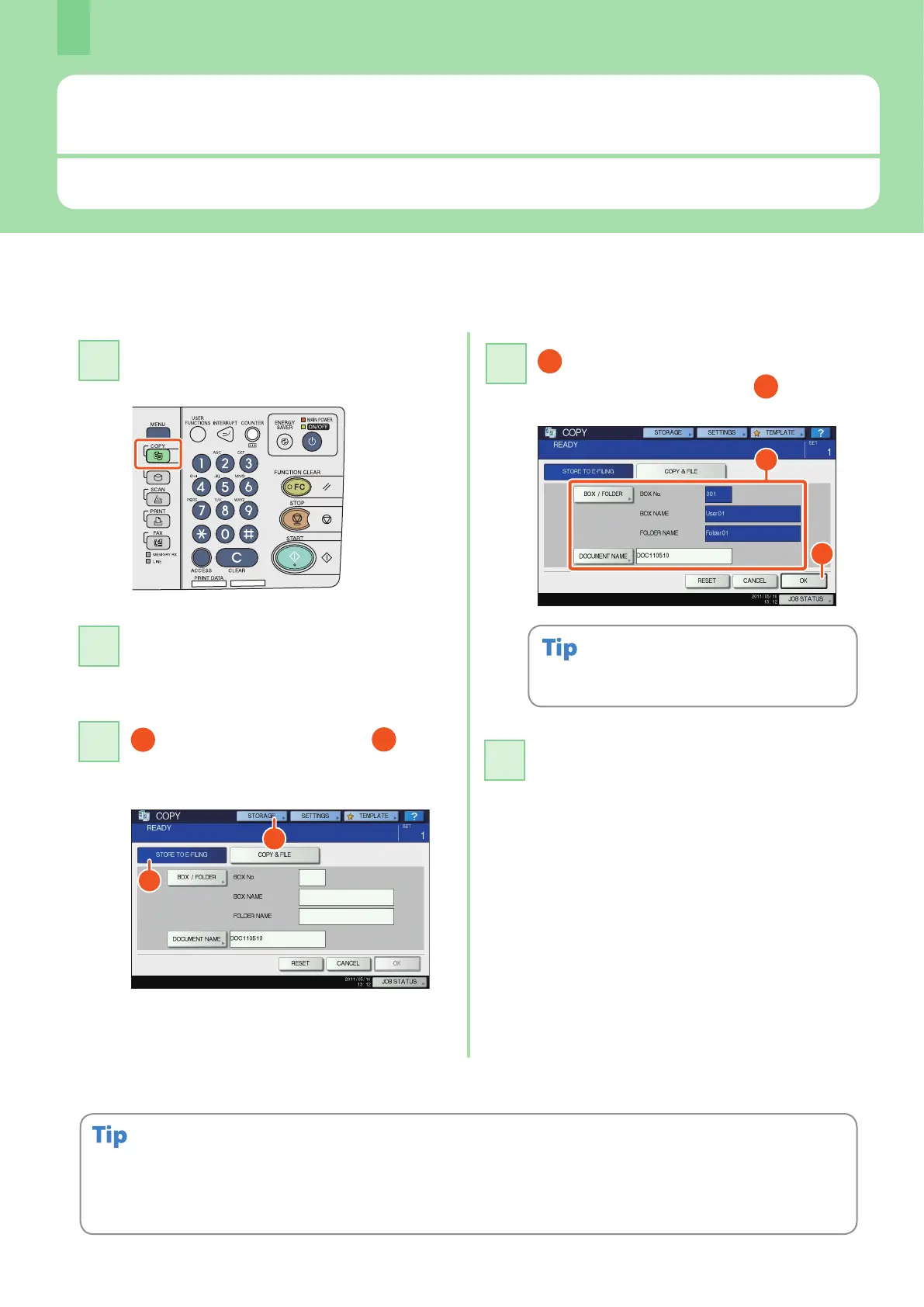Chapter 2 BASIC OPERATION
32
Basic e-Filing Operation
e-Filing is a function to store documents in the hard disk of the equipment, they can then be printed as required.
Press the [COPY] button on the control
panel.
Storing documents
The originals are stored as e-Filing documents in the equipment.
Press [STORAGE] and then
[STORE TO E-FILING] on the touch
panel.
Specify the box to be stored and the
document name, and then
press
[OK].
Press the [START] button on the control
panel to store the documents.
When “Print this document?” appears, press [YES] if
you want to do this as well as store it.
You can store documents not only by copying them but also by scanning them or using the printer driver. For details, refer to the
following guides:
& Scanning Guide (PDF): “Chapter 2: BASIC OPERATION” - “Scan to e-Filing”
& Printing Guide (PDF): “Chapter 2: PRINTING FROM WINDOWS” - “Printing with the Best Functions for Your Needs”
Place the original(s).
& P.18 “Placing originals” in this manual
