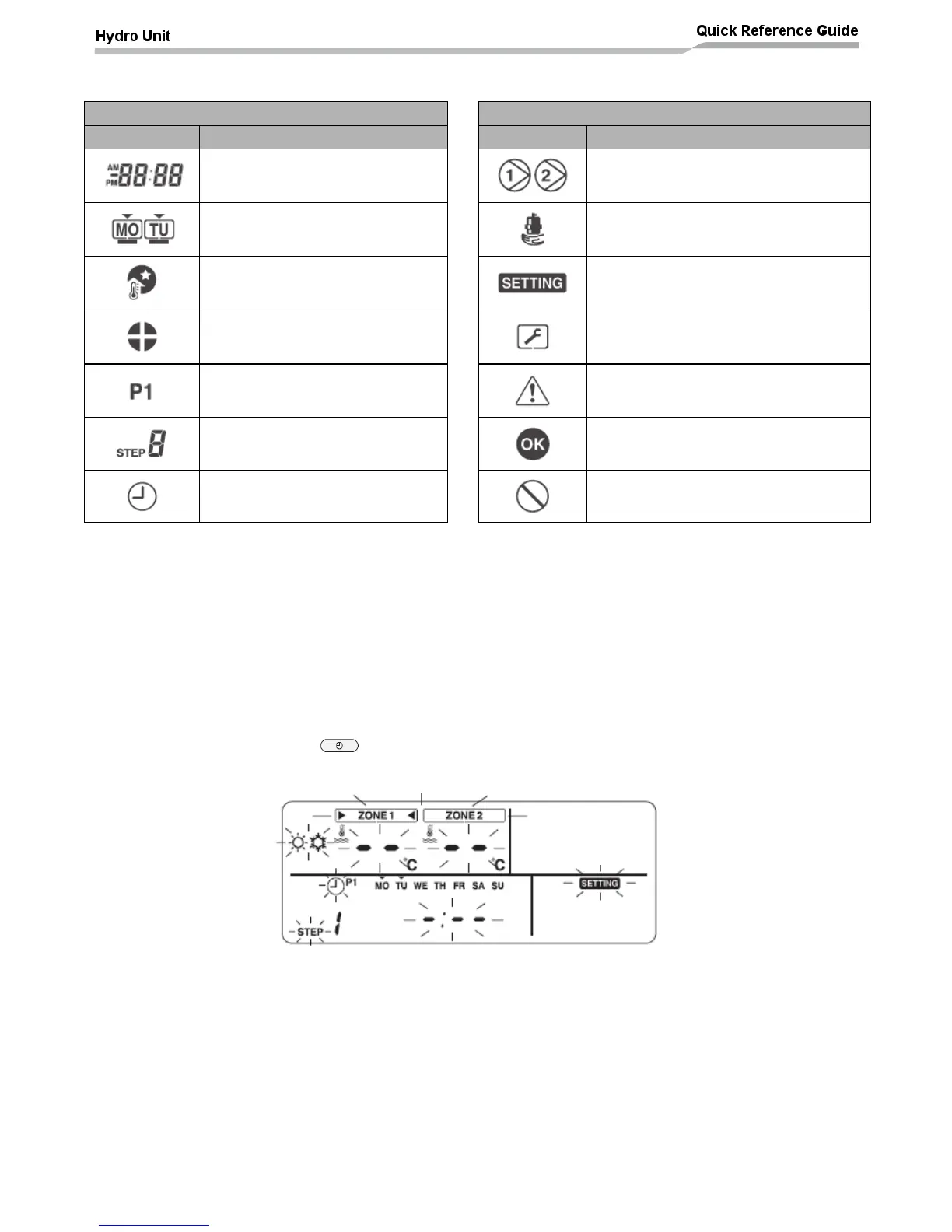Remote Controller – Schedule Timer
It is possible to set up timer control schedules on the ESTIA remote controller (when two remote controllers
are fitted to the ESTIA system the schedule timer is only available from the HEADER remote controller).
A maximum of eight control STEPS can be programmed / scheduled, into the ESTIA remote controller, for
each day of the week.
Using the schedule timer function (see page 42 for example):
Accessing the schedule timer function:
Press the SCHEDULE button for 4 second or more to enter the schedule timer setting
mode. The remote controller will show the following display:
Specifying the day for the schedule timer:
Press the Day button to move the ▼symbol, displayed above the days of the week on the remote
controller, to the day when the scheduled timer id to take place. Each press of the DAY button
moves the ▼symbol to the next displayed day. When the ▼symbol is above the required day, press
the SET button to confirm the day to be set
Specifying the control STEP number:
Press the STEP button to specify the control STEP to be set. The STEP selection increments by 1
STEP for each press of the STEP button from STEP 1 to STEP 8.
Steps “C” and “L” are also available by continuing to press the STEP button when the remote
controller display shows STEP 8.
