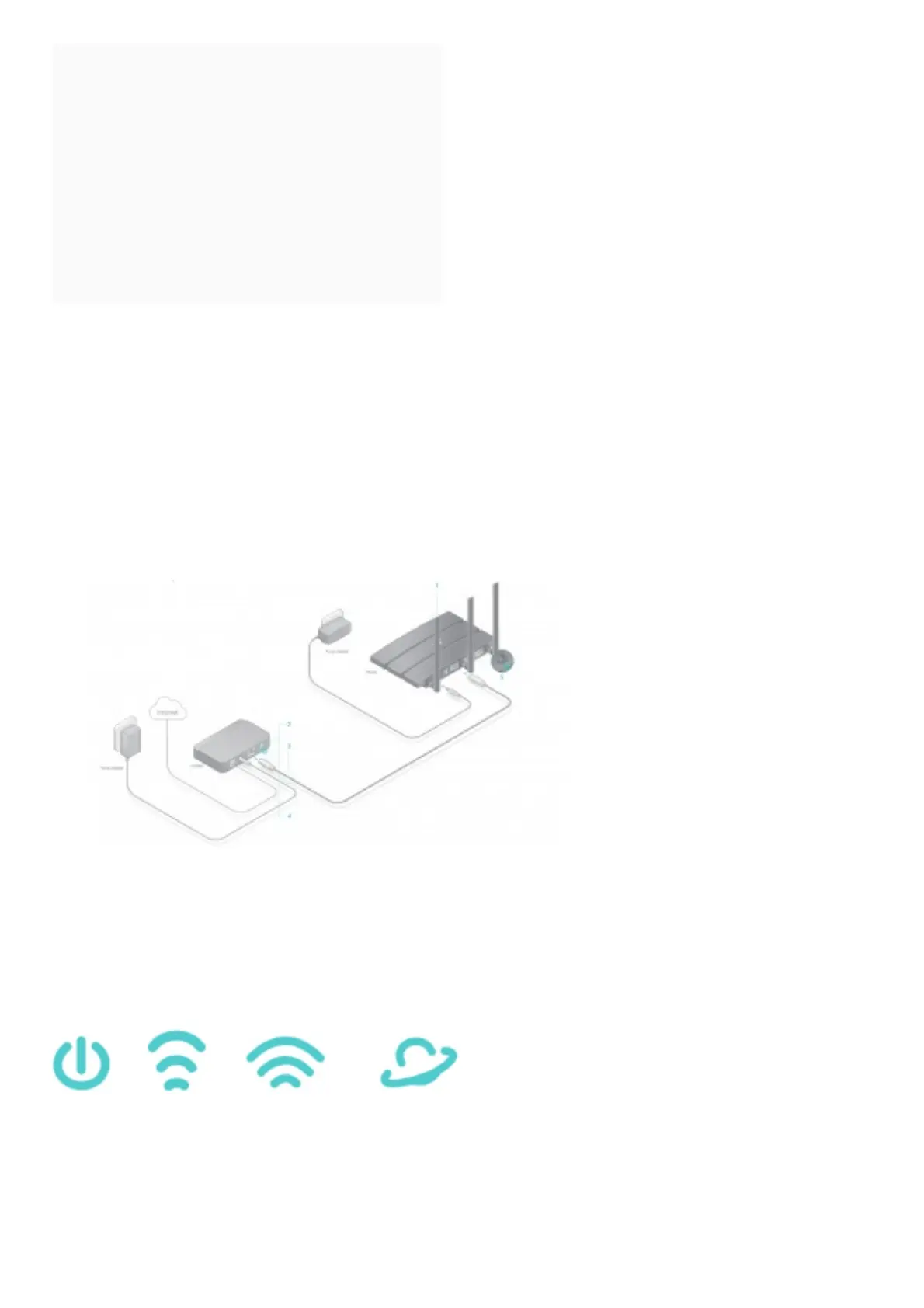Contents [ hide
1 Quick Installation Guide
2 Connect the Hardware
3 Configure the Cloud Router
3.1 Method ONE: Via TP-Link Tether App
4 Method TWO: Via Web Browser
4.1 Enjoy the internet!
5 USB Applications
6 TP-Link Cloud Service
7 Need Help?
8 Related Manuals:
Quick Installation Guide
AC1750 Wireless Dual Band Gigabit Router
Archer C7
Connect the Hardware
If your internet connection is through an Ethernet cable directly from the wall instead of through a
DSL/Cable/Satellite modem, connect the Ethernet cable to the router’s Internet port, and then follow
Step 1, 5 and 6 to complete the hardware connection.
Power adapter, Internet, Modem, Router
1. Install the antennas.
2. Turn off the modem, and remove the backup battery if it has one.
3. Connect the modem to the router’s Internet port with an Ethernet cable.
4. Turn on the modem, and then wait about 2 minutes for it to restart.
5. Connect the power adapter to the router and turn on the router.
6. Verify that the following LEDs are on and solid to confirm the hardware is connected correctly.
Power On 2.4 GHz On 5 GHz On Internet On (Green or Orange)
