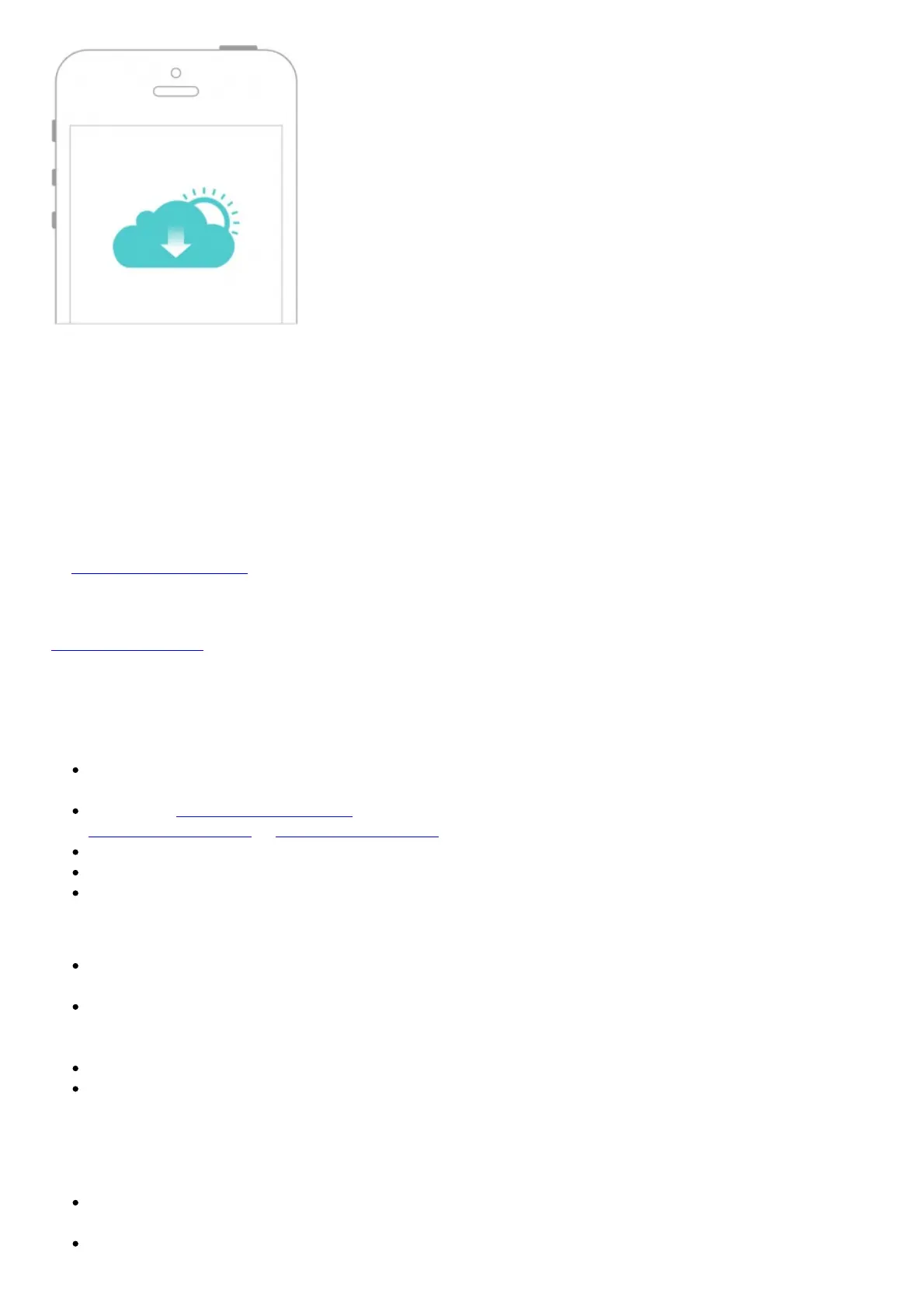Remote Management
Easily manage your home network when you are out and about via the Tether app on your
smartphone or tablet.
Timely Upgrade Notifications
Keep informed of the latest firmware updates, ensuring your router stays at its best.
One for All
Manage multiple TP-Link Cloud devices, all from a single TP-Link ID.
You can set up and enjoy cloud functions via the Tether app or through the web management page
at http://tplinkwifi.net.
To learn more about TP-Link Cloud service and other useful features supported by the router (including
Guest Network, Parental Controls, Access Control and more), please refer to the User Manual at
www.tp-link.com.
Need Help?
Q1. What should I do if I cannot access the web management page?
If the computer is set to a static IP address, change its settings to obtain an IP address
automatically.
Verify that http://tplinkwifi.net is correctly entered in the web browser. Alternatively, enter
http://192.168.0.1 or http://192.168.1.1 in the web browser and press Enter.
Use another web browser and try again.
Reboot your router and try again.
Disable and enable the network adapter being used
Q2. What should I do if I cannot access the internet?
Check if the internet is working normally by connecting a computer directly to the modem using
an Ethernet cable. If it is not, contact your internet service provider.
Log in to the web management page of the router, and go to the Basic > Network Map page to
check whether the internet IP address is valid or not. If it is, please run the Quick Setup again;
otherwise, check the hardware connection.
Reboot your router and try again.
For cable modem users, log in to the web management page of the router. Go to Advanced >
Network > Internet > MAC Clone, click Use Current Computer MAC Address and click
Save. Then reboot both the modem and the router.
Q3. How do I restore the router to its factory default settings?
With the router powered on, use a pin to press and hold the Reset button on the back until the
Power LED blinks.
Log in to the web management page of the router, go to Advanced > System Tools > Backup
