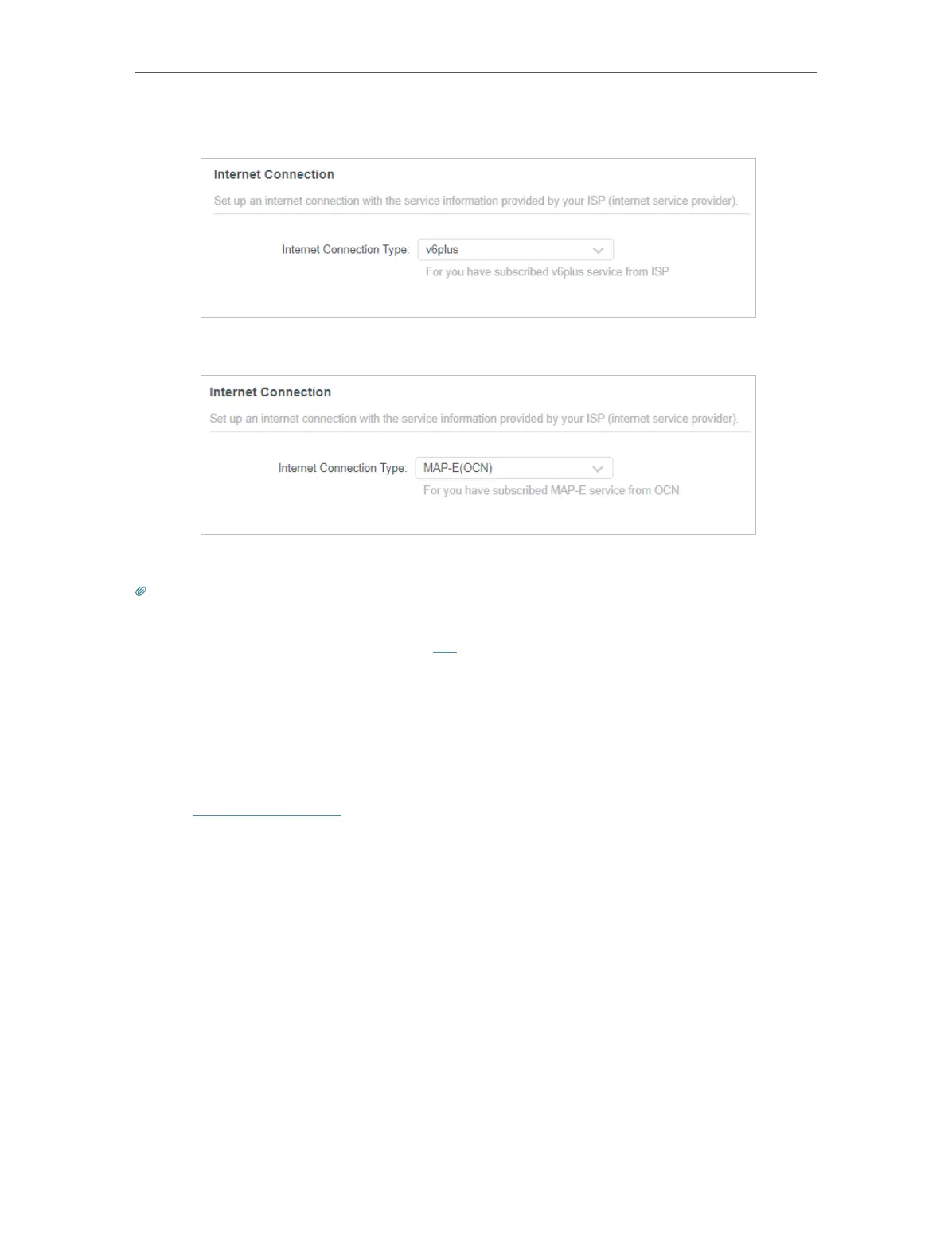18
Chapter 4
Set Up Internet Connection
7 ) Choose v6plus if you have subscribed v6plus service from your ISP.
8 ) Choose MAP-E(OCN) if you have subscribed MAP-E service from your ISP.
5. Click SAVE.
Tips:
• If you use Dynamic IP and PPPoE and you are provided with any other parameters that are not required on the page,
please go to Advanced > Network > Internet to complete the configuration.
• If you still cannot access the internet, refer to the FAQ section for further instructions.
4. 4. Set Up the Router as an Access Point
The router can work as an access point, transforming your existing wired network to a
wireless one.
1. Visit http://tplinkwifi.net, and log in with your TP-Link ID or the password you set for
the router.
2. Go to Advanced > System > Operation Mode, select Access Point Mode and click
SAVE. The router will reboot and switch to Access Point mode.