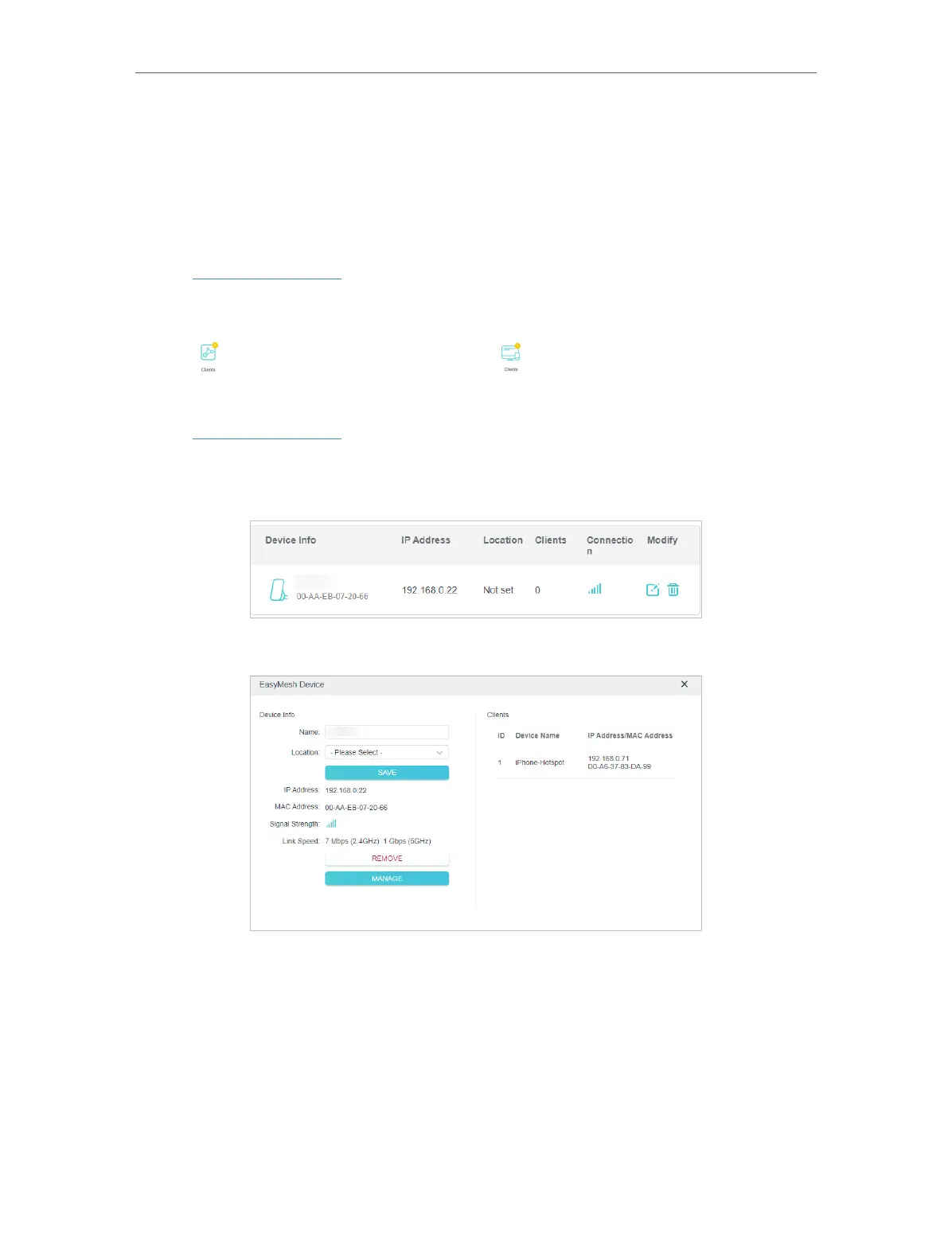52
Chapter 10
EasyMesh with Seamless Roaming
10. 3. Manage Devices in the EasyMesh Network
In an EasyMesh network, you can manage all mesh devices and connected clients on
your main router’s web page.
• To view mesh devices and connected clients in the network:
1. Visit http://tplinkwifi.net, and log in with your TP-Link ID or the password you set for
the router.
2. Go to Network Map.
3. Click to view all mesh devices, and click to view all connected clients.
• To manage an EasyMesh device in the network:
1. Visit http://tplinkwifi.net, and log in with your TP-Link ID or the password you set for
the router.
2. Go to Advanced > EasyMesh.
3. Click the Modify button to view detailed information and change its settings.
• Change device information.
• Click Manage to redirect to the web management page of this device.
• Click Remove to delete this device from the EasyMesh network.