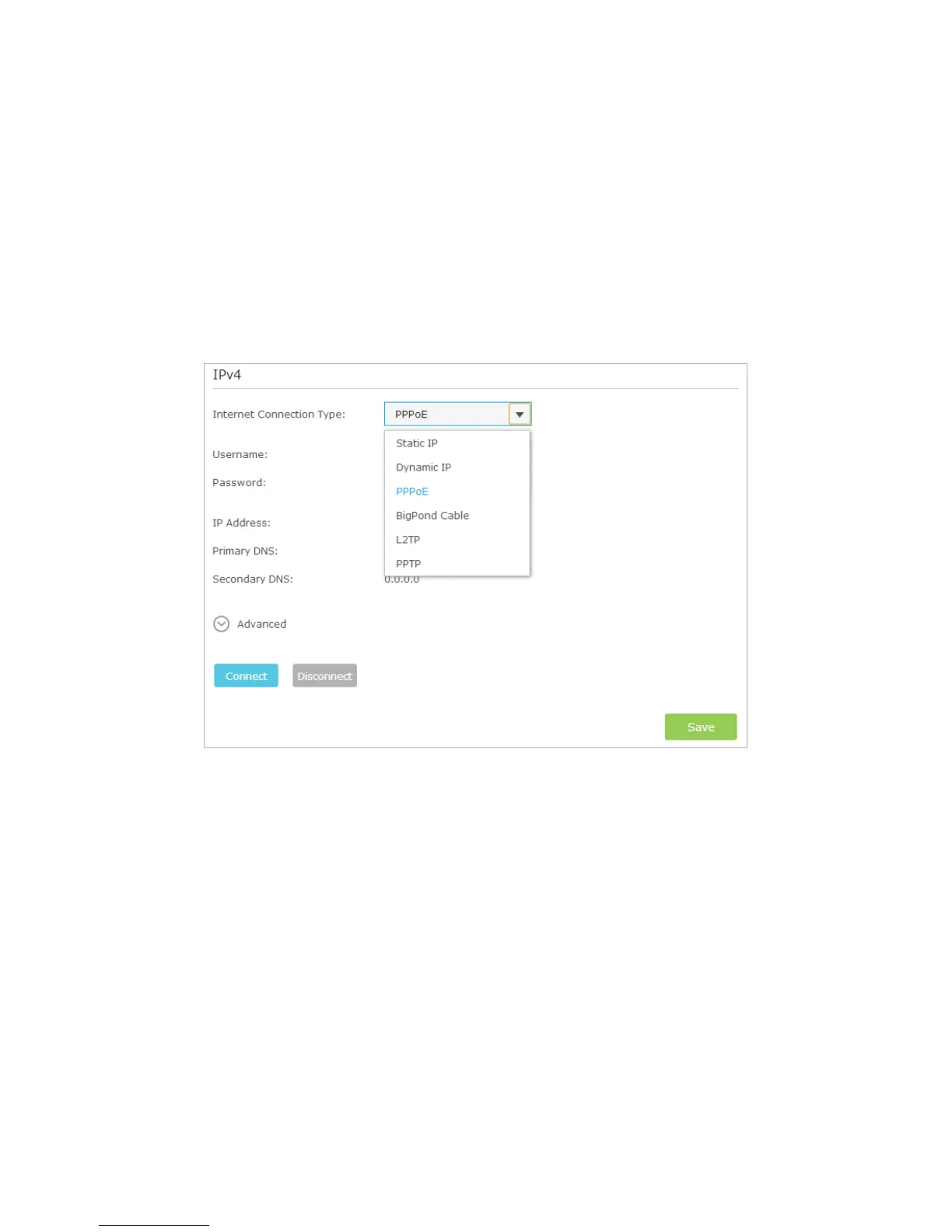104
• Double check the Internet Connection Type.
1 ) Confirm your Internet Connection Type, which can be learned from the ISP.
2 ) Visit http://tplinkwifi.net, and log in with the username and password you set
for the router.
3 ) Go to Advanced > Network > Internet.
4 ) Select your Internet Connection Type and fill in other parameters with the help
of page tips.
5 ) Click Save.
6 ) Power cycle the modem and the TP-LINK router again.
• Please refer to Upgrade the Firmware to upgrade the firmware of the router.
If you’ve tried every method above but cannot access the Internet, please contact the
technical support.
Q5. I cannot find my wireless network or I cannot connect the wireless
network, what can I do?
If you fail to find any wireless network, please follow the steps below:
• Make sure the wireless function is enabled if you’re using a laptop with built-in wireless
adapter. You can refer to the relevant document or contact the laptop manufacturer.
• Make sure the wireless adapter driver is installed successfully and the wireless adapter
is enabled.
• On Windows 7
