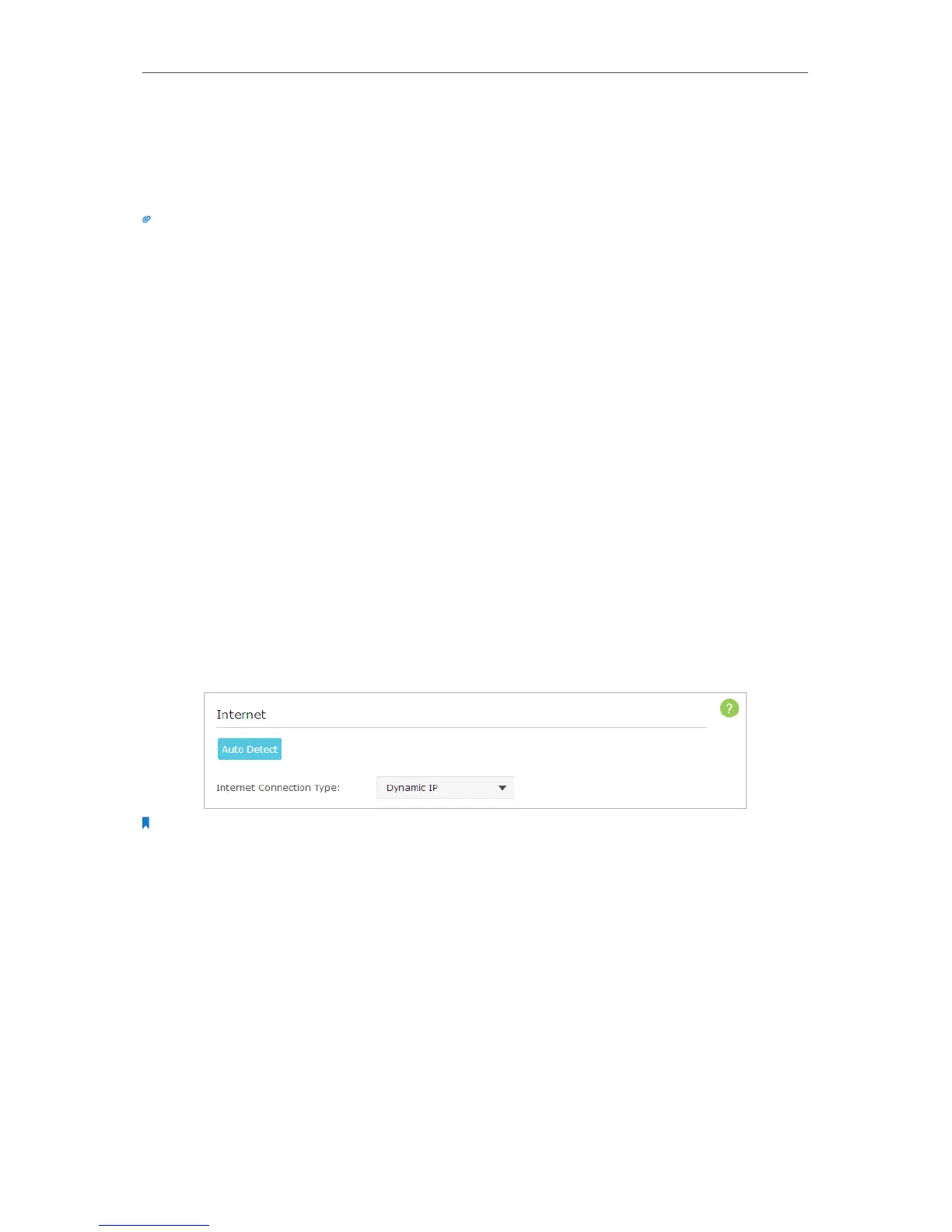15
Chapter 4
Set Up Internet Connection
4. 1. Quick Setup
The Quick Setup Wizard will guide you through the process to set up your router to
access the Internet.
Tips:
If you need the IPv6 Internet connection, please refer to the section of Setting Up an IPv6 Internet Connection.
1. Visit http://tplinkwifi.net, and log in with the username and password you set for the
router.
2. Click Quick Setup on the top of the page, and follow the step-by-step instructions
to set up your router to access the Internet.
4. 2. Manually Configure Your Internet Connection
Settings
In this part, you can check your current Internet connection settings. You can also
modify the settings according to the service information provided by your ISP.
Follow the steps below to check or modify your Internet connection settings.
1. Visit http://tplinkwifi.net, and log in with the username and password you set for the
router.
2. Go to Basic > Internet.
3. Select your Internet connection type from the drop-down list.
Note:
If you are unsure what your connection type is, click Auto Detect. Since different connection types need different
cables and connection information, you can also refer to the demonstrations in Step 4 to judge your connection
type.
4. Follow the instructions on the page to continue the configuration. Parameters on
the figures are just used for demonstration.
1 ) If you choose Dynamic IP, you need to select whether to clone the MAC address
or not. Dynamic IP users are usually equipped with cable TV or fiber cable.
