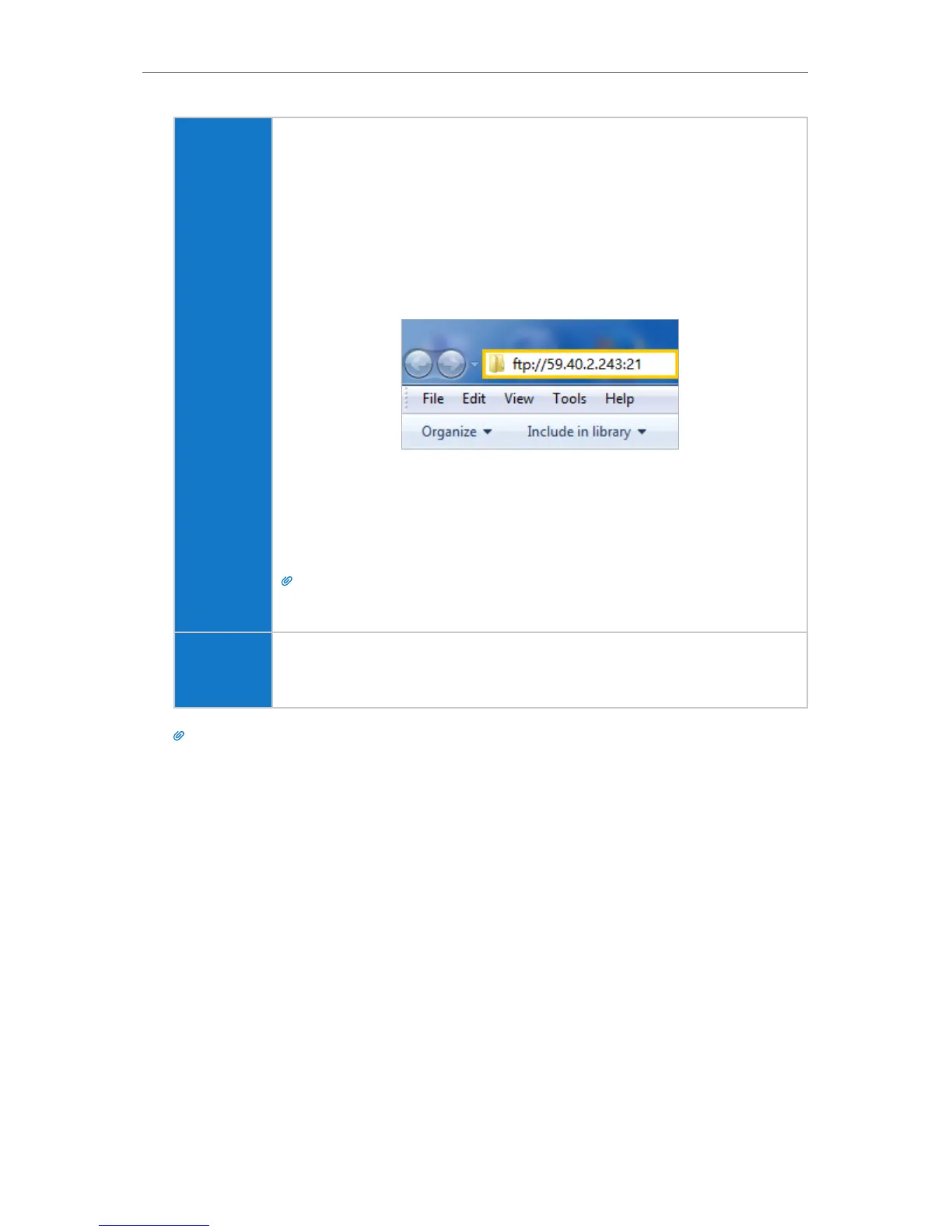35
Chapter 6
USB Application
Computer
1 ) Open the Windows Explorer (or go to Computer, only for
Windows users) or open a web browser.
2 ) Type the server address in the address bar:
Type in ftp://<WAN IP address of the router>:<port number>
(such as ftp://59.40.2.243:21). If you have specified the domain
name of the router, you can also type in ftp://<domain
name>:<port number> (such as ftp://MyDomainName:21)
The Address Bar of the Windows Explorer (Windows 7)
3 ) Press [Enter] on the keyboard.
4 ) Access with the username and password you set in Step 2 Enable
Authentication for Data Security.
Tips:
You can also access the USB disk via a third-party app for network files management,
which can resume broken file transfers.
Pad
Use a third-party app for network files management.
Tips:
Refer to Set Up a Dynamic DNS Service Account to learn how to set up a domain name for you router.
6. 2. 2. Customize Your Settings
¾ To Only Share Specific Content
By default, Share All is enabled so all content on the USB disk is shared. If you want to
only share specific folders, follow the steps below:
1. Visit http://tplinkwifi.net, then log in with the username and password you set for the
router.
2. Go to Basic > USB Settings > Sharing Access. Focus on the section of Folder Sharing.
Click the button to disable Share All, then click Add to add a new sharing folder.
3. Select the Volume Name and Folder Path, then specify the Folder Name as you like.
4. Tick Enable Authentication. If you allow network clients to modify this folder, Tick
Enable Write Access.
