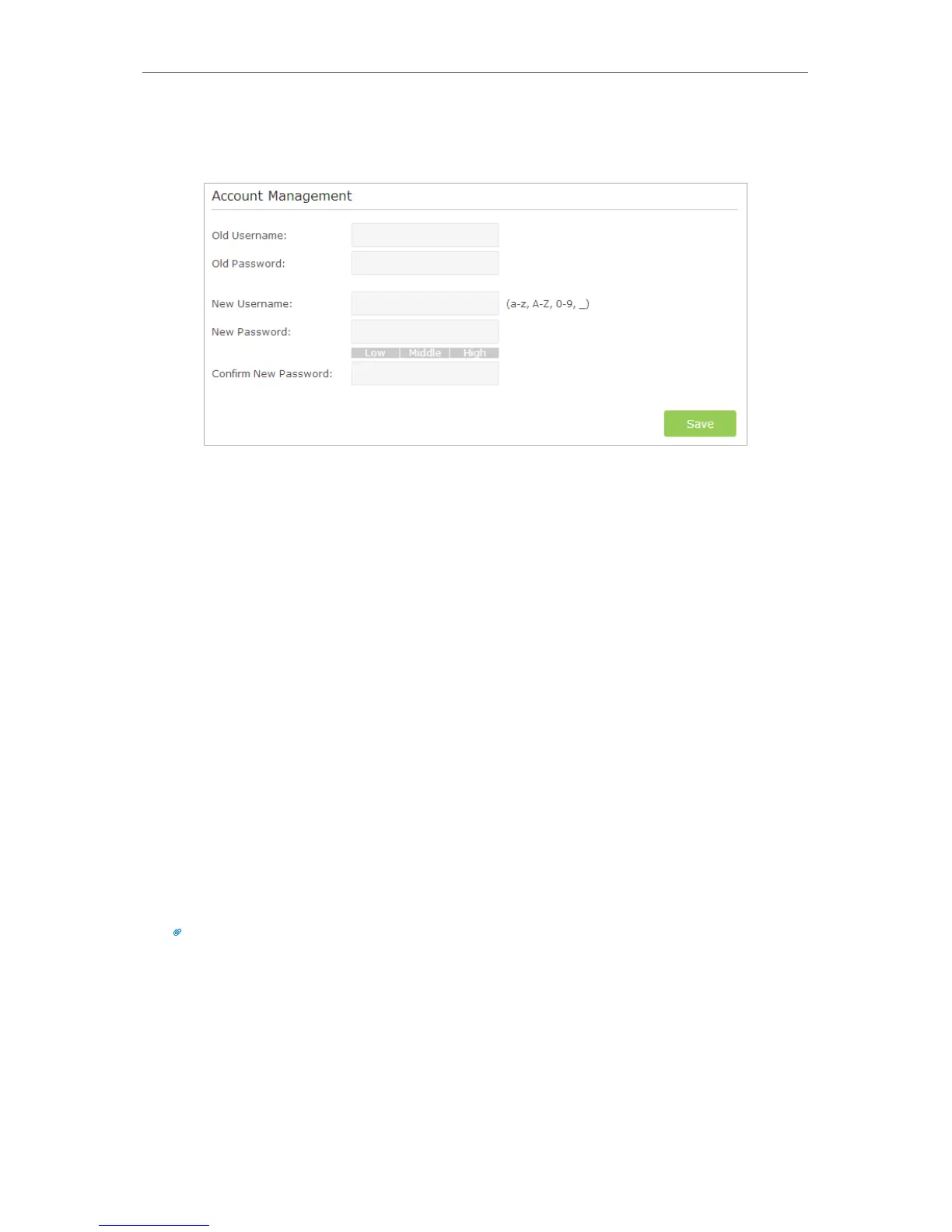90
Chapter 13
Manage the Router
2. Go to Advanced > System Tools > Administration and focus on the Account
Management section.
3. Enter the old username and old password. Enter the new username and enter the
new password twice (both case-sensitive). Click Save.
4. Use the new username and password for the following logins.
13. 6. Password Recovery
This feature allows you to recover your login username and password in case you forget
them.
1. Visit http://tplinkwifi.net, and log in with the username and password you set for the
router.
2. Go to Advanced > System Tools > Administration and focus on the Password Recovery
section.
3. Select the Enable Password Recovery checkbox.
4. Specify a mailbox (From) to send the recovery letter and enter its SMTP Server
address. Specify a mailbox (To) to receive the recovery letter. If the mailbox (From) to
send the recovery letter requires encryption, select Enable Authentication and enter
its username and password.
Tips:
• SMTP server is available for users in most webmail systems. For example, the SMTP server address of Gmail
is smtp.gmail.com. You can refer to their Help page to learn the SMTP server address.
• Generally, Enable Authentication should be selected if the login of the mailbox requires username and
password.
