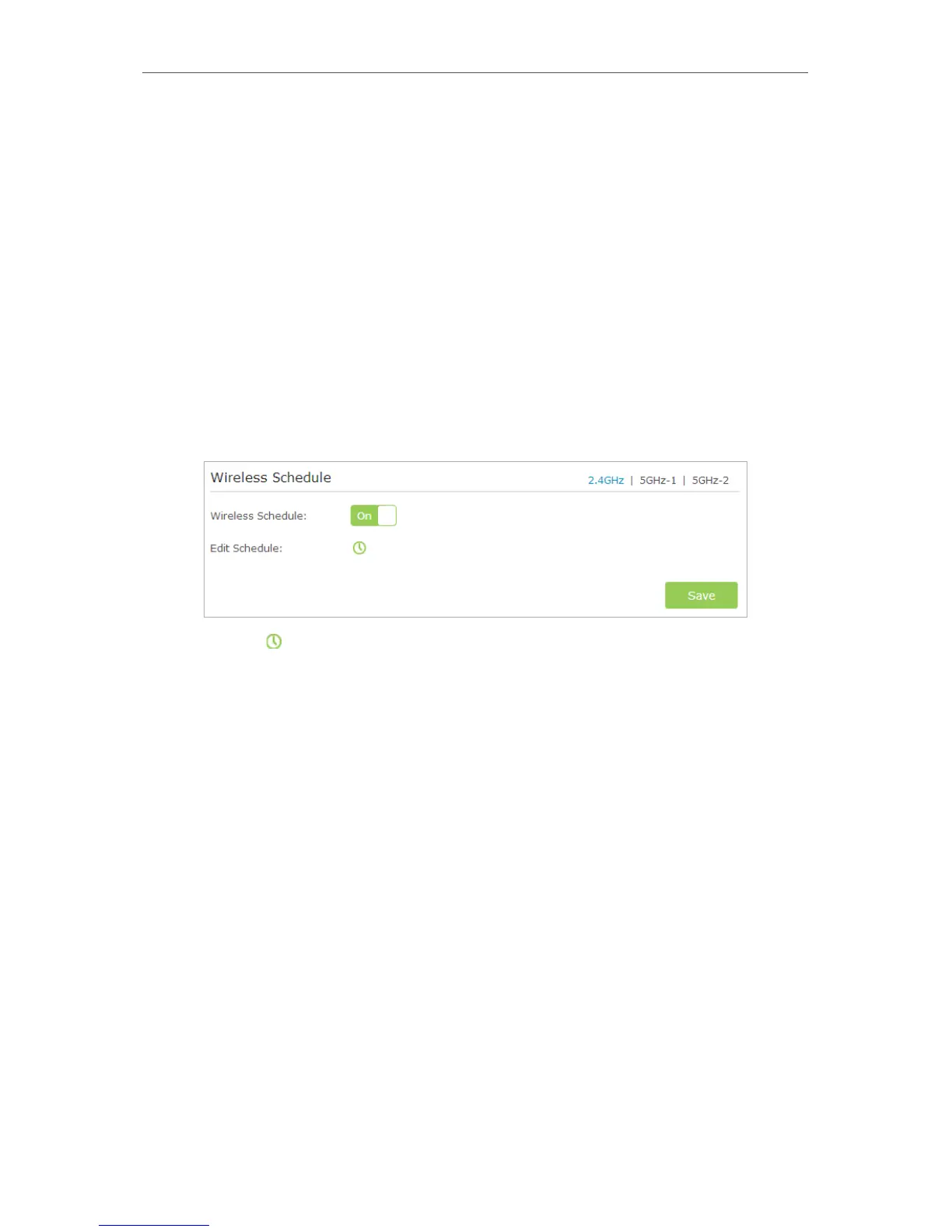82
Chapter 12
Customize Your Network Settings
2. Success will appear on the above screen and the WPS LED on the router will keep on
for five minutes if the client has been successfully added to the network.
12. 8. Schedule Your Wireless Function
The wireless network (2.4GHz, 5GHz-1 and 5GHz-2) can be automatically off at a specific
time when you do not need the wireless connection.
1. Visit http://tplinkwifi.net, and log in with the username and password you set for the
router.
2. Go to Advanced > Wireless > Wireless Schedule.
3. Select 2.4GHz, 5GHz-1 or 5GHz-2 to change the corresponding settings.
4. Toggle On to enable the Wireless Schedule feature.
5. Click the icon to set the Effective Time. Drag the cursor over the cells to choose the
period during which you need the wireless off automatically, and click OK.