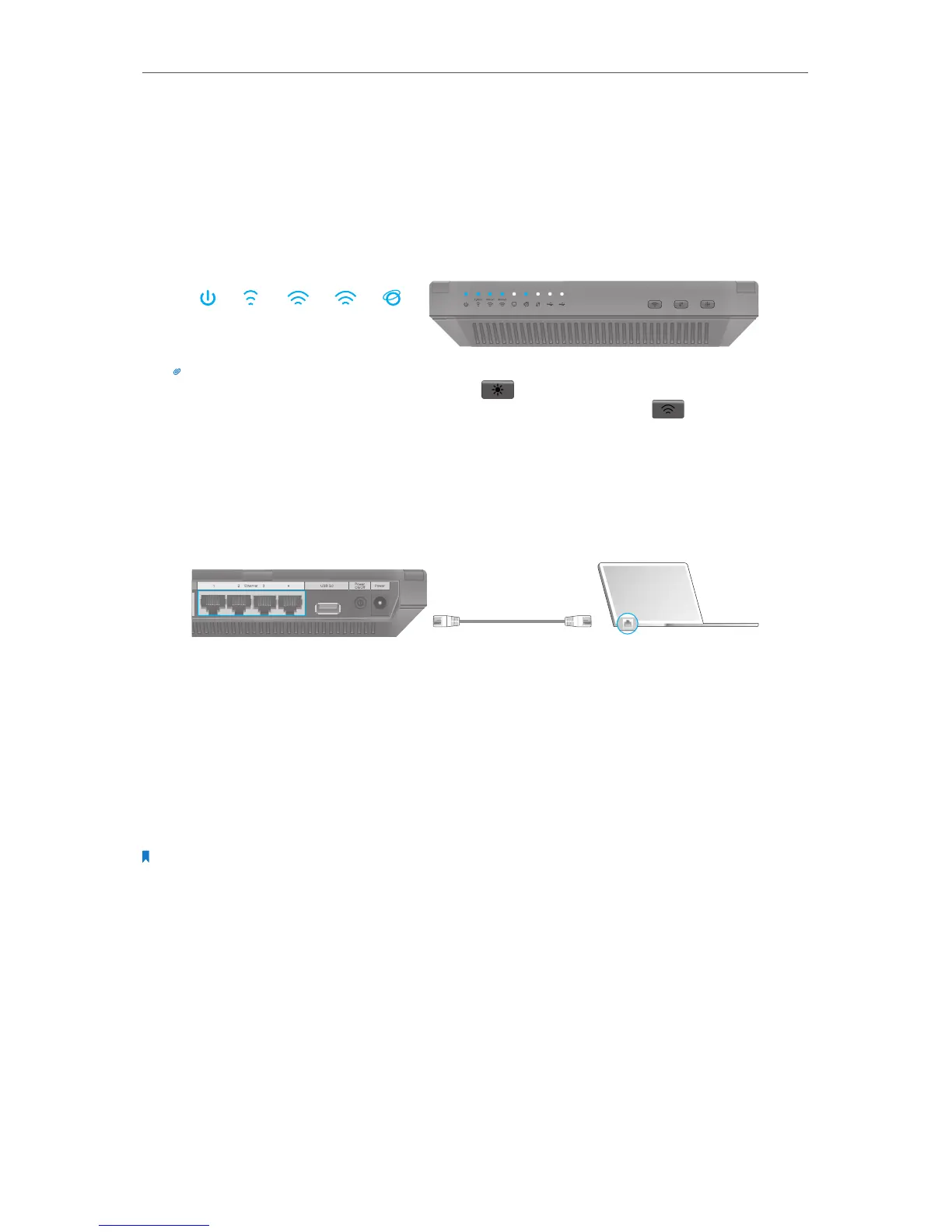10
Chapter 2
Connect the Hardware
3 ) Connect the modem to the Internet port on your router with an Ethernet cable.
4 ) Turn on the modem, and then wait about 2 minutes for it to restart.
5 ) Turn on the router.
6 ) Verify that the following LEDs are on and stable before continuing with the
configuration.
On
Internet
5GHz-1
On
5GHz-2
On
Power
On
2.4GHz
On
Tips:
1. If all the LEDs are off, press the LED On/Off button for about 1 second, then check the LEDs again.
2. If the 2.4GHz, 5GHz-1, and 5GHz-2 LEDs are off, press the Wi-Fi On/Off button for about 2 seconds,
then check the LEDs again in a few seconds.
2. Connect your computer to the router.
• Method 1: Wired
Turn off the Wi-Fi on your computer and connect the devices as shown below.
Ethernet Cable
• Method 2: Wirelessly
Connect wirelessly by using the SSID (Network Name) and Wireless Password/PIN
printed on the product label at the bottom of the router.
• Method 3: Use the WPS button
Wireless devices that support WPS, including Android phones, tablets, most USB
network cards, can be connected to your router through this method. (WPS is not
supported by IOS devices.)
Note:
The WPS function cannot be configured if the wireless function of the router is disabled. Also, the WPS function will
be disabled if your wireless encryption is WEP. Please make sure the wireless function is enabled and is configured
with the appropriate encryption before configuring the WPS.
1. Tab the WPS icon on the device’s screen.
2. Immediately press the WPS button on your router.
