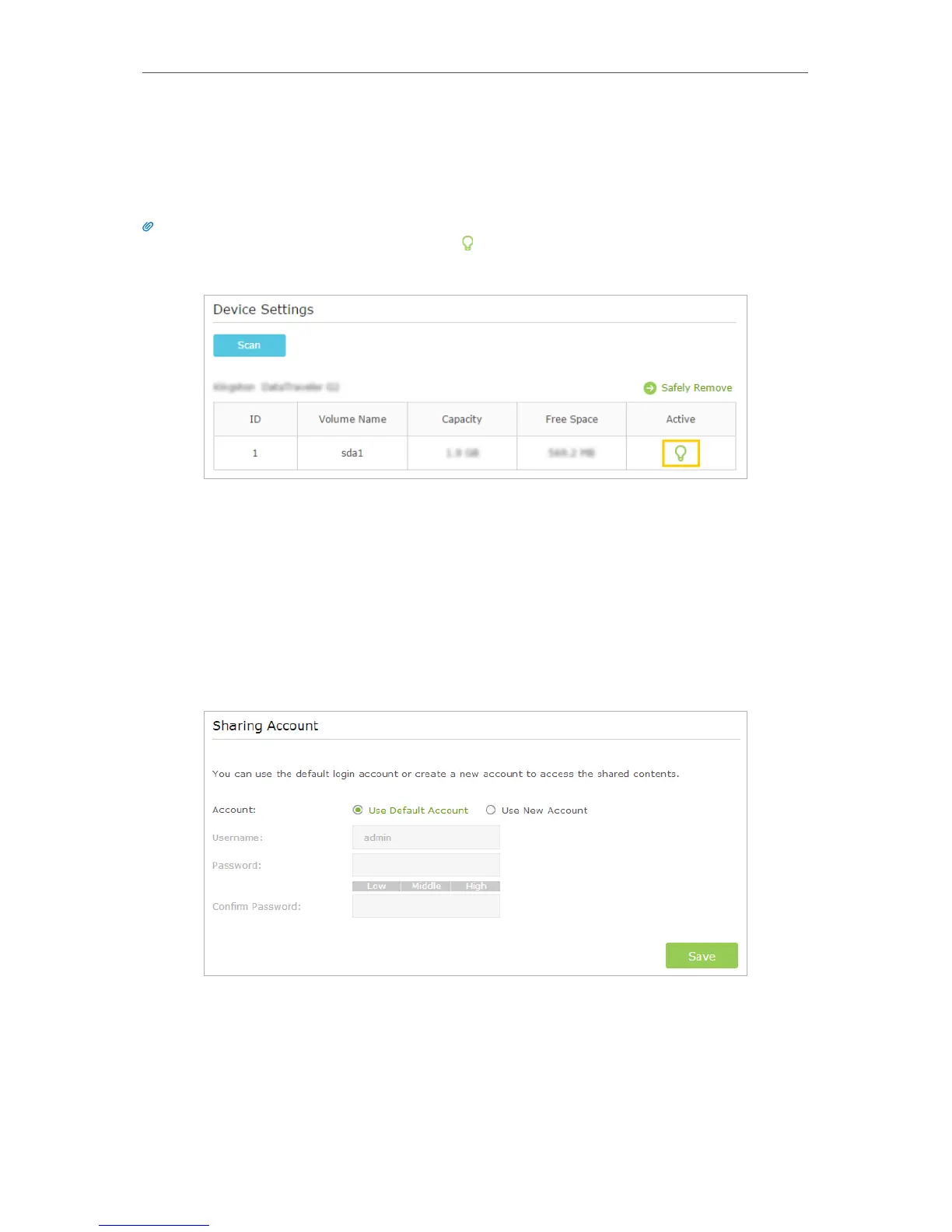30
Chapter 6
USB Application
• Enable Media Sharing: If you tick this check box, you can view photos, play
music and watch movies in the folder directly from DLNA-supported devices.
Refer to Media Sharing to learn more.
6. Click OK.
Tips:
The router can share 32 volumes at most. You can click on the page to detach the corresponding volume you do
not need to share.
¾ To Set up Authentication for Data Security
If you enable Authentication, network clients will be required to enter the username
and password you set when accessing the USB disk.
1. Visit http://tplinkwifi.net, then log in with the username and password you set for the
router.
2. Go to Advanced > USB Settings > Sharing Access. Focus on the Sharing Account
section.
3. Choose Use Default Account (admin) or Use New Account and click Save.
4. Enable Authentication to apply the account you just set.
• If you leave Share All enabled, click the button to enable Authentication for all
folders.