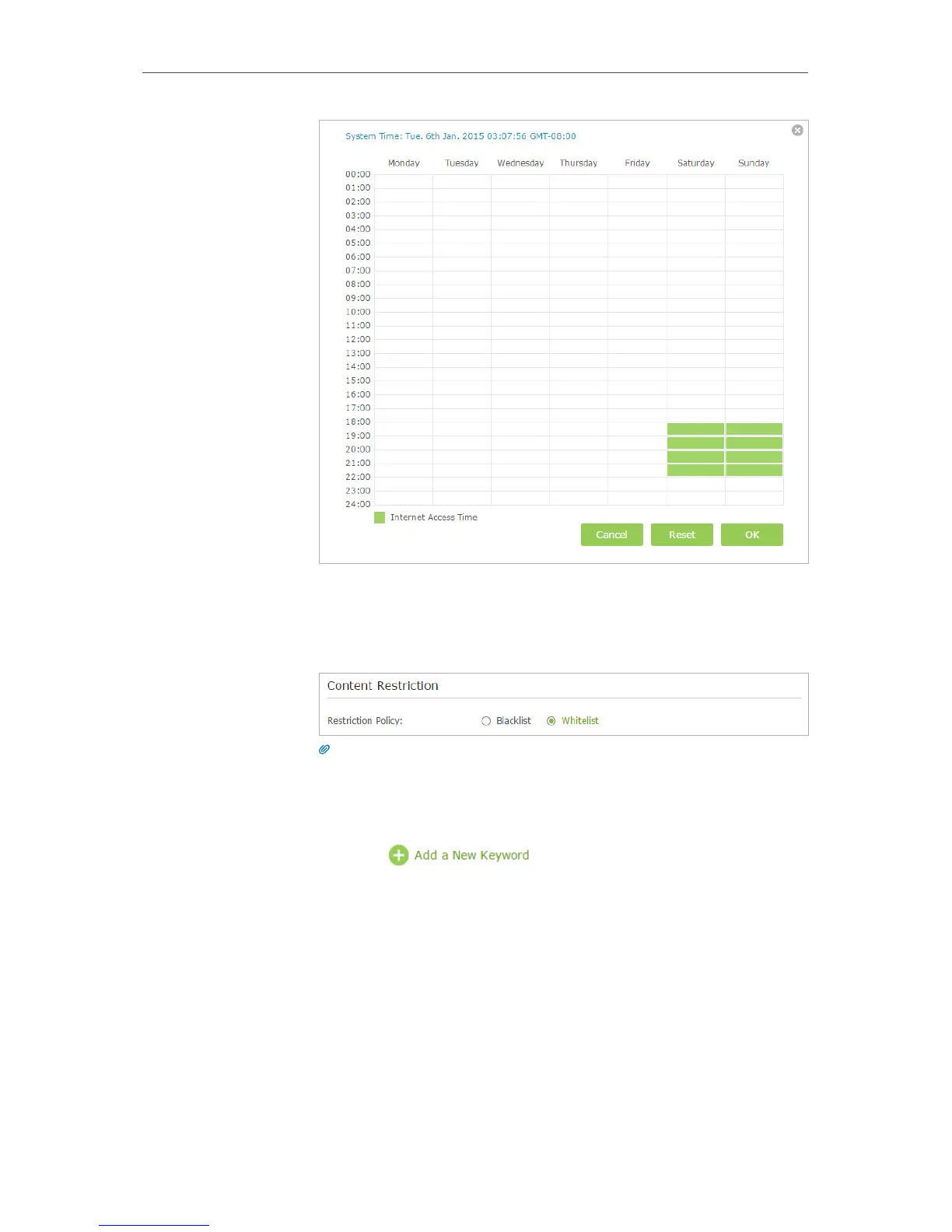47
Chapter 7
Parental Controls
5. Enter a Description for the entry. Keep the Enable This Entry
checkbox available. Click OK.
6. Select Whitelist as the restriction policy.
Tips:
1. In Blacklist mode, the controlled devices cannot access any websites containing
the specified keywords during the Internet Access Time period.
2. In Whitelist mode, the controlled devices can only access websites containing the
specified keywords during the Internet Access Time period.
7. Click . Enter a keyword or a website and
click Save.
You can add up to 32 keywords for either Blacklist or Whitelist.
Below are some sample entries to allow access.
• Enter a web address (e.g. wikipedia.org) or a web address
keyword (e.g. wikipedia) to only allow or block access to
the websites containing that keyword.
• Specify the domain suffix (eg. .edu or .org) to allow
access only to the websites with that suffix.
• If you wish to block all Internet browsing access, do not
add any keyword to the Whitelist.
