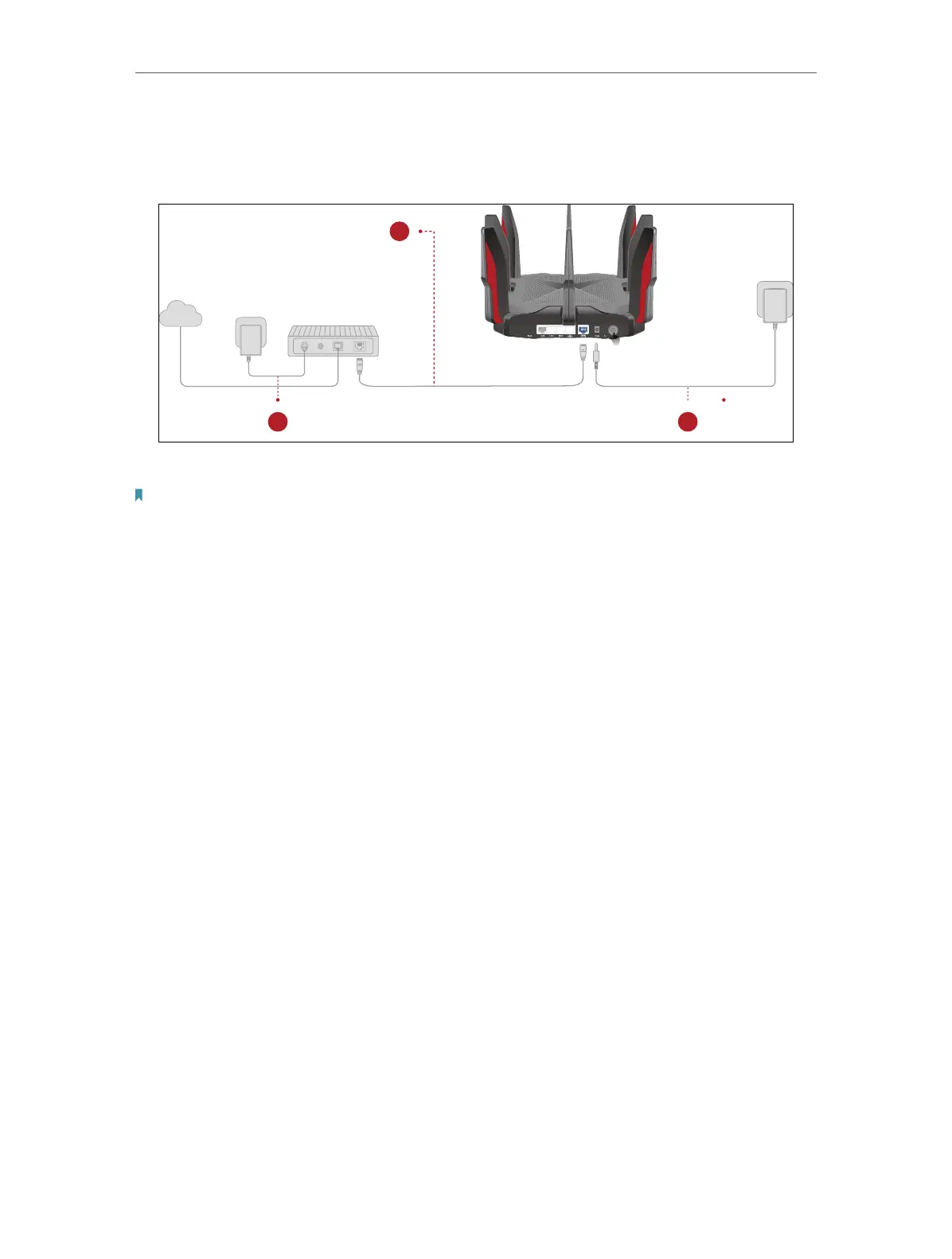9
Chapter 2
Connect the Hardware
If your internet connection is through an Ethernet cable directly from the wall instead of
through a DSL / Cable / Satellite modem, connect the Ethernet cable to the router’s 2.5
Giga WAN port, and then follow step 3 to complete the hardware connection.
Internet
1
2 3
1. Connect the modem to your router’s 2.5 Gbps WAN port with an Ethernet cable.
Note:
If you want to use 1 Gbps WAN/LAN port for internet service, connect to it with an Ethernet cable. During the following
Quick Setup, select the 1 Gbps as the Internet port. Or after the network setup, you can go to Tools > Internet Connection
> Internet Port (Tether app) or Internet > Internet Port (web management page) to change it.
2. Turn on the modem, and then wait about 2 minutes for it to restart.
3. Connect the power adapter to the router and turn on the router.
4. Verify that the LED on the top is solid on (red or white) before moving on.
5. Connect your computer to the router.
• Method 1: Wired
Turn off the Wi-Fi on your computer and connect your computer to the router with an
Ethernet cable.
• Method 2: Wirelessly
1 ) Find the SSID (Network Name) and Wireless Password printed on the label at
the bottom of the router.
2 ) Click the network icon of your computer or go to Wi-Fi Settings of your smart
device, and then select the SSID to join the network.
