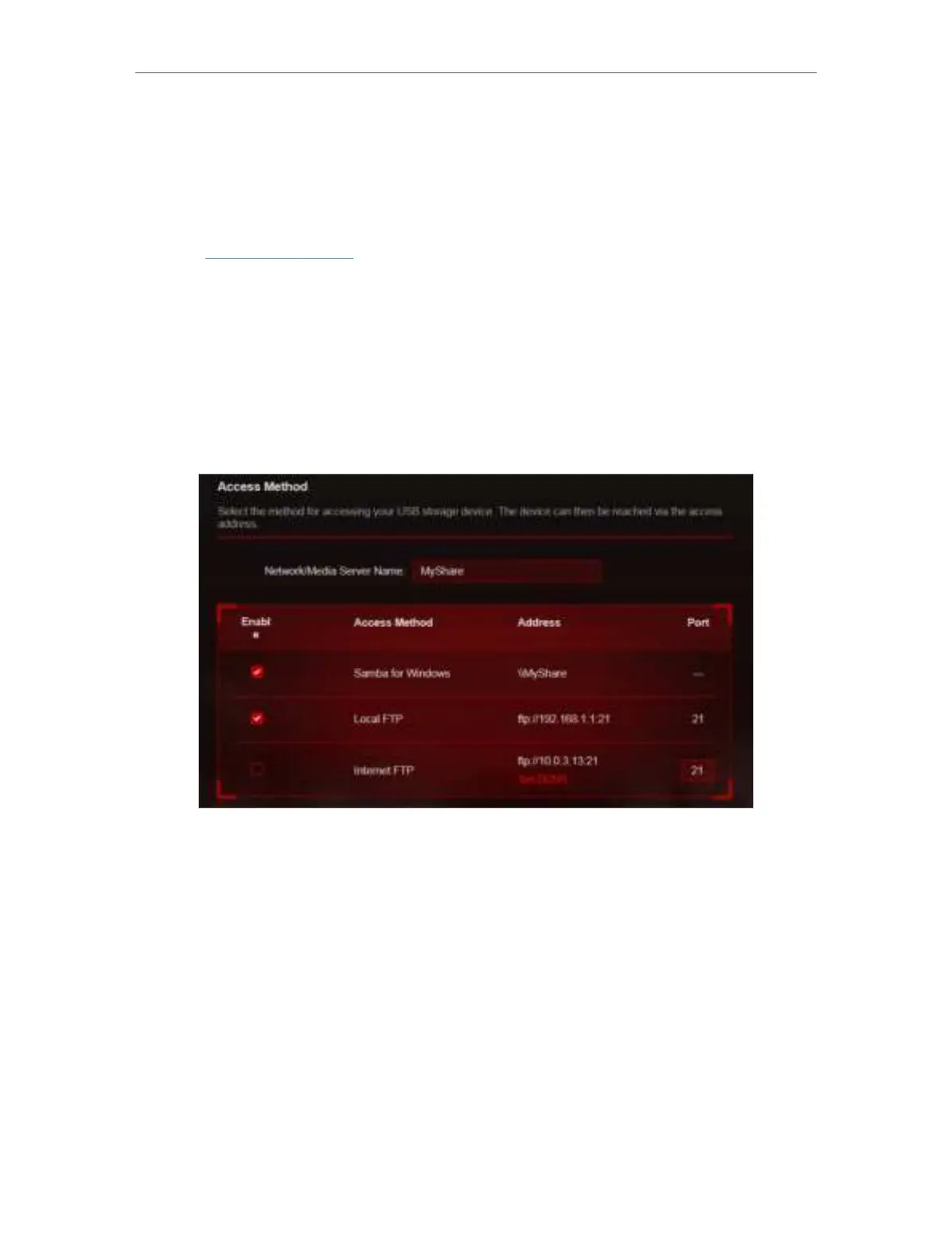35
Chapter 7
USB Settings
7. 1. 3. Customize the Access Settings
By default, all the network clients can access all folders on your USB disk. You can
customize your sharing settings by setting a sharing account, sharing specific contents
and setting a new sharing address on the router’s web management page.
1. Visit
http://tplinkwifi.net, and log in with your TP-Link ID or the password you set for
the router.
2. Go to
Advanced > USB > USB Storage Device.
• To customize the address of the USB disk:
You can customize the server name and use the name to access your USB disk.
1. In the
Access Method section, make sure Samba for Windows is ticked, and enter a
Network/Media Server Name as you like, such as MyShare, then click SAVE .
2. Now you can access the USB disk by visiting \\MyShare (for Windows) or smb://
MyShare (for Mac).
• To only share specific content:
Focus on the File Sharing section and specify sharing folders and click SAVE .
