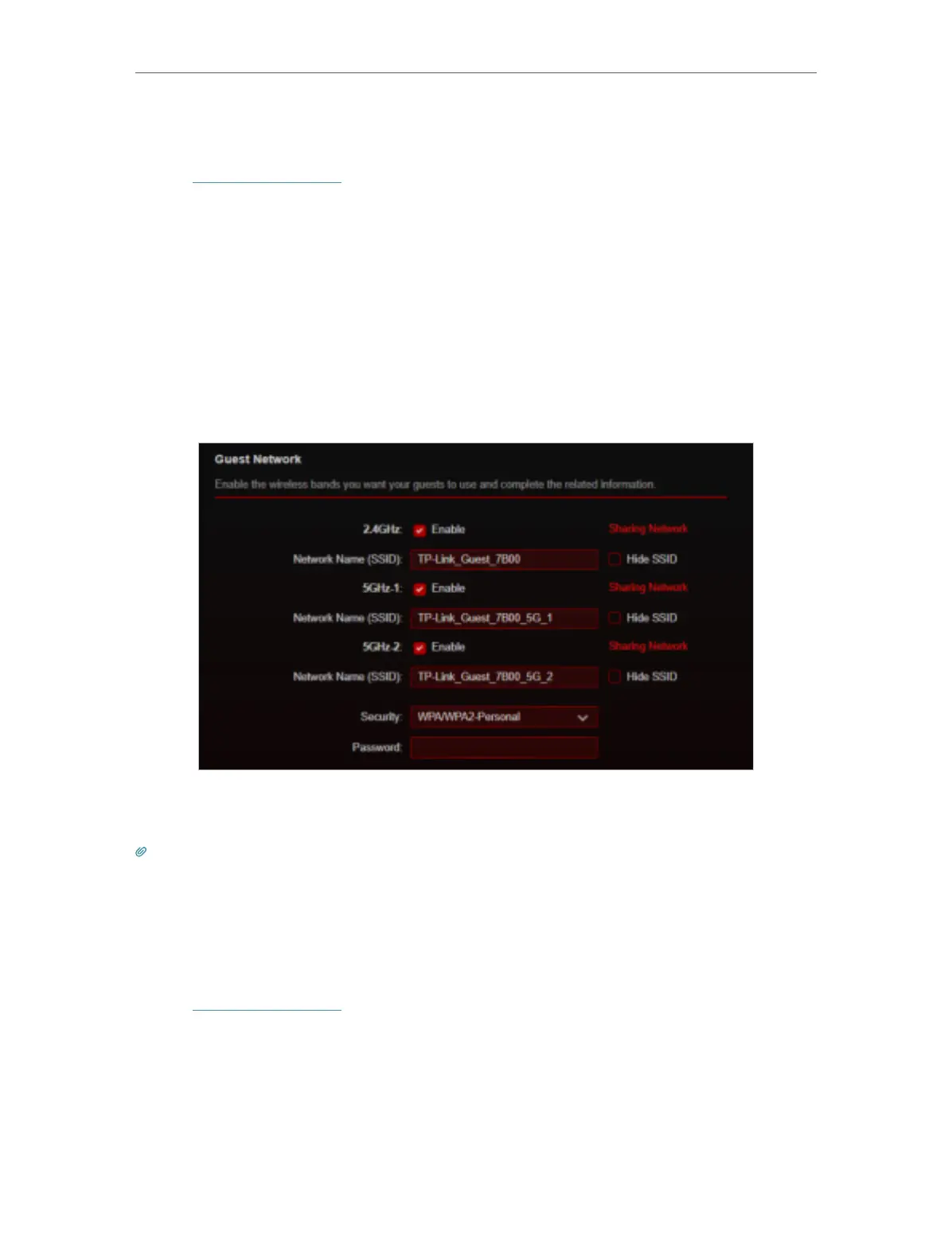29
Chapter 6
Guest Network
6. 1. Create a Network for Guests
1. Visit http://tplinkwifi.net, and log in with your TP-Link ID or the password you set for
the router.
2. Go to
Advanced > Wireless > Guest Network or click Wireless on the top page and
locate the Guest Network section.
3. Create a guest network as needed.
1 ) Tick the
Enable checkbox for the 2.4GHz/5GHz-1/5GH-2 wireless network.
2 ) Customize the SSID. Don‘t select
Hide SSID unless you want your guests to
manually input the SSID for guest network access.
3 ) Set
Security and customize your own password.
4. Click SAVE . Now your guests can access your guest network using the SSID and
password you set!
Tips: To view guest network information, go to Network Map, click the product picture and locate the Guest Network
section. You can turn on or off the guest network function, or click Edit to transfer to the Guest Network page for more
settings.
6. 2. Customize Guest Network Options
1. Visit http://tplinkwifi.net, and log in with your TP-Link ID or the password you set for
the router.
2. Go to
Advanced > Wireless > Guest Network. Locate the Guest Permissions section.
3. Customize guest network options according to your needs.
