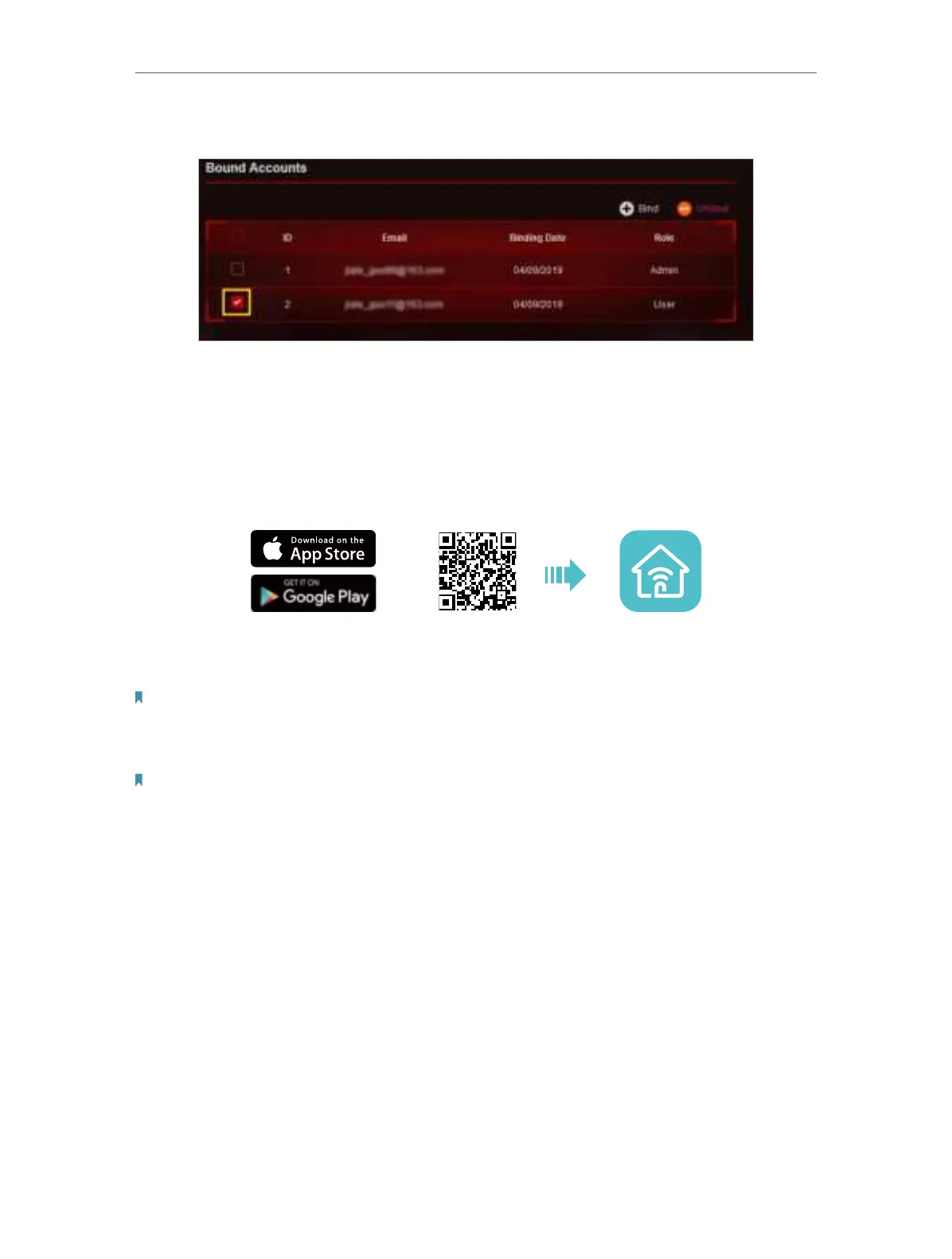27
Chapter 5
TP-Link Cloud Service
3. Tick the checkbox(es) of the TP-Link ID(s) you want to remove and click Unbind.
5. 4. Manage the Router via the TP-Link Tether App
The Tether app runs on iOS and Android devices, such as smartphones and tablets.
1. Launch the Apple App Store or Google Play store and search “
TP-Link Tether” or
simply scan the QR code to download and install the app.
OR
2. Launch the Tether app.
3. Log in with your TP-Link ID.
Note: If you don’t have a TP-Link ID, create one first.
4. Connect your device to the router’s wireless network.
5. Select the model of your router and manage your router as needed.
Note: If you need to remotely access your router from your smart devices, you need to:
• Make sure your TP-Link ID is bound to the router.
• Make sure your smartphone or tablet can access the internet with cellular data or a Wi-Fi network.
