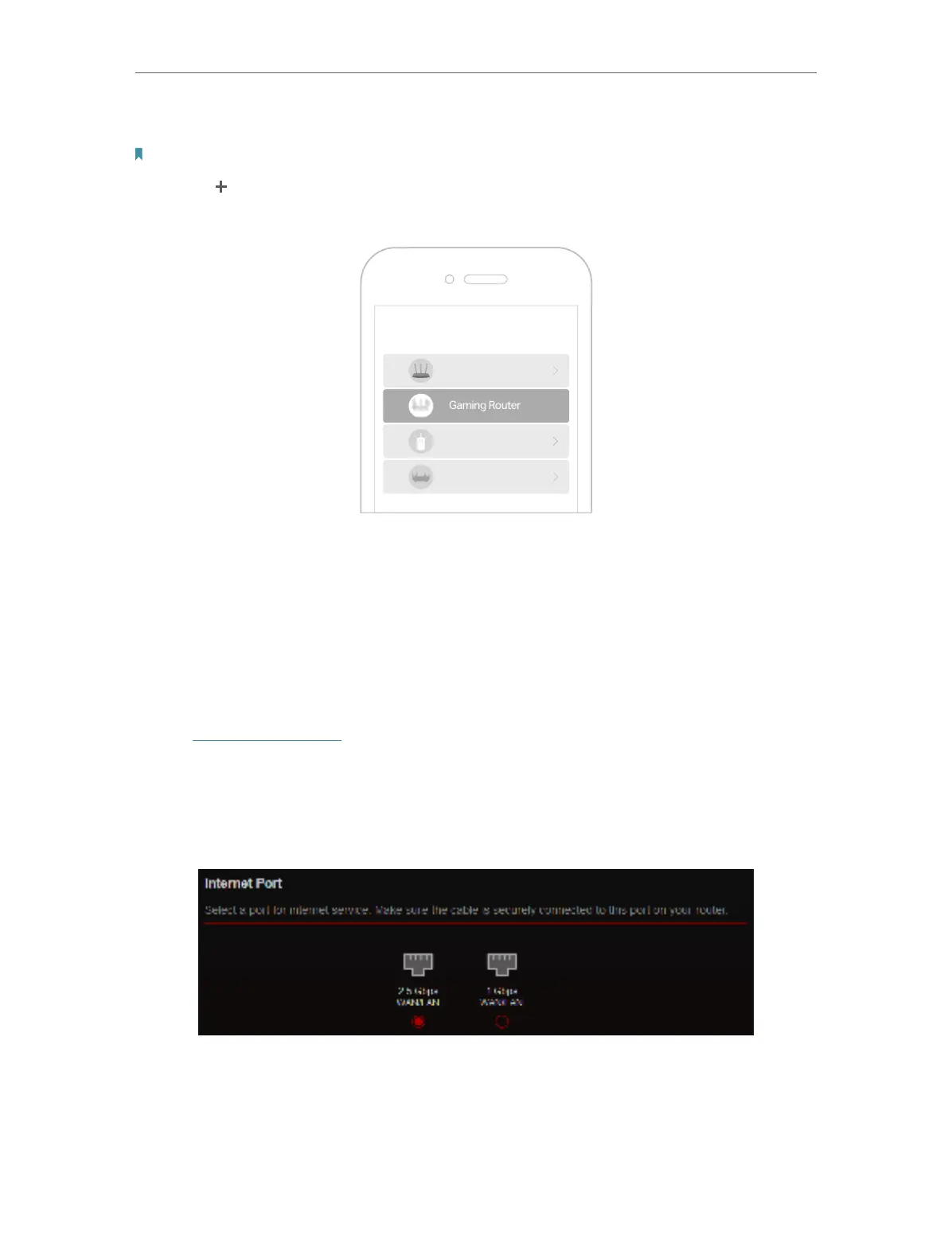15
Chapter 4
Set Up Internet Connection
3. Log in with your TP-Link ID.
Note: If you don’t have a TP-Link ID, create one first.
4. Tap the button on the upright corner and then select Gaming Router and follow the
steps to set up the internet connection.
Choose your device type
Router
Range Extender
Archer AX6000
5. Follow app instructions to configure your router and enjoy the internet!
4. 3. Manually Set Up Your Internet Connection
In this part, you can check your current internet connection settings. You can also
modify the settings according to the service information provided by your ISP.
Follow the steps below to check or modify your internet connection settings.
1. Visit
http://tplinkwifi.net, and log in with your TP-Link ID or the password you set for
the router.
2. Go to
Internet.
3. Select your WAN port. Make sure the cable is securely connected to this port on
your router.
4. Select your internet connection type from the drop-down list.
