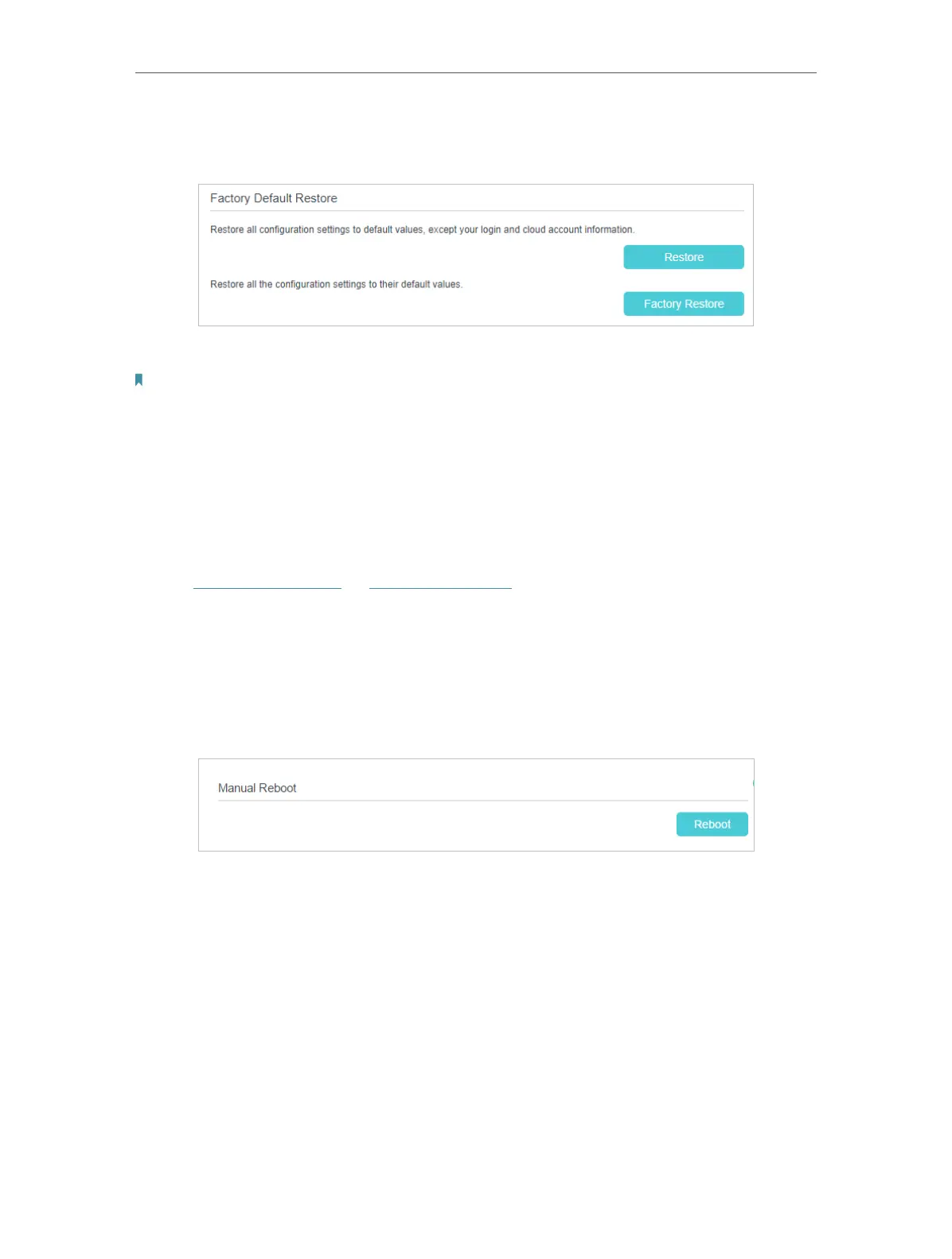156
Chapter 17
Manage Your Router
1 ) Locate the Factory Default Restore section, and click Factory Restore to reset
the router.
2 ) Wait a few minutes for the resetting and rebooting.
Note:
1. During the resetting process, do not turn off the router.
2. We strongly recommend you back up the current configuration settings before resetting the router.
18. 6. Reboot the Router
The Reboot feature cleans the cache to enhance the running performance of the router.
You can reboot the router manually or set it to reboot regularly.
1. Visit http://tplinkwifi.net or http://192.168.0.1, and log in with the password you set
for the router.
2. Go to Advanced > System Tools > Reboot Schedule, and you can restart your router.
¾ To reboot the router manually:
Click Reboot, and wait a few minutes for the router to rebooting.
¾ To schedule the router to reboot at a specific time:
1 ) Enable Auto Reboot.
2 ) Specify the Time when the router reboots.
