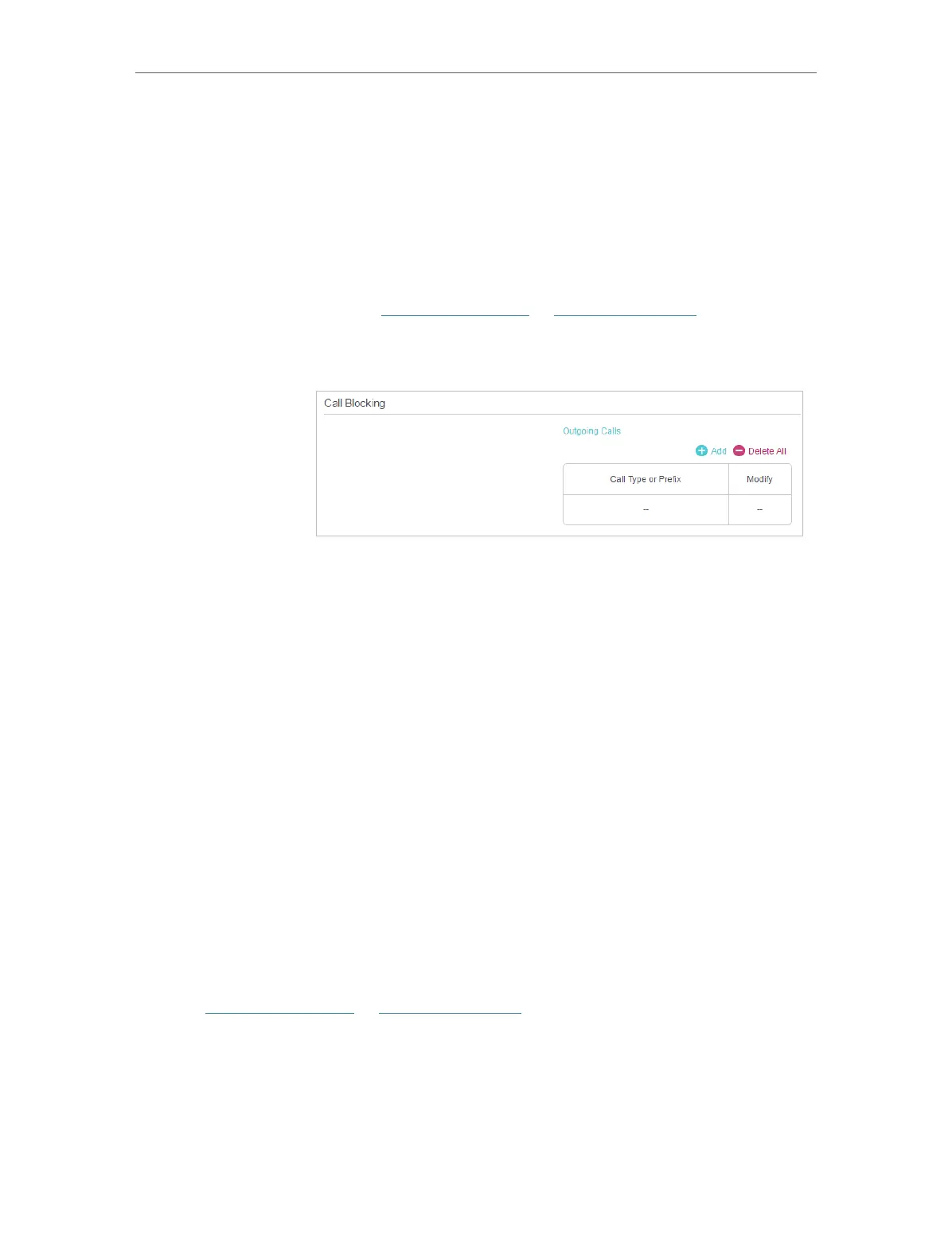60
Chapter 6 VoIP
6. 7. 3. Prevent from Dialing
Prevent my modem router from dialing a certain type of numbers.
For example, it costs a lot to call a mobile phone via my telephone
number, so I don’t want anyone to call a mobile phone using my
number.
1. Visit http://tplinkwifi.net or http://192.168.0.1, and log in with
the password you set for the router.
2. Go to Advanced > Telephony > DND & Call Blocking.
3. Click Add under Outgoing Calls.
4. Choose to prevent mobile phone from being dialed. Number
type may vary according to your circumstances.
5. Click OK to make the settings effective.
Now your modem router will prevent all mobile phone from being
dialed.
Number type may vary according to your circumstances. You
can also set prefix by choosing Calls with Specific Number Prefix.
When a prefix is set, all numbers with this prefix is prevented
from being called.
6. 8. Call Forwarding
Call Forwarding allows you to redirect incoming calls to a designated phone number.
1. Visit http://tplinkwifi.net or http://192.168.0.1, and log in with the password you set
for the router.
2. Go to Advanced > Telephony > Call Forwarding. Click Add to enter a new contact’s
information.
3. Select a call type to be forwarded.
I want to:
How can I
do that?
Done!
In addition:
