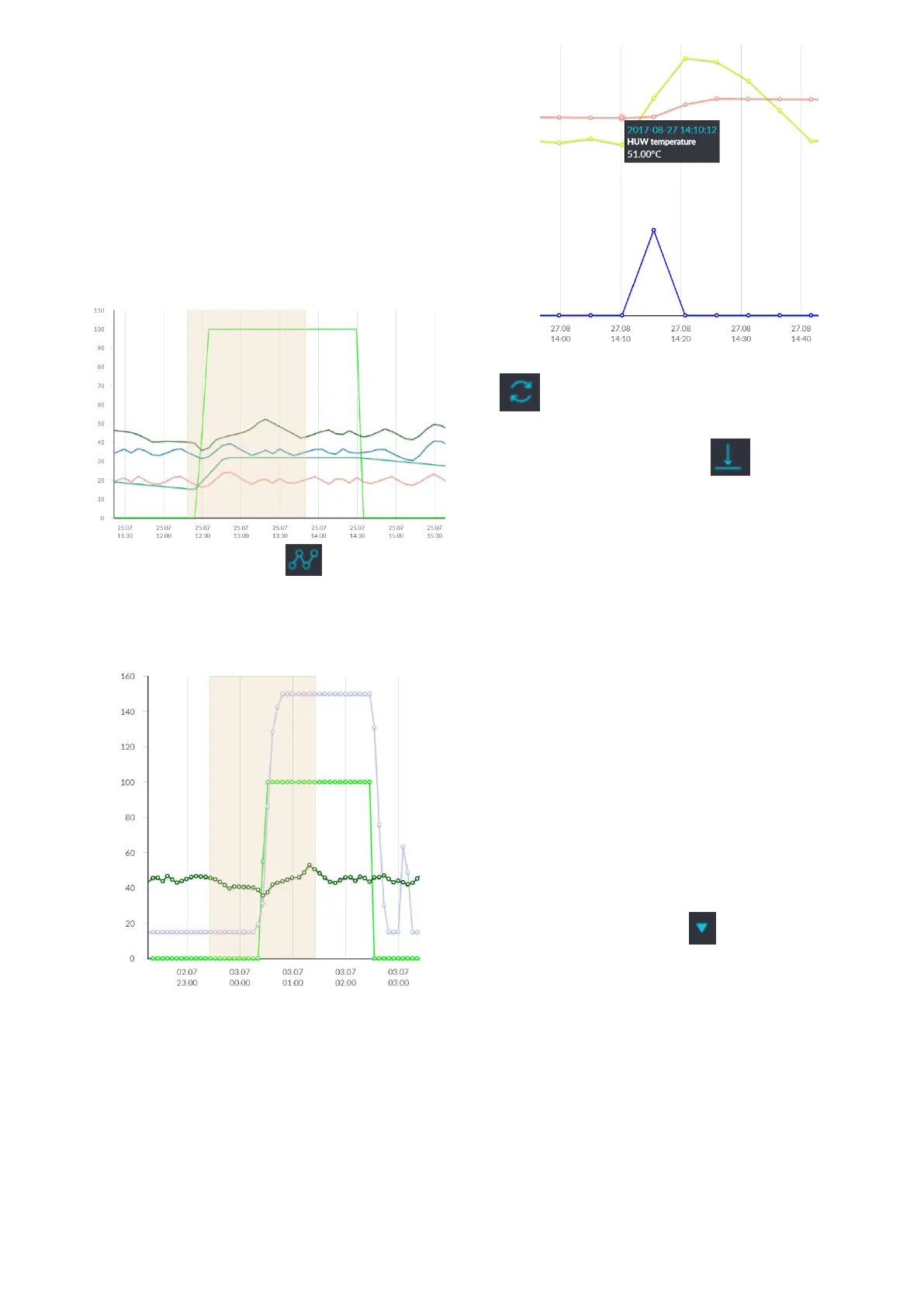14
of the whole heating system in a selected
time and present it in the form of a graph.
Choose a time period for data readout by
clicking From: or To: (select date and time
in a calendar) or time interval: Last night,
last week, last month. The selection is
accepted by the Generate scheme button.
Then select from the list below the graph the
parameters that will be shown in this graph.
By specifying the choosing time zone in the
graph, you can rescaling this area on more
accurately.
In addition, clicking the symbol causes
the "nodes" to be displayed in the graph.
This is information about the time and value
of a single sample of data sent by the
regulator to ecoNET24.
Return to the initial graph by pressing the
symbol.
The graph data can be saved as a *.CSV or
*.PNG file when you press symbol.
10.6 Alarms
In the Alarms tab, user can read:
• a list of registered alarms and other
events sent by the regulator,
• a type of alarm, event and period of its
occurrence is displayed.
Log into www.econet24.com external
server in order to display all logs of alarm
conditions from the beginning of operation of
the controller. Logging into a local LAN
network gives a possibility to see only 100
newest logs.
Alarm notices can be sent on e-mail. It
enables the user to react fast in order to
restore normal operation of the regulator.
10.7 Schedule
In the Schedule tab user have the option of
setting the time intervals, according to the
list after clicking on the symbol:
• reduction preset temperature of the
heating circuits for boiler regulators.
Turn on the schedule by selecting On for the
available circulation from the list, and enter
the decreasing temperature value in the
Decrease field, .e.g. 10°C. On a bar chart
daily graph (24 hours), click on the
appropriate bars (each bar corresponds to 30
minutes), which allows to set the active
temperature reduction in the selected time
interval. Once set, choose Save.
