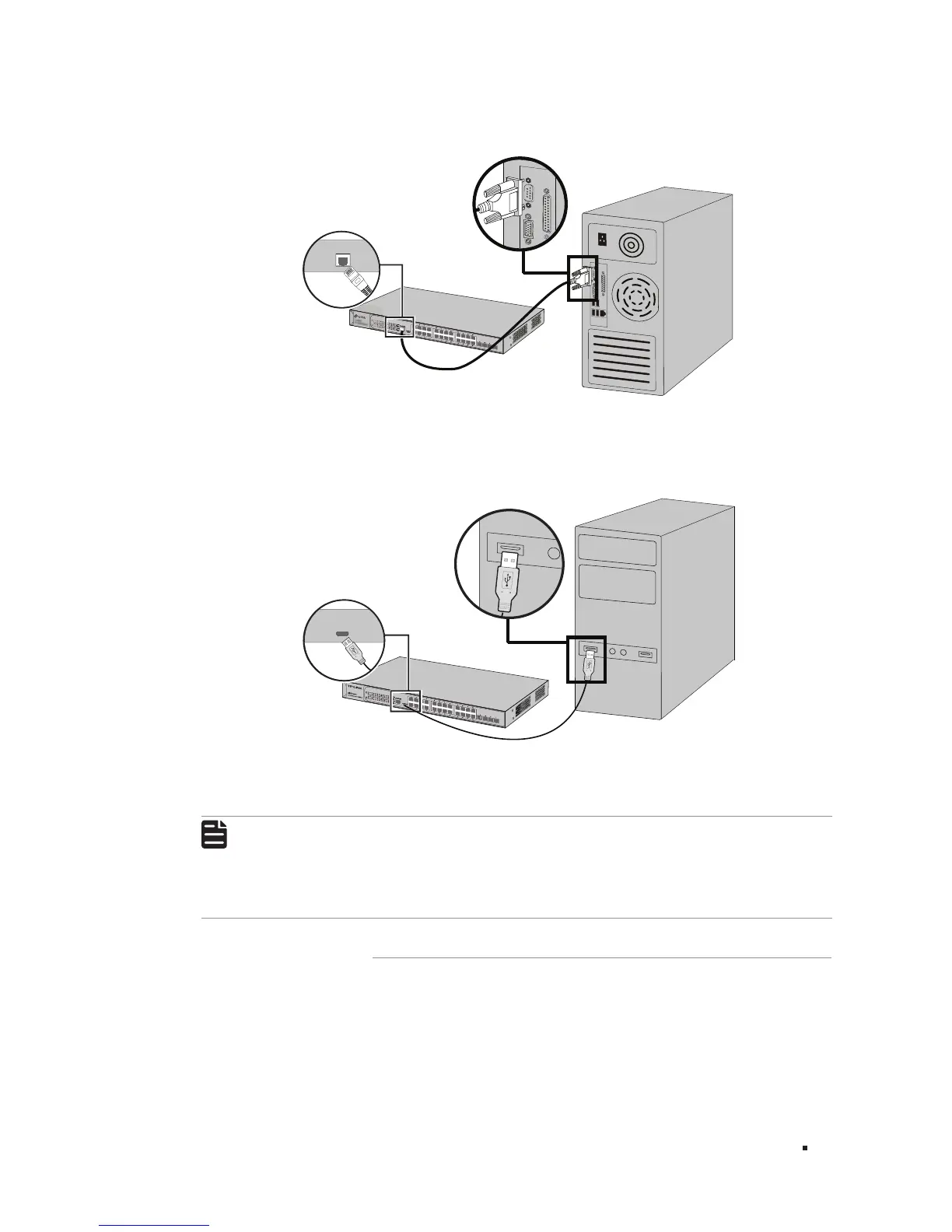JetStream Gigabit L2 Managed Switch
17Connection
Figure 4-3 Connecting the Console (RJ-45) Port
Console(RJ45)
Connect the Console (USB) port of the device with your computer by the USB cable as the following
figure shows.
Figure 4-4 Connecting the Console (USB) Port
T2600G-28TS
Console(USB)
You can also manage the device through the console port, for details please refer to the CLI
Reference Guide on the resource CD.
Note:
■
Console (RJ-45) port and Console (USB) port cannot be used cocurrently. Console (USB) port
takes priority over the Console (RJ-45) port.
■
The Console (USB) port is hot-pluggable while the Console (RJ-45) port is not. Please keep the
device power off when plugging the console cable into the Console (RJ-45) port.
■
Do not connect the console port with other ports by RJ45 cable.
4.4 Verify Installation
After completing the installation, please verify the following items:
■
There are 5 to 10cm of clearance around the sides of the device for ventilation and the air flow is
adequate.
■
The voltage of the power supply meets the requirement of the input voltage of the device.
