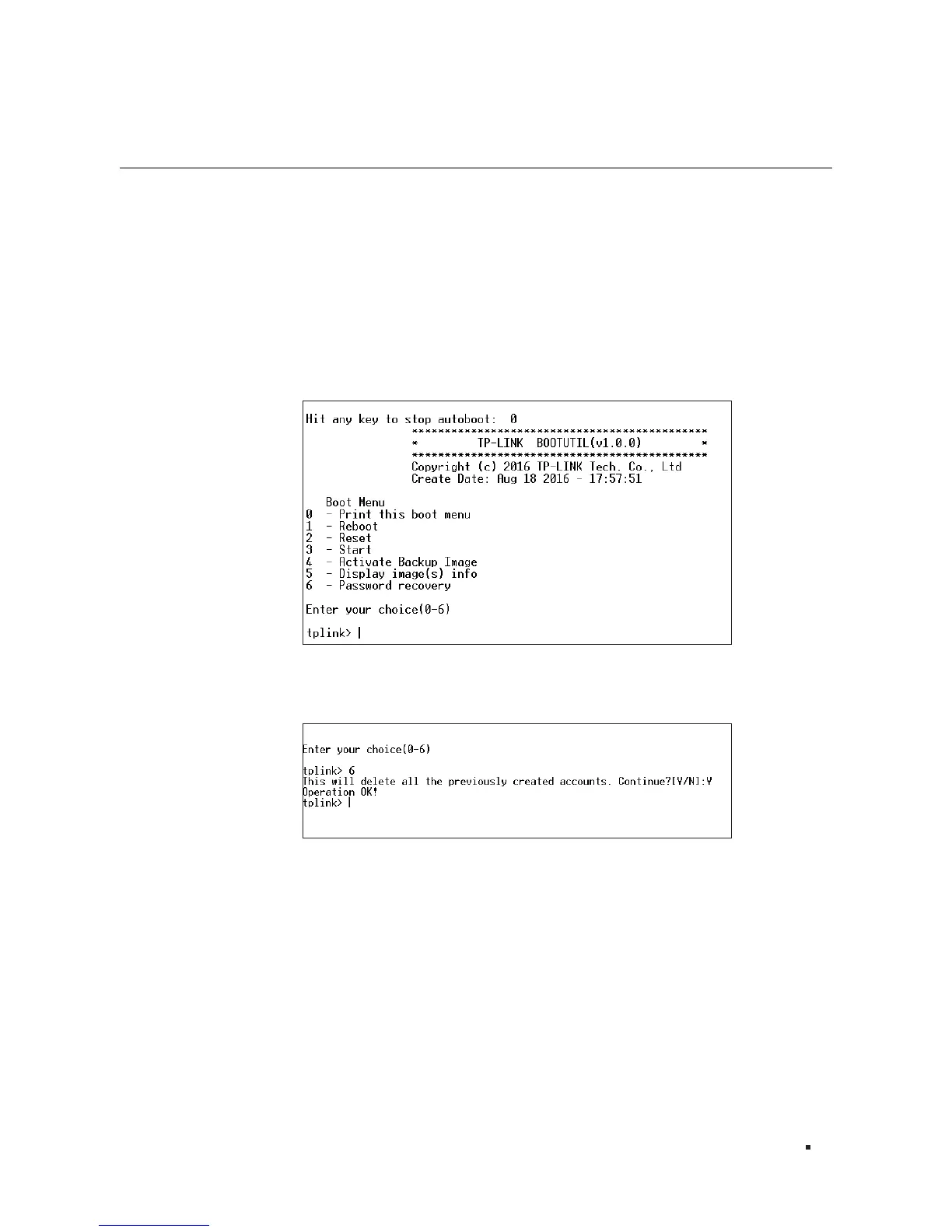JetStream Gigabit L2 Managed Switch
23Appendix A Troubleshooting
Appendix A Troubleshooting
Q1.
What could I do if I forgot the username and password of the switch?
1. Connect the console port of the PC to the console port of the switch and open a terminal emulation
program.
2. Power off and restart the switch. Perform the action indicated by the terminal emulation program to
reach the bootUtil menu. The action differs from product to product. Possible actions are listed below:
• Press any key to stop autoboot.
• Press CTRL-B to reach the bootUtil menu.
3. The bootUtil menu is shown in the following figure.
4. Enter the number 6 to select the “Password recovery” option and enter Y to delete all the users and
passwords. The default login username and password are both admin. The other configurations in the
switch will not be changed.
5. For models without the password recover feature, please select the "Reset" option to restore all the
configurations to factory defaults. The default login username and password are both admin.
Q2.
Why does the PWR LED work abnormally?
The PWR LED should be lit up when the power system works normally. If the PWR LED worked abnormally,
please take the following steps:
1. Make sure that the power cable is connected properly, and the power contact is normal.
2. Make sure the voltage of the power supply meets the requirement of the input voltage of the switch.
