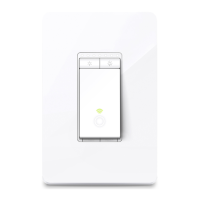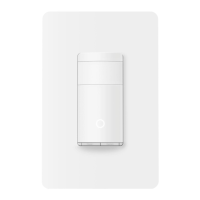Do you have a question about the TP-Link Kasa HS200 and is the answer not in the manual?
Explains text conventions like teal for key info and underlined for hyperlinks.
Provides links for specifications and technical support contact.
Details the function of the switch button and the meaning of various LED light states.
Explains the actions for the Restart and Reset buttons on the device.
Personalize the smart switch's name and visual representation within the Kasa app.
Define the switch's power-on behavior after an outage or restoration.
Set a timer to automatically turn off the device after a specified duration.
Enable a time delay for the light to remain on after manual off activation.
Customize the behavior of the device's LED indicator light.
Assign the switch to groups for simultaneous control with other smart devices.
Remove the device from the Kasa app through Home or Status page procedures.
Perform a factory reset by pressing and holding the device's physical reset button.
Explains text conventions like teal for key info and underlined for hyperlinks.
Provides links for specifications and technical support contact.
Details the function of the switch button and the meaning of various LED light states.
Explains the actions for the Restart and Reset buttons on the device.
Personalize the smart switch's name and visual representation within the Kasa app.
Define the switch's power-on behavior after an outage or restoration.
Set a timer to automatically turn off the device after a specified duration.
Enable a time delay for the light to remain on after manual off activation.
Customize the behavior of the device's LED indicator light.
Assign the switch to groups for simultaneous control with other smart devices.
Remove the device from the Kasa app through Home or Status page procedures.
Perform a factory reset by pressing and holding the device's physical reset button.
| Control type | Buttons |
|---|---|
| Certification | RoHS, EAC, FCC, UL |
| Mounting type | Wall |
| Product color | White |
| Housing material | Polycarbonate (PC) |
| Remotely operated | Yes |
| Compatible products | Android 4.1+, iOS 9.0+, Windows 10 |
| Operating frequency | 2.4 MHz |
| Placement supported | Indoor |
| Supported protocols | IEEE 802.11b, IEEE 802.11g, IEEE 802.11n |
| Wireless technology | Wi-Fi |
| Connectivity technology | Wireless |
| Package depth | 65 mm |
| Package width | 118 mm |
| Package height | 171 mm |
| Quantity per pack | 1 pc(s) |
| Operating temperature (T-T) | 0 - 40 °C |
| Operating relative humidity (H-H) | 5 - 90 % |
| Power source | AC |
| Input current | 15 A |
| AC input voltage | 100 - 120 V |
| AC input frequency | 50 - 60 Hz |
| Depth | 38 mm |
|---|---|
| Width | 85 mm |
| Height | 128 mm |
| Weight | 133 g |