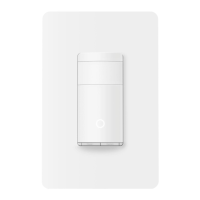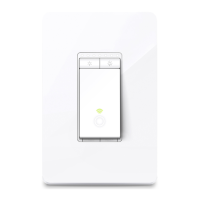Do you have a question about the TP-Link KS200 and is the answer not in the manual?
Describes formatting conventions used in the guide, such as teal text for key information and underlined text for hyperlinks.
Provides links to product specifications on the TP-Link website and technical support contact information.
Enables integration with the Apple ecosystem for control via the Home app and Siri.
Allows remote control of lights and fans via the Kasa Smart app from any location.
Supports voice commands through Amazon Alexa, Siri, and Google Assistant.
Enables combining the light switch with other Kasa devices for unified control.
Simulates occupancy by turning lights on and off at random intervals.
Provides step-by-step wiring guidance within the Kasa Smart app for simple setup.
Connects directly to the home's Wi-Fi network without needing an additional hub.
Details the functions of the Reset and Restart buttons on the switch.
Explains the different LED colors and patterns indicating the switch's operational status.
Identifies the location of the MAC label on the switch, often found on the back.
Details the numeric code required for setting up the switch with Apple HomeKit.
Covers essential pre-installation steps including wiring knowledge, required tools, and Wi-Fi strength check.
Safety instructions to turn off the circuit breaker and remove the existing wallplate.
Steps to remove the old switch and access the wiring within the wall box.
Instructions on connecting the wires to the new smart switch using wire nuts.
Guidance on folding wires back into the wall box and securing the switch with screws.
Steps to attach the wallplate and restore power to complete the installation.
Instructions on obtaining and installing the Kasa Smart app from app stores or QR code.
Process for logging into an existing TP-Link ID or creating a new account.
Steps to add the smart switch to the Kasa Smart app, including selecting the device type.
Requirements for adding the device to Apple Home, including Wi-Fi network and iOS version.
Steps to add the smart switch to the Apple Home app, typically by scanning a QR code.
Provides troubleshooting steps for common issues when adding the switch to Apple Home.
Explains how to integrate Kasa devices with services like Amazon Alexa, Google Assistant, IFTTT, and SmartThings.
Steps to start the Amazon Alexa integration from the Kasa Smart app.
Process of linking the Kasa account with Amazon Alexa for voice control.
Instructions for signing into your Amazon account to authorize the connection.
Enabling the TP-LINK Kasa skill within the Alexa app to manage smart devices.
Confirmation message indicating that the TP-Link ID is successfully linked with the Amazon account.
Starting the Google Assistant integration process from the Kasa Smart app.
Instructions for connecting the Kasa switch to your Google Home device or app.
Describes formatting conventions used in the guide, such as teal text for key information and underlined text for hyperlinks.
Provides links to product specifications on the TP-Link website and technical support contact information.
Enables integration with the Apple ecosystem for control via the Home app and Siri.
Allows remote control of lights and fans via the Kasa Smart app from any location.
Supports voice commands through Amazon Alexa, Siri, and Google Assistant.
Enables combining the light switch with other Kasa devices for unified control.
Simulates occupancy by turning lights on and off at random intervals.
Provides step-by-step wiring guidance within the Kasa Smart app for simple setup.
Connects directly to the home's Wi-Fi network without needing an additional hub.
Details the functions of the Reset and Restart buttons on the switch.
Explains the different LED colors and patterns indicating the switch's operational status.
Identifies the location of the MAC label on the switch, often found on the back.
Details the numeric code required for setting up the switch with Apple HomeKit.
Covers essential pre-installation steps including wiring knowledge, required tools, and Wi-Fi strength check.
Safety instructions to turn off the circuit breaker and remove the existing wallplate.
Steps to remove the old switch and access the wiring within the wall box.
Instructions on connecting the wires to the new smart switch using wire nuts.
Guidance on folding wires back into the wall box and securing the switch with screws.
Steps to attach the wallplate and restore power to complete the installation.
Instructions on obtaining and installing the Kasa Smart app from app stores or QR code.
Process for logging into an existing TP-Link ID or creating a new account.
Steps to add the smart switch to the Kasa Smart app, including selecting the device type.
Requirements for adding the device to Apple Home, including Wi-Fi network and iOS version.
Steps to add the smart switch to the Apple Home app, typically by scanning a QR code.
Provides troubleshooting steps for common issues when adding the switch to Apple Home.
Explains how to integrate Kasa devices with services like Amazon Alexa, Google Assistant, IFTTT, and SmartThings.
Steps to start the Amazon Alexa integration from the Kasa Smart app.
Process of linking the Kasa account with Amazon Alexa for voice control.
Instructions for signing into your Amazon account to authorize the connection.
Enabling the TP-LINK Kasa skill within the Alexa app to manage smart devices.
Confirmation message indicating that the TP-Link ID is successfully linked with the Amazon account.
Starting the Google Assistant integration process from the Kasa Smart app.
Instructions for connecting the Kasa switch to your Google Home device or app.