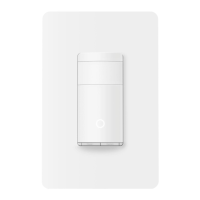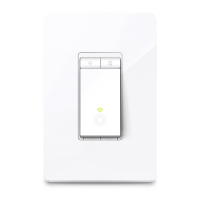Do you have a question about the TP-Link Kasa HS220 and is the answer not in the manual?
Explains text and hyperlink conventions used in the guide.
Provides links for product specifications and technical support.
Instructions for downloading and installing the Kasa Smart app.
Guidance on logging into or creating a TP-Link ID for app usage.
Steps to add a new smart switch device within the Kasa Smart app.
Overview of the Kasa app's Home page for managing devices.
Details on the Status page for controlling light brightness and settings.
How to set automatic schedules for turning lights on and off.
Instructions for setting a timer to control the light.
Configuring Away Mode for simulated presence when away from home.
Monitoring the operating time and history of the smart switch.
How to change the name and icon of your smart switch.
Configuring preset brightness levels for quick adjustments.
Defining the switch's state when powered on or after power loss.
Adjusting the fade time for smooth light transitions.
Managing the status LED on the smart switch.
Viewing and managing device groups for simultaneous control.
Removing the smart switch from the Kasa app's Home page.
Steps to remove the smart switch through its Device Status page.
Performing a factory reset by pressing the physical reset button.
Details on FCC compliance, including RF exposure and operational conditions.
Compliance statements for Canadian regulations and NCC Notice.
Important safety advice and explanations of product symbols.
Explains text and hyperlink conventions used in the guide.
Provides links for product specifications and technical support.
Instructions for downloading and installing the Kasa Smart app.
Guidance on logging into or creating a TP-Link ID for app usage.
Steps to add a new smart switch device within the Kasa Smart app.
Overview of the Kasa app's Home page for managing devices.
Details on the Status page for controlling light brightness and settings.
How to set automatic schedules for turning lights on and off.
Instructions for setting a timer to control the light.
Configuring Away Mode for simulated presence when away from home.
Monitoring the operating time and history of the smart switch.
How to change the name and icon of your smart switch.
Configuring preset brightness levels for quick adjustments.
Defining the switch's state when powered on or after power loss.
Adjusting the fade time for smooth light transitions.
Managing the status LED on the smart switch.
Viewing and managing device groups for simultaneous control.
Removing the smart switch from the Kasa app's Home page.
Steps to remove the smart switch through its Device Status page.
Performing a factory reset by pressing the physical reset button.
Details on FCC compliance, including RF exposure and operational conditions.
Compliance statements for Canadian regulations and NCC Notice.
Important safety advice and explanations of product symbols.
| Brand | TP-Link |
|---|---|
| Model | HS220 |
| Type | Smart Dimmer Switch |
| Wi-Fi Compatibility | 2.4GHz |
| Wireless Standard | IEEE 802.11b/g/n |
| Wireless Protocol | Wi-Fi |
| Voltage | 120V |
| App Compatibility | Kasa Smart |
| Control Method | App, Voice, Manual |
| Required Wiring | Neutral wire required |
| Color | White |
| Voice Control | Amazon Alexa, Google Assistant |
| App Support | Android, iOS |
| Load Type | Incandescent, LED, CFL |
| Operating Temperature | 0°C to 40°C |
| Certification | FCC, UL |
| Maximum Load | 300W (Incandescent), 150W (LED/CFL) |