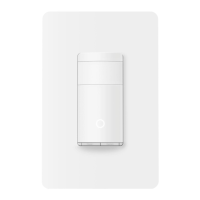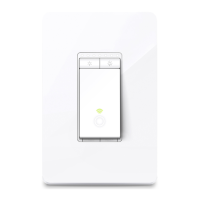Do you have a question about the TP-Link Kasa KS240 and is the answer not in the manual?
Explains conventions used, such as teal text for key info and underlined hyperlinks.
Lists resources for technical support, community, setup videos, and FAQs.
Highlights key features like Smooth Dimming, 4-Speed Fan Control, and Sleep Modes.
Details support for Voice Control and Apple HomeKit for remote access and automation.
Describes the touch-sensitive bars for adjusting fan speed and light brightness.
Explains the function of buttons (on/off, reset) and LEDs indicating device status.
Identifies the numeric code used for HomeKit setup.
Provides essential knowledge on wiring types, requirements, tools, and Wi-Fi strength.
Lists necessary tools for installing the smart switch, such as screwdrivers and pliers.
Advises ensuring the switch is in an area with a strong Wi-Fi signal for proper function.
Details turning off power at the circuit breaker and removing the old wallplate.
Explains how to unscrew and pull out the existing switch and test wires for power.
Guides on identifying and labeling Ground, Neutral, Line, Fan Load, and Lighting Load wires.
Instructs on using a voltage detector to identify the live Line wire after turning on the circuit breaker.
Details how to identify the Lighting Load and Fan Load wires using a voltage detector.
Explains disconnecting old wires and connecting them securely to the new smart switch.
Guides on mounting the smart switch, ensuring correct orientation, and attaching the wallplate.
Instructs users to download and install the Kasa Smart app from app stores or via QR code.
Guides users to log in or create a TP-Link ID to access the Kasa Smart app features.
Details the process of adding the smart switch to the Kasa app via device selection.
Lists requirements for HomeKit setup, including Wi-Fi network and iOS version.
Outlines steps for HomeKit setup: reset switch, open Home app, scan code, and follow instructions.
Explains how to turn devices on/off from the Home page and access the Status page.
Details fan modes (Standard, Sleep) and how to adjust fan speed within the app.
Explains how to adjust light brightness from 1% to 100% and set brightness presets.
Guides on creating schedules for fan/light operations and setting timers for various functions.
Details setting the Away Mode to simulate occupancy by turning lights on/off randomly.
Shows how to view daily and total runtime data for the fan and light in the app.
Edit device name and icon, and set custom light brightness presets for quick access.
Set the default state upon power-on and configure fade-in/fade-out times for lighting.
Manage device LED status, calibrate switch for dimming, and control device LEDs.
Configure fan Sleep Mode intervals, check device groups, and view HomeKit setup code.
Add the device to your Apple Home app for seamless remote control and automation.
Follow safety regulations for installation, servicing, and removal, consulting electricians when needed.
Adheres to CAUTIONs for high voltage, risk of electric shock, and proper power disconnection.
Provides explanations for symbols found on the product label related to electrical safety and operation.
Includes WEEE compliance, avoiding water/heat, and cautions against high volume listening.
Explains conventions used, such as teal text for key info and underlined hyperlinks.
Lists resources for technical support, community, setup videos, and FAQs.
Highlights key features like Smooth Dimming, 4-Speed Fan Control, and Sleep Modes.
Details support for Voice Control and Apple HomeKit for remote access and automation.
Describes the touch-sensitive bars for adjusting fan speed and light brightness.
Explains the function of buttons (on/off, reset) and LEDs indicating device status.
Identifies the numeric code used for HomeKit setup.
Provides essential knowledge on wiring types, requirements, tools, and Wi-Fi strength.
Lists necessary tools for installing the smart switch, such as screwdrivers and pliers.
Advises ensuring the switch is in an area with a strong Wi-Fi signal for proper function.
Details turning off power at the circuit breaker and removing the old wallplate.
Explains how to unscrew and pull out the existing switch and test wires for power.
Guides on identifying and labeling Ground, Neutral, Line, Fan Load, and Lighting Load wires.
Instructs on using a voltage detector to identify the live Line wire after turning on the circuit breaker.
Details how to identify the Lighting Load and Fan Load wires using a voltage detector.
Explains disconnecting old wires and connecting them securely to the new smart switch.
Guides on mounting the smart switch, ensuring correct orientation, and attaching the wallplate.
Instructs users to download and install the Kasa Smart app from app stores or via QR code.
Guides users to log in or create a TP-Link ID to access the Kasa Smart app features.
Details the process of adding the smart switch to the Kasa app via device selection.
Lists requirements for HomeKit setup, including Wi-Fi network and iOS version.
Outlines steps for HomeKit setup: reset switch, open Home app, scan code, and follow instructions.
Explains how to turn devices on/off from the Home page and access the Status page.
Details fan modes (Standard, Sleep) and how to adjust fan speed within the app.
Explains how to adjust light brightness from 1% to 100% and set brightness presets.
Guides on creating schedules for fan/light operations and setting timers for various functions.
Details setting the Away Mode to simulate occupancy by turning lights on/off randomly.
Shows how to view daily and total runtime data for the fan and light in the app.
Edit device name and icon, and set custom light brightness presets for quick access.
Set the default state upon power-on and configure fade-in/fade-out times for lighting.
Manage device LED status, calibrate switch for dimming, and control device LEDs.
Configure fan Sleep Mode intervals, check device groups, and view HomeKit setup code.
Add the device to your Apple Home app for seamless remote control and automation.
Follow safety regulations for installation, servicing, and removal, consulting electricians when needed.
Adheres to CAUTIONs for high voltage, risk of electric shock, and proper power disconnection.
Provides explanations for symbols found on the product label related to electrical safety and operation.
Includes WEEE compliance, avoiding water/heat, and cautions against high volume listening.
| Model | KS240 |
|---|---|
| Brand | TP-Link |
| Wireless | Yes |
| Neutral Wire Required | Yes |
| Scheduling | Yes |
| Away Mode | Yes |
| Color | White |
| Wi-Fi Compatibility | 2.4 GHz |
| Mobile App | Kasa Smart |
| Voltage | 120V |
| Voltage Rating | 120VAC |
| Maximum Load per Switch | 200W LED |
| Maximum Load | 200W LED |
| Certification | FCC, UL |