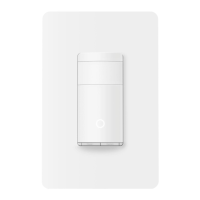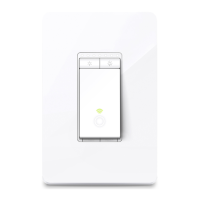Do you have a question about the TP-Link Kasa KS220M and is the answer not in the manual?
Describes text formatting and link conventions within the manual.
Provides links to TP-Link's website, support, and community forums.
Highlights product features like motion sensing, smart control, and scheduling.
Details physical parts, sensors, and LED light behaviors.
Instructions on how to reset or restart the dimmer switch.
Steps to get the Kasa mobile application from app stores.
Creating an account and adding the dimmer to the Kasa app.
Turning off power, gathering tools, and initial safety steps before installation.
Steps to safely detach the existing wall switch and expose wires.
Locating and marking neutral, ground, line, and load wires for connection.
Wiring the new dimmer and securing it in the wallbox.
Checking the LED indicator for successful setup completion.
Overview of the app's main device management screen.
How to turn the dimmer switch on and off from the app.
Using the app's interface to control light intensity from 1% to 100%.
Customizing and storing preferred brightness settings for quick access.
Setting up rules based on motion and ambient light sensors.
Specifying active times for automated control.
Configuring how motion activates the light.
Configuring light brightness when triggered by motion/darkness.
Configuring conditions for turning the light off automatically.
Creating rules for different time segments and modifying existing ones.
Enabling, disabling, or deleting created smart control rules.
Setting specific times for the light to turn on or off automatically.
Adjusting dimming speed and daily/weekly repetition for schedules.
Configuring the light to turn off automatically after a set duration.
Simulating presence by randomizing light on/off intervals.
How to enter the device's specific configuration menu in the app.
Personalizing the device's appearance within the Kasa app.
Setting the duration for smooth light dimming on and off.
Preventing immediate re-triggering of smart controls after manual operation.
Creating and customizing preset brightness levels for quick selection.
Fine-tuning how the motion sensor detects movement and its range.
Fine-tuning the light level detection for smart control triggers.
Assigning specific functions to physical switch interactions like double taps.
Turning the LED indicator on or off to manage its visibility.
Adjusting settings for smooth dimming with various bulb types.
Removing the device from the account to restore factory settings.
Resetting the device through its settings menu in the app.
Performing a reset by pressing the physical button on the switch.
Combining multiple Kasa devices for simultaneous control.
Editing group names, assigned devices, and removing groups.
Setting up preset lighting scenarios with specific devices and their states.
Assigning an icon and name to the created scene for easy identification.
Initiating the creation of automated tasks for smart home control.
Setting up actions triggered by motion detection from a Kasa camera.
Linking actions to the on/off state of a smart switch or group.
Scheduling a scene to activate automatically at specific times.
Setting an automatic turn-off timer for any initiated action.
Naming and managing all types of created automation actions for clarity and organization.
Linking Kasa devices with services like Amazon Alexa and Google Assistant.
Regulatory compliance details as per FCC rules and RF exposure guidelines.
Essential safety warnings for device usage and installation procedures.
Regulatory compliance statements specific to Canada and other regions.
Understanding the meaning of various symbols found on the product's label.
Describes text formatting and link conventions within the manual.
Provides links to TP-Link's website, support, and community forums.
Highlights product features like motion sensing, smart control, and scheduling.
Details physical parts, sensors, and LED light behaviors.
Instructions on how to reset or restart the dimmer switch.
Steps to get the Kasa mobile application from app stores.
Creating an account and adding the dimmer to the Kasa app.
Turning off power, gathering tools, and initial safety steps before installation.
Steps to safely detach the existing wall switch and expose wires.
Locating and marking neutral, ground, line, and load wires for connection.
Wiring the new dimmer and securing it in the wallbox.
Checking the LED indicator for successful setup completion.
Overview of the app's main device management screen.
How to turn the dimmer switch on and off from the app.
Using the app's interface to control light intensity from 1% to 100%.
Customizing and storing preferred brightness settings for quick access.
Setting up rules based on motion and ambient light sensors.
Specifying active times for automated control.
Configuring how motion activates the light.
Configuring light brightness when triggered by motion/darkness.
Configuring conditions for turning the light off automatically.
Creating rules for different time segments and modifying existing ones.
Enabling, disabling, or deleting created smart control rules.
Setting specific times for the light to turn on or off automatically.
Adjusting dimming speed and daily/weekly repetition for schedules.
Configuring the light to turn off automatically after a set duration.
Simulating presence by randomizing light on/off intervals.
How to enter the device's specific configuration menu in the app.
Personalizing the device's appearance within the Kasa app.
Setting the duration for smooth light dimming on and off.
Preventing immediate re-triggering of smart controls after manual operation.
Creating and customizing preset brightness levels for quick selection.
Fine-tuning how the motion sensor detects movement and its range.
Fine-tuning the light level detection for smart control triggers.
Assigning specific functions to physical switch interactions like double taps.
Turning the LED indicator on or off to manage its visibility.
Adjusting settings for smooth dimming with various bulb types.
Removing the device from the account to restore factory settings.
Resetting the device through its settings menu in the app.
Performing a reset by pressing the physical button on the switch.
Combining multiple Kasa devices for simultaneous control.
Editing group names, assigned devices, and removing groups.
Setting up preset lighting scenarios with specific devices and their states.
Assigning an icon and name to the created scene for easy identification.
Initiating the creation of automated tasks for smart home control.
Setting up actions triggered by motion detection from a Kasa camera.
Linking actions to the on/off state of a smart switch or group.
Scheduling a scene to activate automatically at specific times.
Setting an automatic turn-off timer for any initiated action.
Naming and managing all types of created automation actions for clarity and organization.
Linking Kasa devices with services like Amazon Alexa and Google Assistant.
Regulatory compliance details as per FCC rules and RF exposure guidelines.
Essential safety warnings for device usage and installation procedures.
Regulatory compliance statements specific to Canada and other regions.
Understanding the meaning of various symbols found on the product's label.
| Brand | TP-Link |
|---|---|
| Model | KS220M |
| Wireless Connectivity | Wi-Fi |
| Voltage | 120V |
| Dimmable | Yes |
| App Support | Kasa Smart |
| Required Neutral Wire | Yes |
| Color | White |
| Wi-Fi Standard | 802.11 b/g/n |
| Voice Control | Amazon Alexa, Google Assistant |