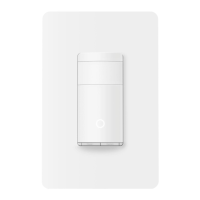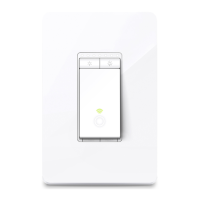Do you have a question about the TP-Link kasa smart KS205 and is the answer not in the manual?
Explains the function of the reset and restart buttons on the smart switch.
Details the meaning of different LED colors and blinking patterns for the switch.
Provides essential preparation steps and knowledge for wiring the smart switch.
Lists the necessary tools required for the smart switch installation process.
Ensures a strong Wi-Fi signal is available at the installation location.
Instructions for safely turning off power and removing the existing wallplate.
Guidance on gently disconnecting wires from the old switch.
Step-by-step guide for connecting wires to the smart switch.
Instructions for folding wires and securing the smart switch.
Final steps to attach the wallplate and restore power.
Guide to downloading and installing the Kasa Smart app on your device.
Instructions for logging in or creating a TP-Link ID for the Kasa app.
Steps to add the smart switch to the Kasa app.
Prerequisites for setting up the device using the Matter app.
Step-by-step guide for setting up the smart device via a Matter app.
Ensures your Matter hub and Smart Home app firmware is up to date.
Troubleshooting step involving restarting the device, controller, and app.
Verifies that IPv6 is activated on your router for proper connectivity.
Re-entering setup mode by restarting the device.
Information on the usage and reuse of Matter setup codes.
Advice on keeping the pairing code page open during multi-admin setup.
Instructions for performing a factory reset on the device.
Guidance if the device has been previously added to another ecosystem.
Links to additional resources and guides for Matter setup.
Explains the symbols found on the product label, including AC, indoor use, and recycling.
Explains the function of the reset and restart buttons on the smart switch.
Details the meaning of different LED colors and blinking patterns for the switch.
Provides essential preparation steps and knowledge for wiring the smart switch.
Lists the necessary tools required for the smart switch installation process.
Ensures a strong Wi-Fi signal is available at the installation location.
Instructions for safely turning off power and removing the existing wallplate.
Guidance on gently disconnecting wires from the old switch.
Step-by-step guide for connecting wires to the smart switch.
Instructions for folding wires and securing the smart switch.
Final steps to attach the wallplate and restore power.
Guide to downloading and installing the Kasa Smart app on your device.
Instructions for logging in or creating a TP-Link ID for the Kasa app.
Steps to add the smart switch to the Kasa app.
Prerequisites for setting up the device using the Matter app.
Step-by-step guide for setting up the smart device via a Matter app.
Ensures your Matter hub and Smart Home app firmware is up to date.
Troubleshooting step involving restarting the device, controller, and app.
Verifies that IPv6 is activated on your router for proper connectivity.
Re-entering setup mode by restarting the device.
Information on the usage and reuse of Matter setup codes.
Advice on keeping the pairing code page open during multi-admin setup.
Instructions for performing a factory reset on the device.
Guidance if the device has been previously added to another ecosystem.
Links to additional resources and guides for Matter setup.
Explains the symbols found on the product label, including AC, indoor use, and recycling.
| Brand | TP-Link |
|---|---|
| Model | KS205 |
| Type | Smart Switch |
| Number of Ports | 2 |
| Control Method | App, Voice |
| Wireless Protocol | Wi-Fi |
| Wireless Type | 2.4 GHz |
| Maximum Load | 15A |
| Number of Buttons | 2 |
| Color | White |
| Weight | 0.5 lbs |
| App Compatibility | Kasa Smart |
| Compatibility | Amazon Alexa, Google Assistant |
| Voltage | 100-120V~50/60Hz |
| Input | AC 100-240V, 50/60Hz |
| System Requirement | Android 5.0 or higher, iOS 10 or higher |