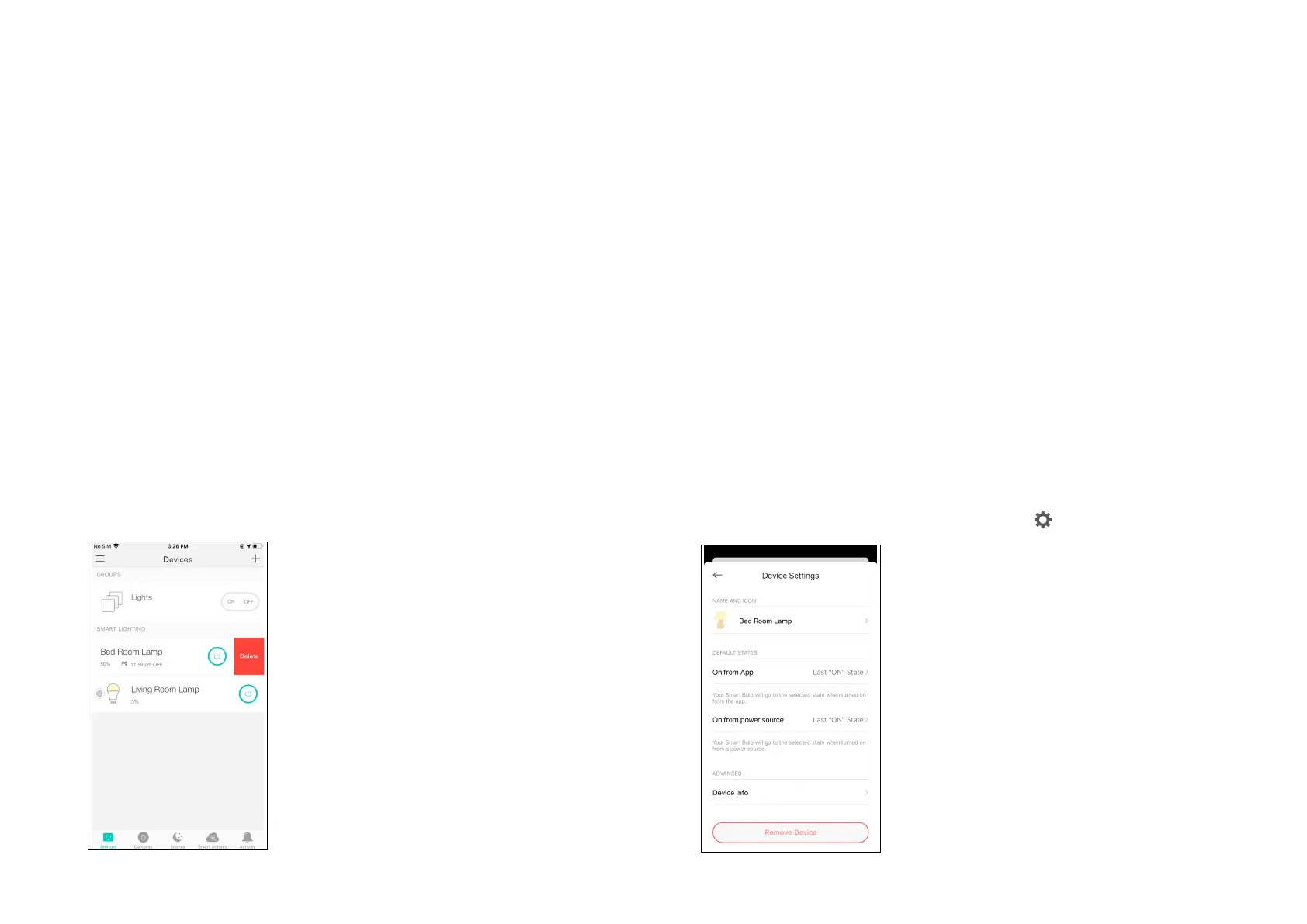9
Reset Your Smart Bulb
There are two types of reset available: a soft reset which resets the Wi-Fi settings only, and a factory reset that erases all of your custom settings and
restore them to factory defaults.
On the Devices page on Kasa app, swipe left the bulb and tap Delete.
On the Kasa app, tap the smart bulb and tap > Remoce Device.
Soft Reset
1. Turn the light switch controlling the bulb to the OFF position.
2. Flip the light switch on and o 5 times (the time duration is around 1 second), and stop when the light is on for the third time. 3 times blinking after
that indicates a successful soft reset.
Factory Reset
Method 1:
1. Turn the light switch controlling the bulb to the OFF position.
2. Flip the light switch on and o 10 times (the time duration is around 1 second), and stop when the light is on for the fth time. 3 times blinking after
that indicates a successful factory reset.
Method 2:
OR
