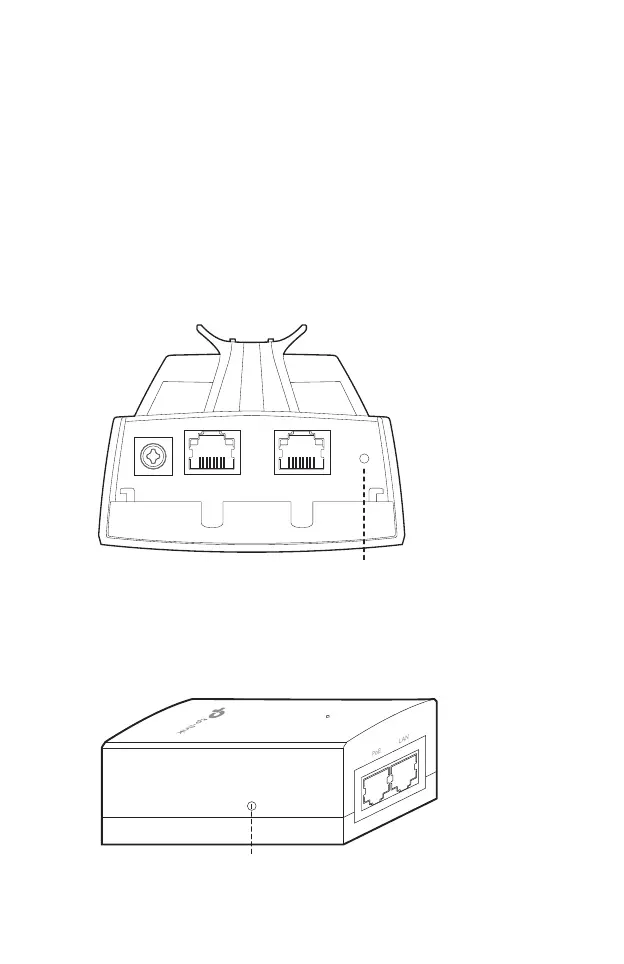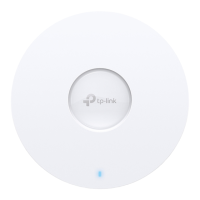16
FAQ
Q1. How to restore the CPE to its factory default
settings?
With the CPE powered on, you can reset the CPE via either the
RESET button on the CPE or the Remote Reset button on the
Passive PoE Adapter.
Method 1: Via the RESET Button on the CPE
The following picture takes CPE220 as an example.
RESET Button
Press and hold for about 8 seconds
until CPE’s LEDs of wireless signal
strength and LAN ash.
Method 2: Via the Remote Reset Button on the Passive PoE
Adapter
Remote Reset Button
Press and hold for about 8 seconds until CPE’s
LEDs of wireless signal strength and LAN ash.
